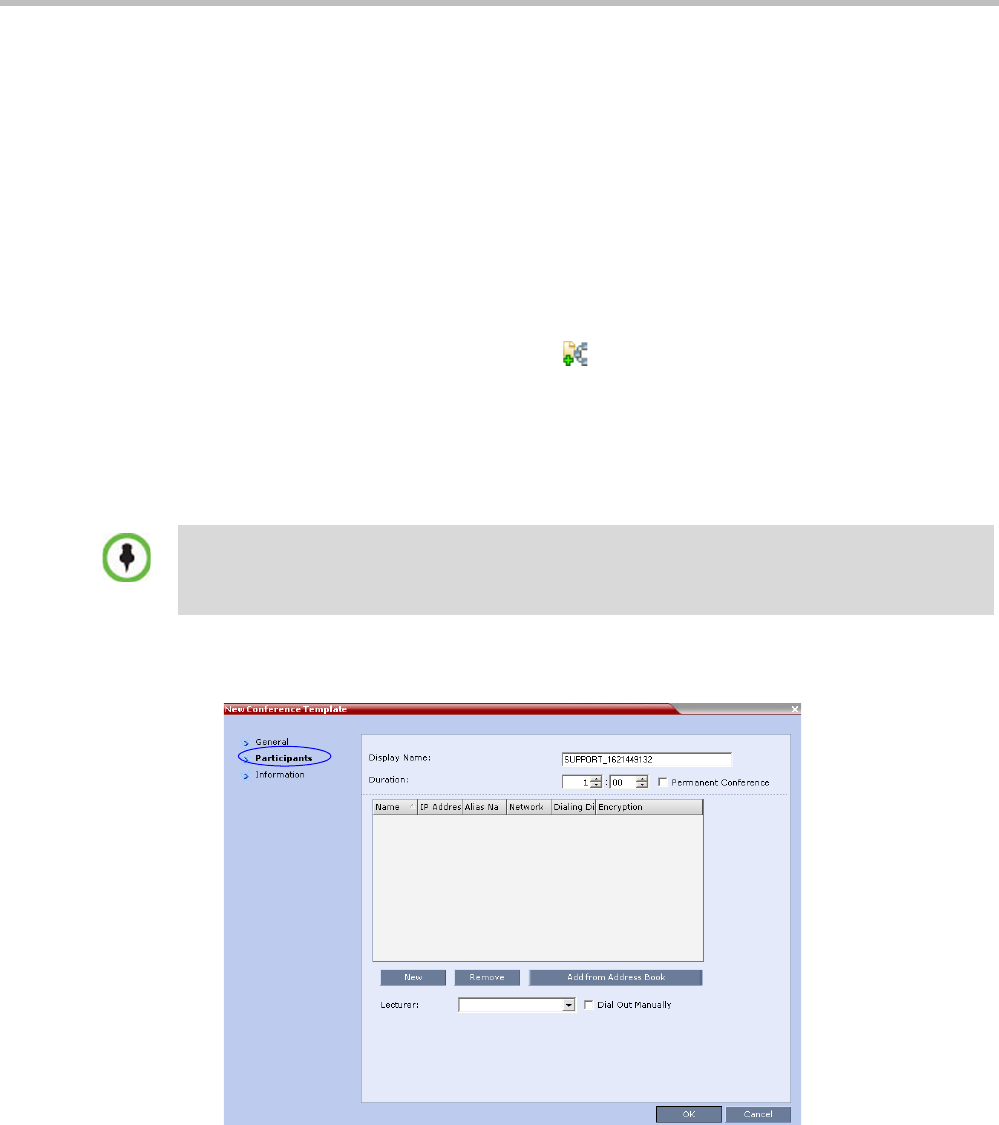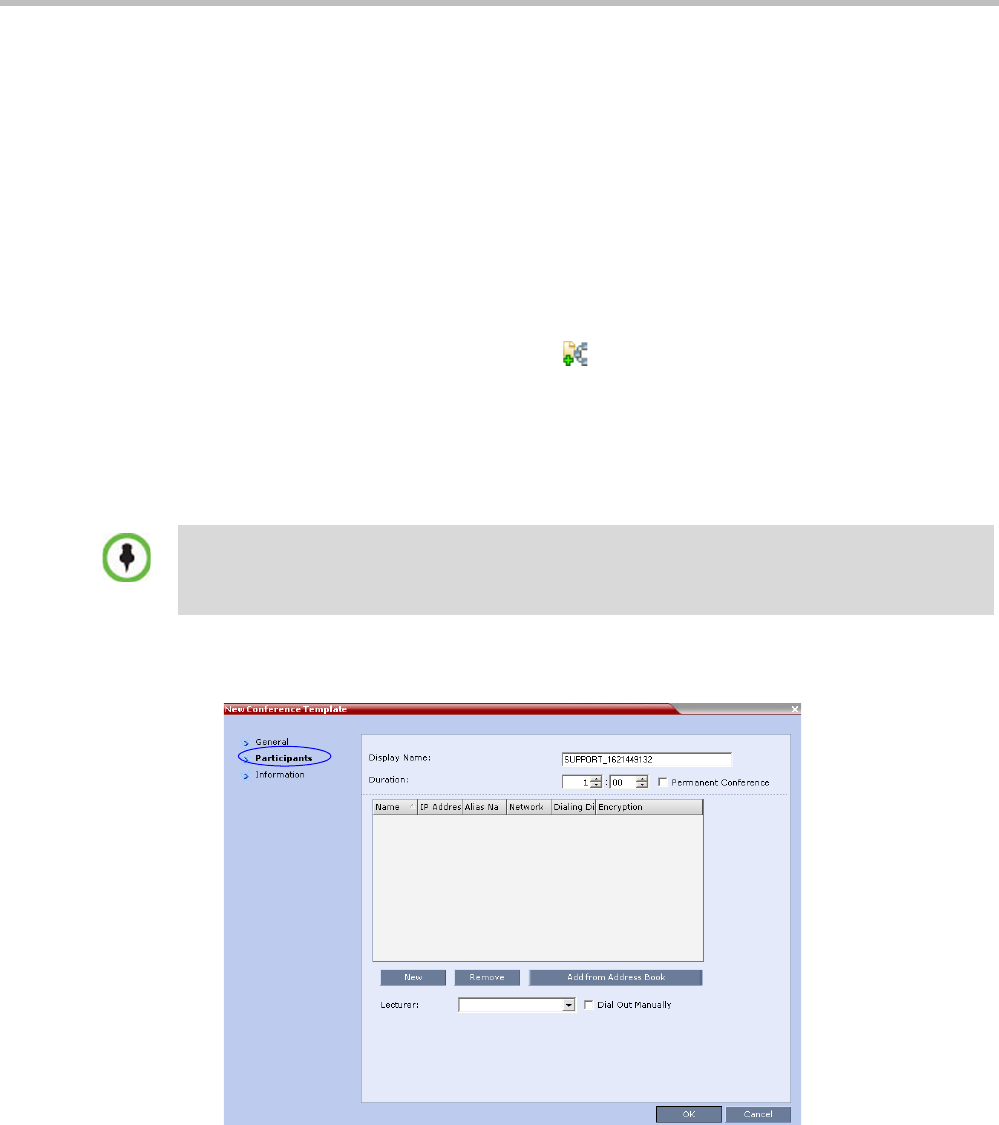
Polycom® RMX 1800 Administrator’s Guide
11-4 Polycom, Inc.
Creating a New Conference Template
There are two methods to create a Conference Template:
• From scratch - defining the conference parameters and participants
• Saving an ongoing conference as Template
Creating a new Conference Template from Scratch
To create a new Conference Template:
1 In the Collaboration Server Web Client, click the Conference Templates tab.
2 Click the New Conference Template ( ) button.
The New Conference Template - General dialog box opens.
3 The fields of the New Template – General dialog box are identical to those of the New
Conference – General dialog box. For a full description of the fields see the Polycom RMX
1800 Getting Started Guide, "General Tab” on page 3-14.
4 Modify the fields of the General tab.
5 Click the Participants tab.
The New Template – Participants dialog box opens.
The fields of the New Template – Participants dialog box are the same as those of the New
Conference – Participant dialog box.
For a full description of these fields see the Polycom RMX 1800 Getting Started Guide,
"Participants Tab” on page 3-16.
6 Optional. Add participants to the template from the Address Book.
7 Click the New button.
A unique dial-in number must be assigned to each conferencing entity. However, Conference
Templates can be assigned dial-in numbers that are already assigned to other conferencing entities,
but when the template is used to start an ongoing conference or schedule a reservation, it will not
start if another ongoing conference, Meeting Room, or Entry Queue is using this number.