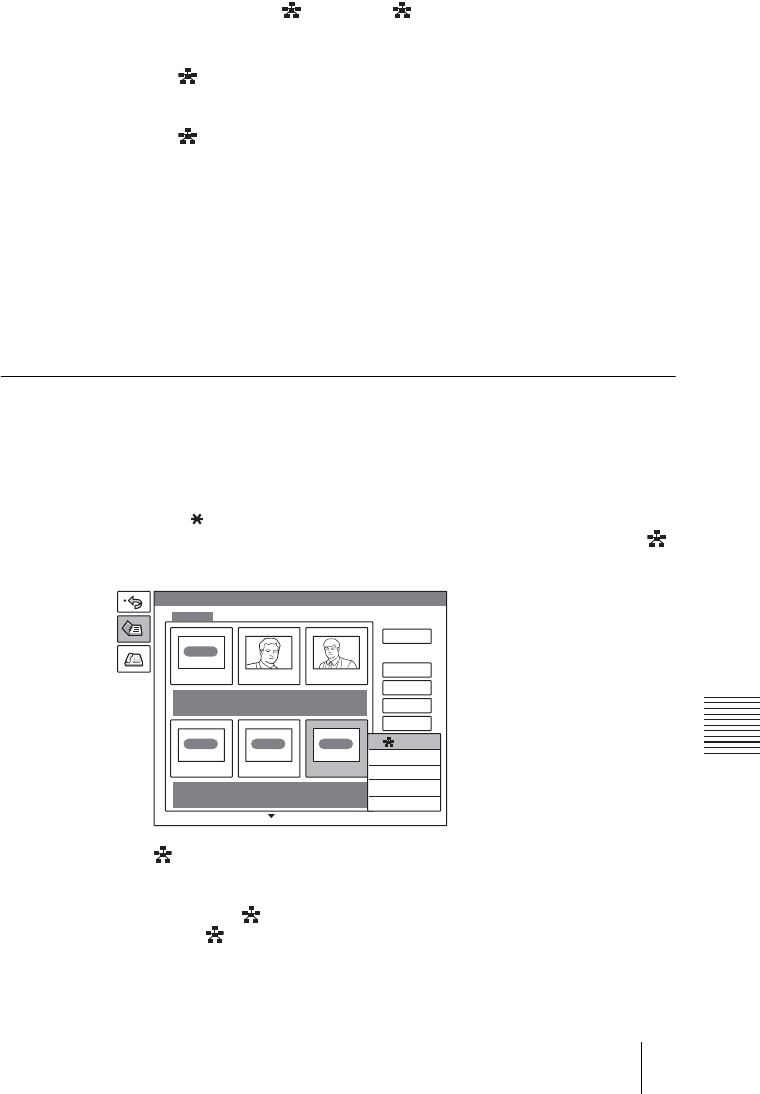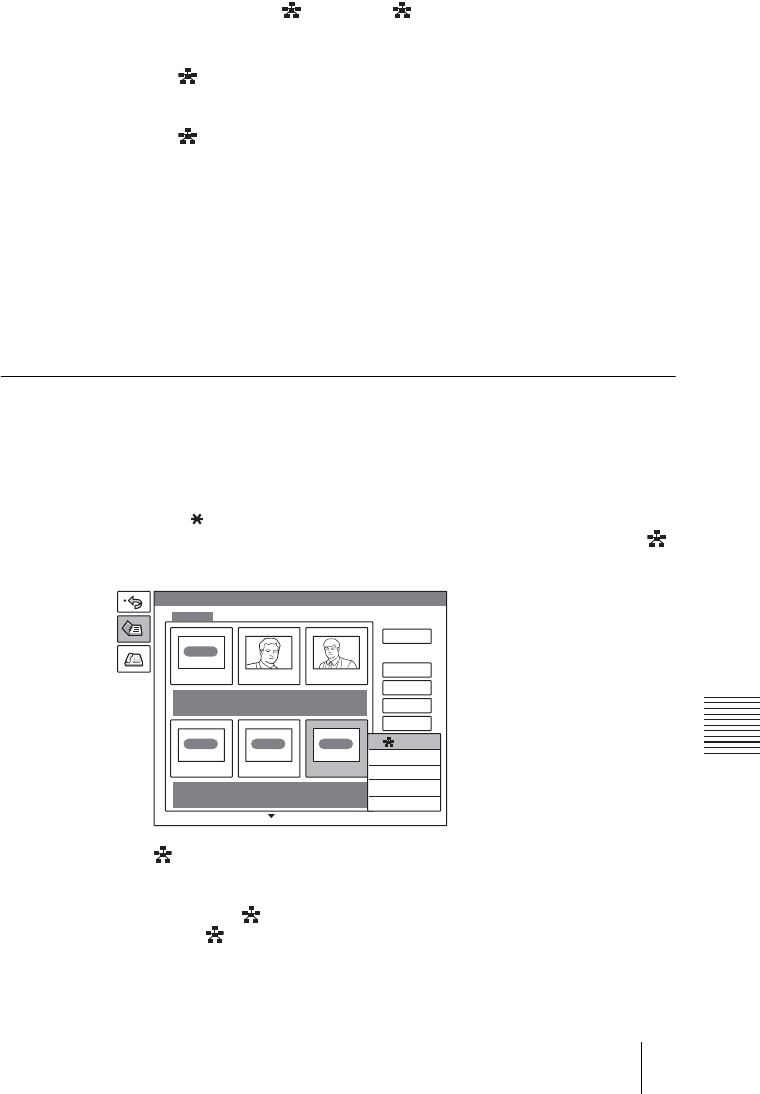
PCS -1/1P
3-207-456-12 (1)
I:\3207456121PCS1WW\08OPE.FM
masterpage:Left
137Preparing for a multipoint videoconference
Chapter 7: Multipoint Videoconference
3 Select the line interface icon or a still image to be displayed in the Phone
Book.
The icon is shown as “ LAN” or “ ISDN”.
4 Set up the line interface of the remote parties.
When “ LAN” is selected
Select “LAN bandwidth” to be used and enter the IP addresses of all the parties.
When “ ISDN” is selected
Enter the telephone numbers of all the parties.
To register a normal phone, enter the telephone number with “T” at the
beginning. (e.g., T0312345678)
For details on the setups, see step 5 in “Registering a New Remote Party”
on page 52.
5 Press the V or v button to select “Save”, then press the PUSH ENTER
button.
The registration of the multipoint connection list is completed.
To specify a remote party registered in the Phone Book to the multipoint
connection list
1 Use the V, v, B or b button on the Remote Commander to select the name
you want to register in the multipoint connection list.
2 Press the button on the Remote Commander, or press the PUSH
ENTER button to open the submenu, press the V or v button to select “
On”, then press the PUSH ENTER button.
The (multipoint) mark is added to the upper left of the selected name in
the list and the remote party is registered in the multipoint connection list.
You can add the marks for up to five parties using the same procedure as
above. The marks are displayed at the upper right corner of the Phone
Book, showing how many points you registered for a multipoint connection.
Phone Book
Recent
0-9
A-I
J-S
T- Z
RECENT
LAN
TOKYO Bob John
LAN
OSAKA
ISDN
NEW YORK
LAN
PARIS
Edit
Copy
Dial
Delete
On