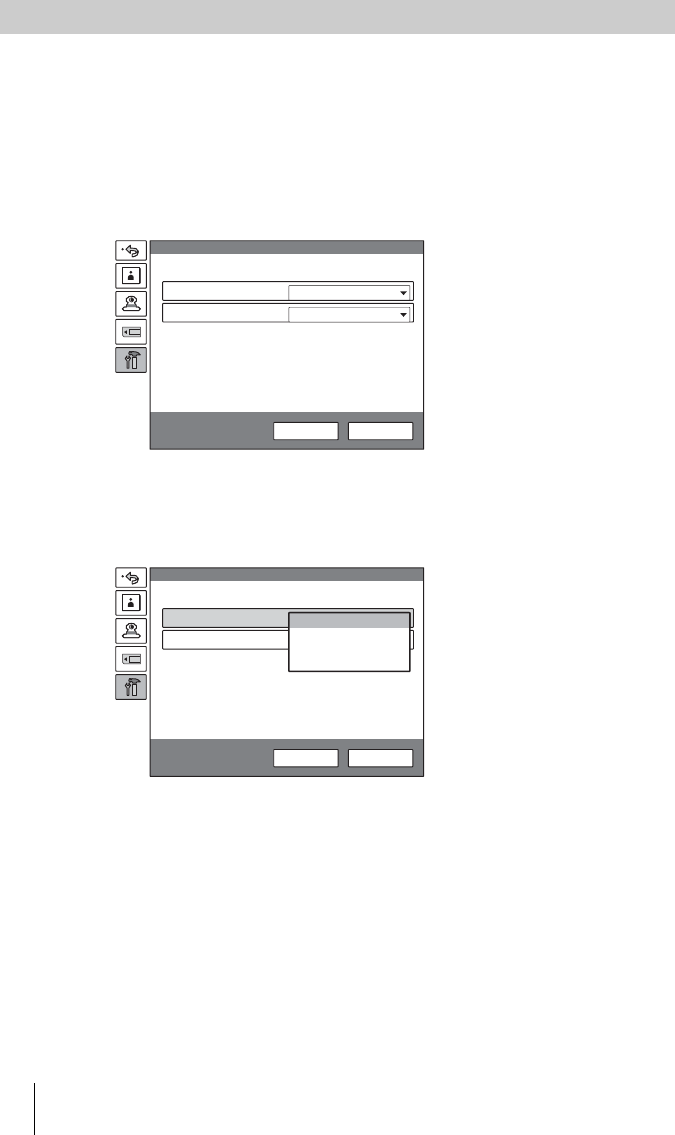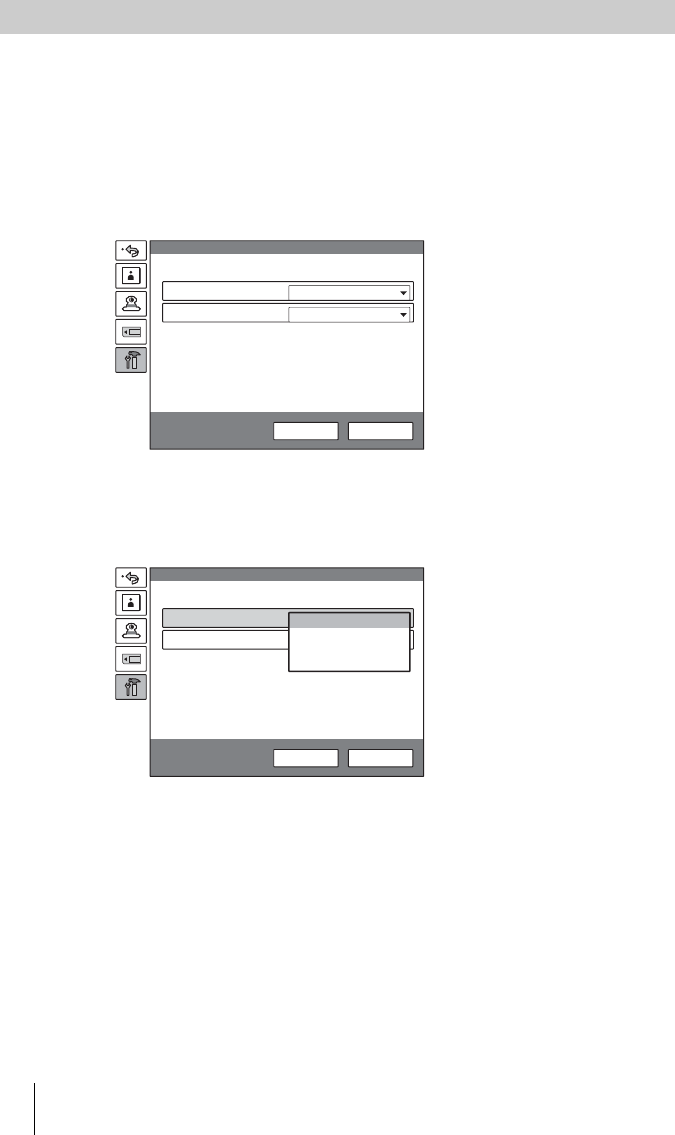
60 Starting a Conference by Calling a Remote Party
PCS -1/1P
3-207-456-12 (1)
I:\3207456121PCS1WW\05OPE.FM
masterpage:Left
You can select whether priority for video/audio quality is given to still picture,
motion picture or sound.
1 Press the V, v, B or b button on the Remote Commander to select “Menu”
on the launcher menu, then press the PUSH ENTER button. You can also
display the menu by pressing the MENU button on the Remote
Commander.
The Setup menu appears.
2 Press the b button on the Remote Commander to select “Video/Audio”,
then press the PUSH ENTER button.
The setting items appear.
3 Press the V or v button on the Remote Commander to select the desired
mode, then press the PUSH ENTER button.
Sound Priority: Select to prefer the sound quality.
Picture Priority: Select to prefer the picture quality
Motion Priority: Select to give the top priority to motion picture.
More Options: Select to use the settings in the More Options menu (page 54).
Selecting the Video/Audio Quality Mode
Off
Multipoint Mode
Keep pressing the [MENU] button to show
more detailed setup menus.
Sound Priority
Video/Audio
Setup
Save Cancel
Off
Multipoint Mode
Keep pressing the [MENU] button to show
more detailed setup menus.
Video/Audio
Setup
Save Cancel
Picture Priority
Motion Priority
More Options
Sound Priority