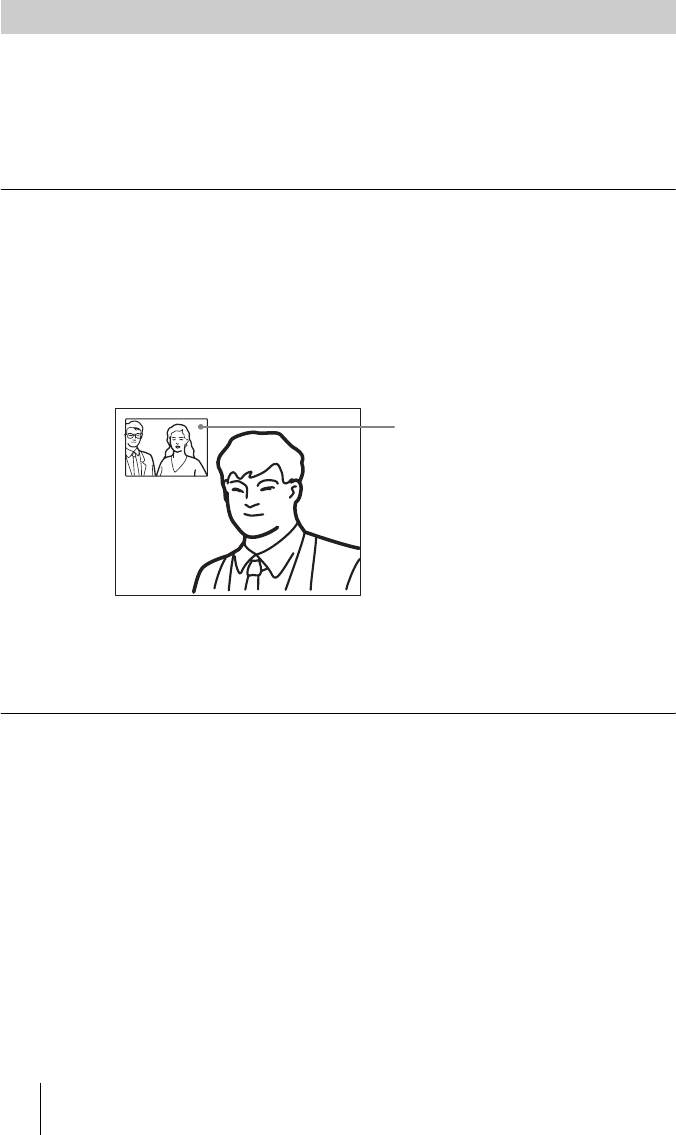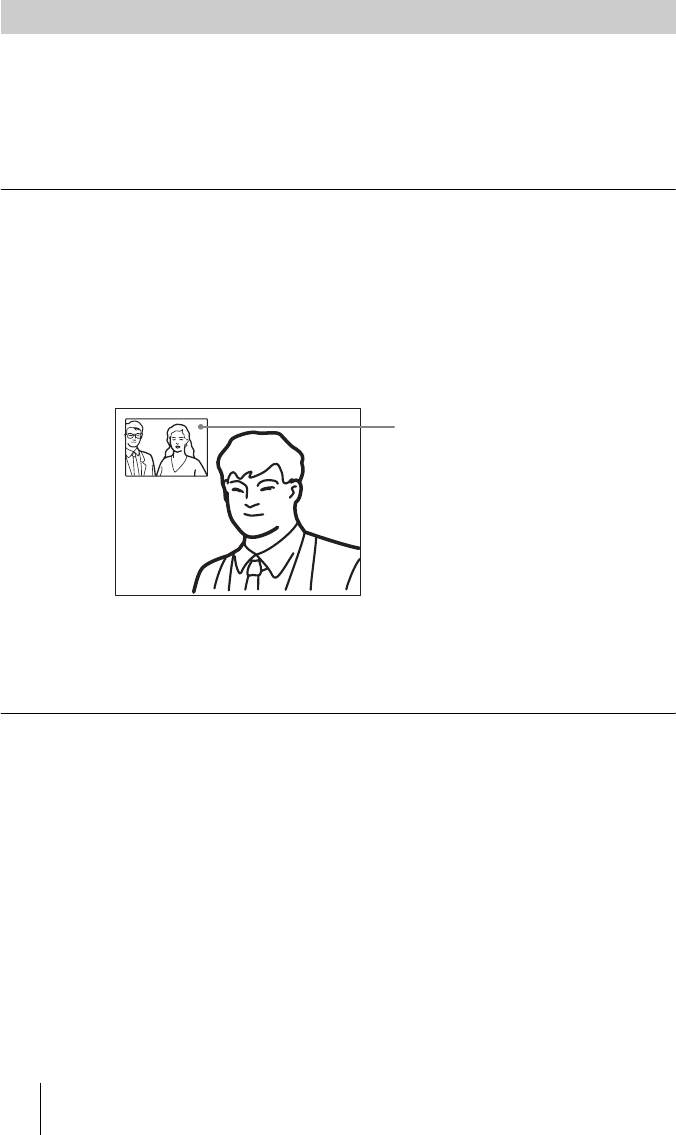
74 Adjusting the Camera
PCS -1/1P
3-207-456-12 (1)
I:\3207456121PCS1WW\05OPE.FM
masterpage:Left
Determine the angle of view and the size of the picture to be displayed on the
monitor screen by adjusting the angle and zoom.
You can make adjustments in the monitor screen during communication and
in the launcher menu when not in communication. You can also make
adjustments using the Camera menu.
To make adjustment during communication
1 Select the camera you want to adjust.
Press the FAR/NEAR button on the Remote Commander to open the Display
Control menu, then select “Far” or “Near” under “Control”.
2 Press the V, v, B or b button to adjust the camera angle.
The picture whose camera angle is adjusted is displayed in the small window
or in full screen.
3 Use the ZOOM button to zoom in or out.
Press the ZOOM T (Telephoto) button to zoom in (to enlarge image), and the
ZOOM W (Wide angle) button to zoom out (to obtain wider range of image).
To make adjustment using the launcher menu while not in communication
You can adjust the camera angle and zoom of the picture on the local site only.
1 Use the V, v, B or b button to select the screen (screen frame becomes
yellow), then press the PUSH ENTER button.
Adjusting the Camera Angle and Zoom
Adjusted picture