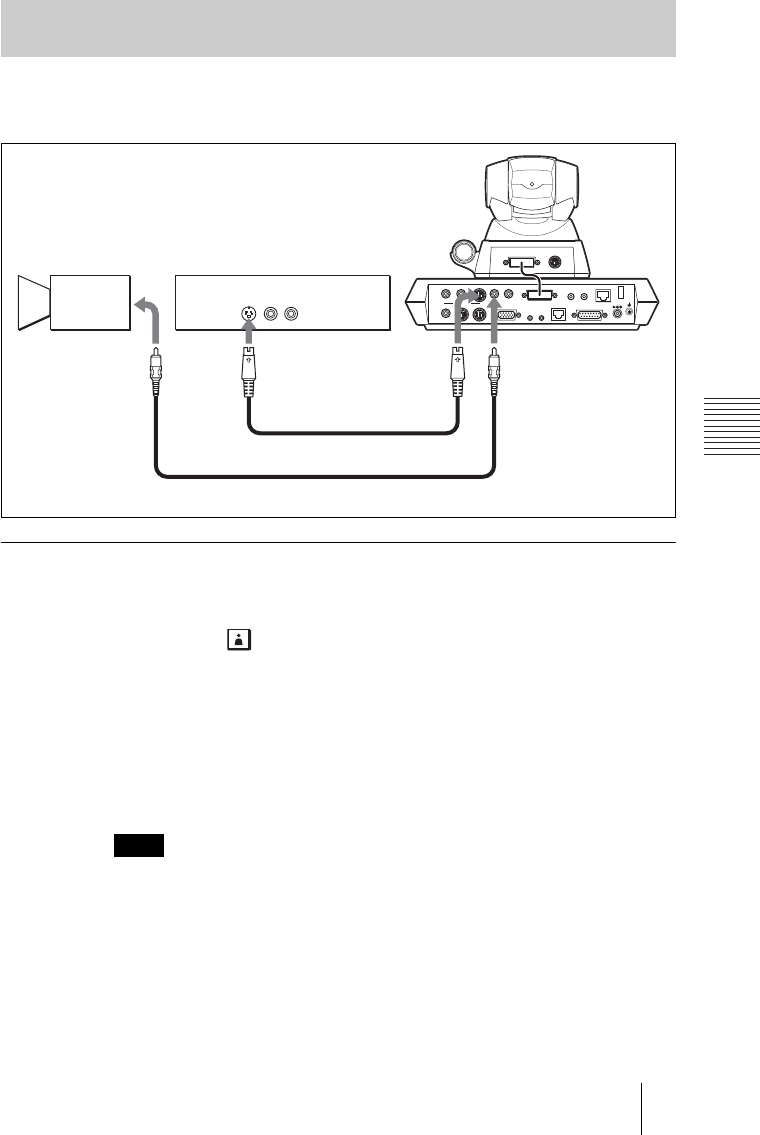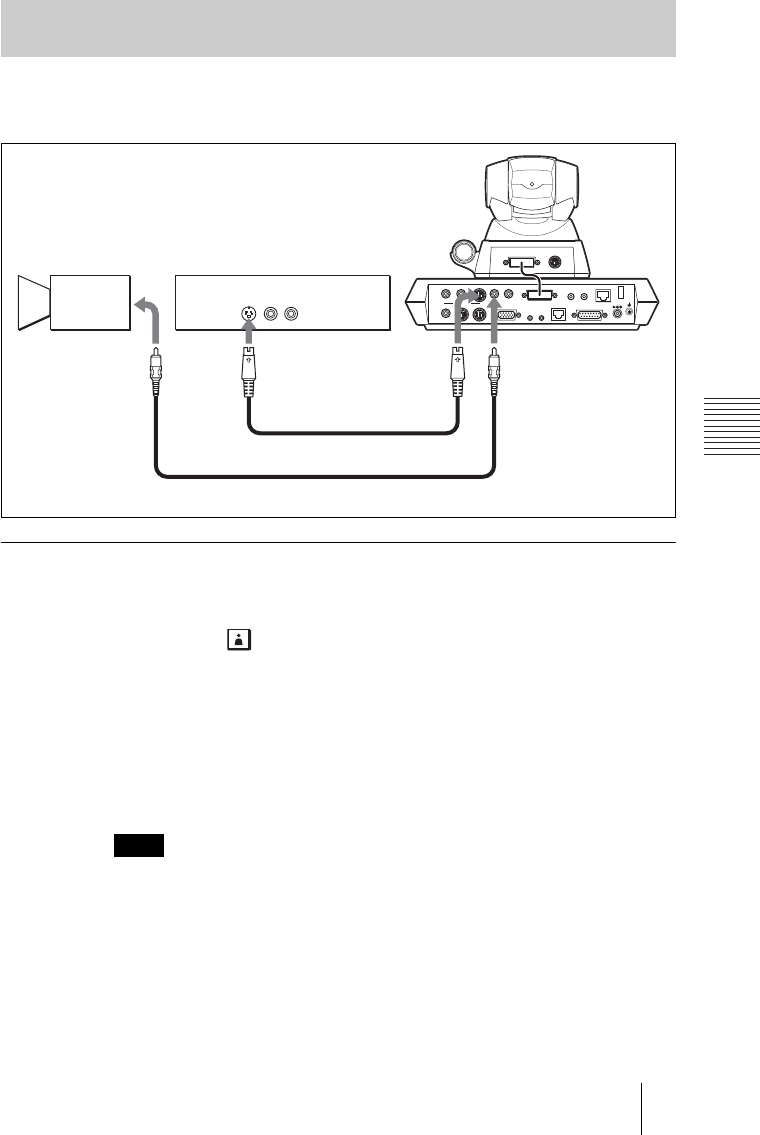
PCS -1/1P
3-207-456-12 (1)
I:\3207456121PCS1WW\06OPE.FM
masterpage:Left
95Sending Motion Pictures as Still Images
Chapter 4: Videoconference With Optional Equipment
During communication a motion picture output from an external camera or
VCR connected to the Communication Terminal can be frozen, and then sent
to the remote party.
To send a still image
1 Open the Still Image menu.
Press the MENU button on the Remote Commander to display the Setup menu,
then select the (still image) icon with the V or v button.
2 Display the picture you want to send on the monitor screen.
Press the VIDEO INPUT SELECT button on the Remote Commander to
display the Video Input Select menu, then select the input from which you want
to send a picture under “Near”, and press the PUSH ENTER button.
AUX 1: Selects the picture input from equipment connected to the VIDEO IN
AUX 1 connector.
AUX 2: Selects the picture input from equipment connected to the VIDEO IN
AUX 2 connector.
Selecting “Object” enables you to display the picture input from the optional PCS-
DS150/DS150P Document Stand on the monitor screen.
3 Use the V, v, B or b button on the Remote Commander to select “Send”,
then press the PUSH ENTER button.
The motion picture on the monitor screen freezes, and a still picture is sent to
the remote party. The still picture remains even after sending.
To cancel the still image display on the answering site
Select “Clear”, or switch the input picture.
Sending Motion Pictures Input from an External Camera or Other
Equipment as Still Images
Note
DC 19.5V
AUDIO OUT
AUDIO IN
AUX1–
VIDEO IN
–AUX2
CAMERA UNIT MIC
(PLUG IN POWER)
XXXX WHITE
BOARD
(MIXED)
AUX
MAIN
–
MONITOR
–
SUB
VIDEO OUT
RGB OUT XXXXXX
IR OUT
100BASE-TX
10BASE-T
12
1 2
External camera, VCR, etc.
to S-video
output
to video output
S-video connecting cable (not supplied)
to VIDEO IN
AUX1
to VIDEO IN
AUX2
Video connecting cable (not supplied)