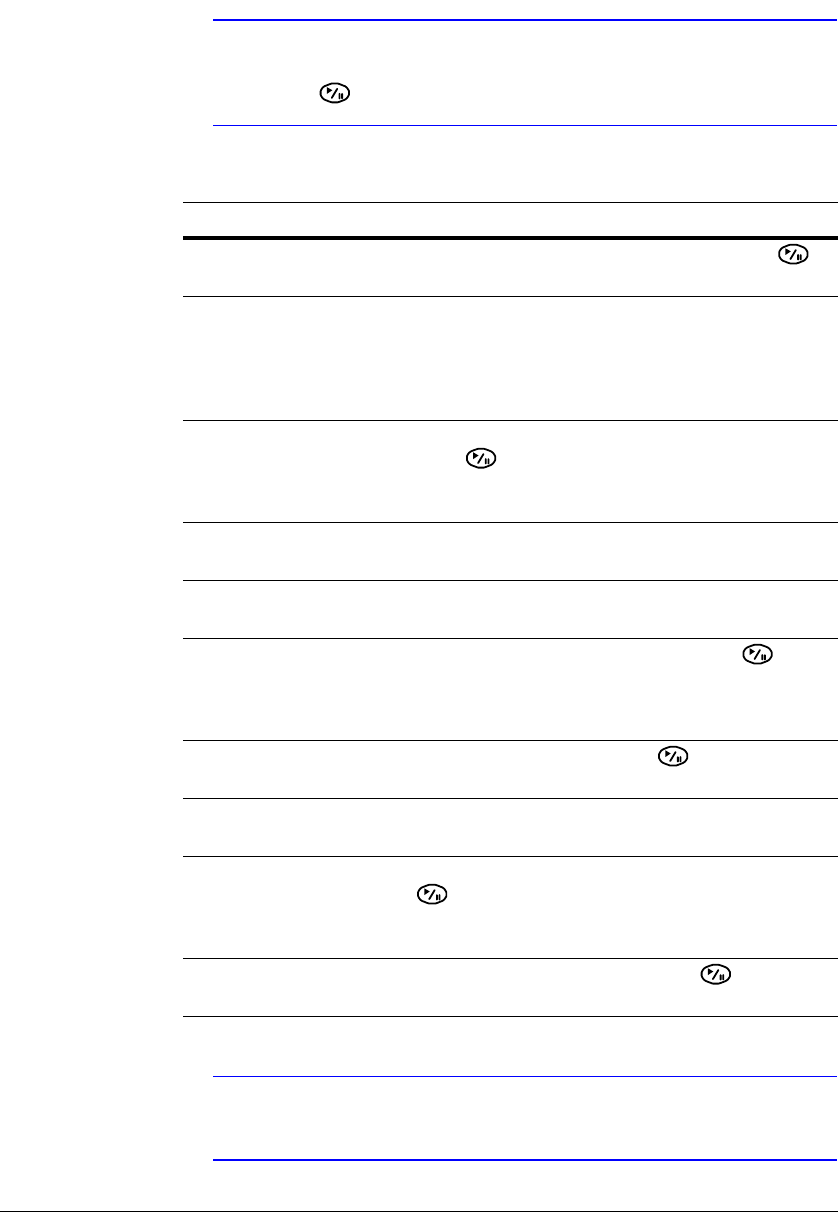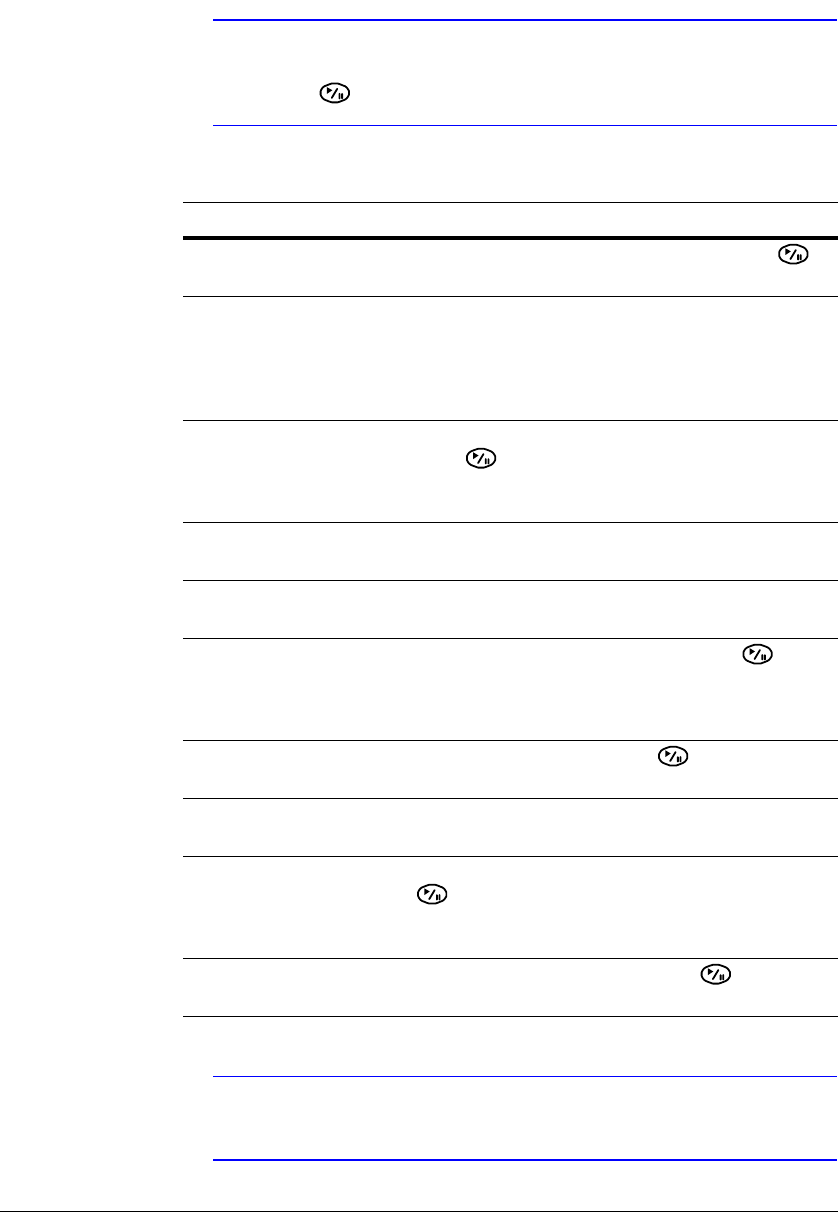
Configuration
Document 800-00918 Rev E 57
12/07
Note When LAN settings have been changed, set up the DVRNS after
saving your LAN changes by highlighting Save and pressing
.
Note The DVR name you entered should be checked by selecting
Check, otherwise the DVRNS changes will not be saved.
Table 3-6 DVRNS Setup Screen Options
Option Action
Use DVR Name Service Highlight Use DVR Name Service and press
to toggle between On and Off.
Note The DVRNS (DVR Name Service) allows the DVR to use Dynamic IP
addresses for remote connection. When this feature is On, you can
access your DVR remotely using the DVR name instead of its IP
address. For the DVRNS feature, the DVR should be registered on the
DVRNS server.
DVRNS Server Highlight the field beside DVRNS Server and
press . A virtual keyboard appears with which
you can enter the IP address or domain name of
the DVRNS server.
Note You need to get the IP Address or domain name of the DVRNS Server
from your network administrator.
Note You can use the domain name instead of IP address if you already set
up the DNS Server when setting up the LAN.
Port Highlight the field beside Port and press . Set
the port number of the DVRNS server using the Up
and Down arrows to increase or decrease the
numbers.
Use NAT Highlight Use NAT and press to toggle
between On and Off.
Note When using the NAT (Network Address Translation) device, refer to the
NAT manufacturer's instructions for the proper network settings.
DVR Name Highlight the field beside DVR Name and press
. A virtual keyboard appears allowing you to
enter the DVR name to be registered on the
DVRNS server.
Check Highlight the Check field and press to enable
or disable the name you entered.