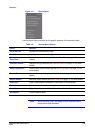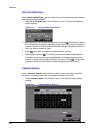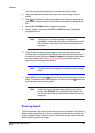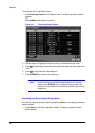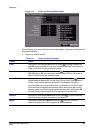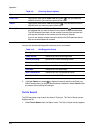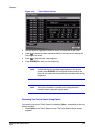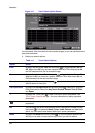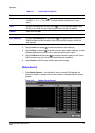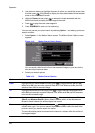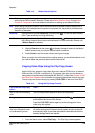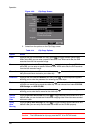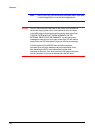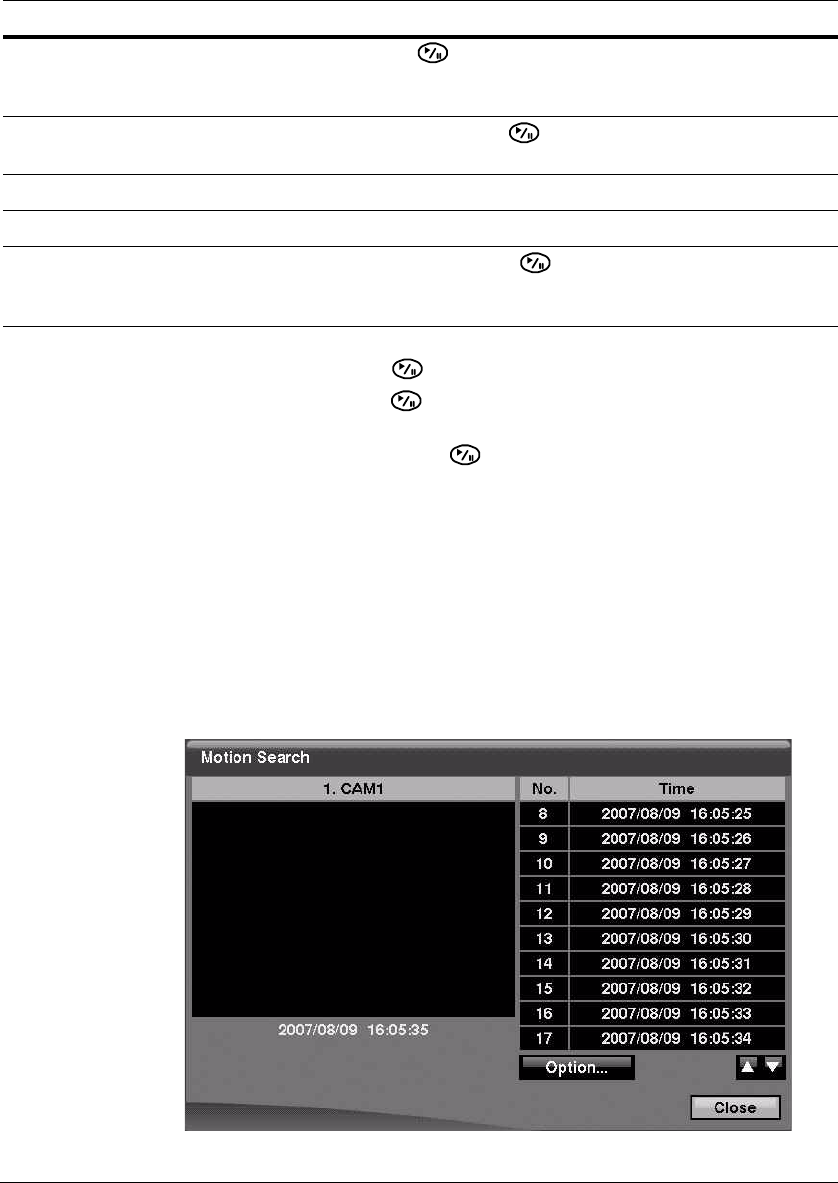
Operation
Document 800-00918 Rev E 127
12/07
3. Highlight Load and press to load saved search option settings.
4. Highlight Save and press to save the current search option settings. A virtual
keyboard appears that you can use to enter the search option name.
5. Highlight Search and then press to display the search results in the Text-In
Search screen once you have set your desired search conditions.
6. Select Cancel to exit the screen without saving the changes.
Motion Search
1. Select Motion Search… from the Search menu while the DVR displays the
camera full screen to display a list of motion events. The Motion Search screen
appears.
Figure 4-18 Motion Search Screen
Comp Highlight this field and press . A drop-down menu appears from which you
can select <, <=, =, >=, and >. This field defines comparisons for your
search.
Value Highlight the Value field and then press . A virtual keyboard appears with
which you can enter a word or text string for which you want to search.
Column Select from 0 to 256.
Line Select from 1 to 5 lines.
Case Sensitive Highlight Case Sensitive and then press to toggle between On and Off.
When this feature is On, the search finds only those text strings in which the
case matches.
Table 4-11 Text-In Search Options
Option Action