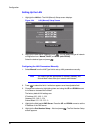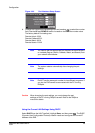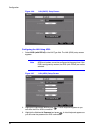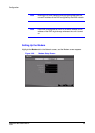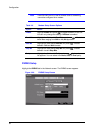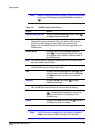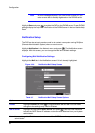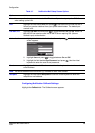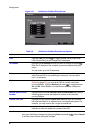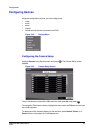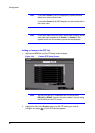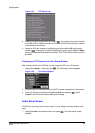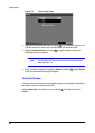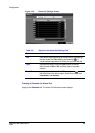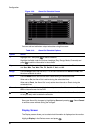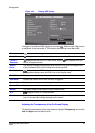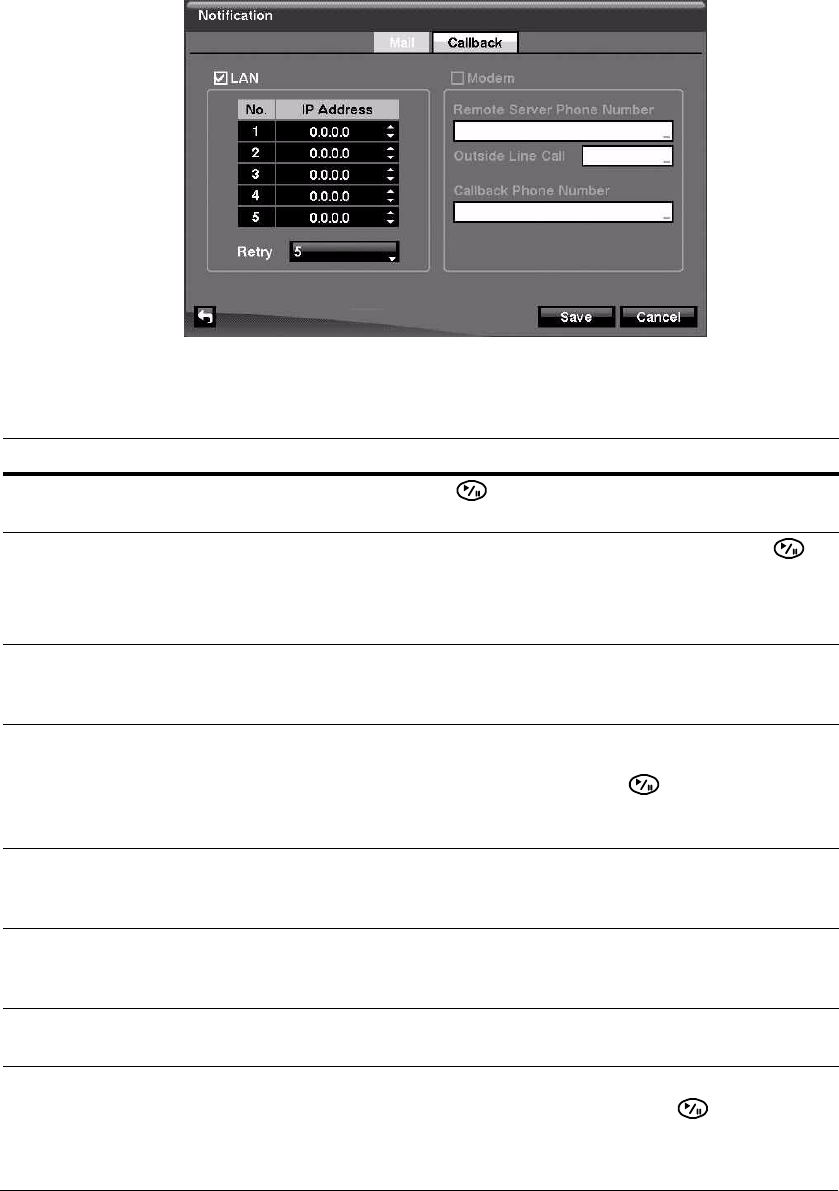
Configuration
60
Figure 3-31 Notification Callback Setup Screen
Save your Notification changes by highlighting Save and pressing . Select Cancel
to exit the screen without saving the changes.
Table 3-8 Notification Callback Setup Screen Options
Option Action
LAN Highlight LAN and press to toggle between On and Off. When
LAN is turned On, you can change the IP addresses.
IP Address Highlight the IP Address field that you want to change and press .
Enter the IP address of the computer you want contacted during an
event.
You can enter up to five IP addresses.
Retry Highlight the field beside Retry and enter the number of times you
would like the DVR to try contacting the computer. You can select
from 1 to 10 retries.
Modem If the modem was enabled in the Network screen (see Setting Up the
Modem on page 55), you can set the DVR to contact a computer
running RASplus. Highlight Modem and press to toggle between
On and Off. When Modem is turned On you can enter a telephone
number.
Remote Server Phone
Number
Highlight the field beside Remote Server Phone Number and use the
virtual keyboard to enter the telephone number of the computer
running RASplus.
Outside Line Call Highlight the field beside Outside Line Call and enter any numbers
that must be dialed for an outside line for your telephone system. For
example, you may have to dial 9 to get an outside line.
Callback Phone Number Highlight the field beside Callback Phone Number and use the virtual
keyboard to enter the telephone number of the DVR.