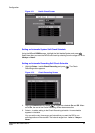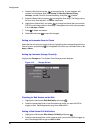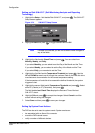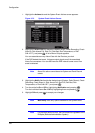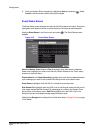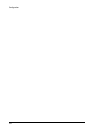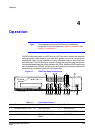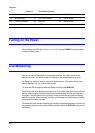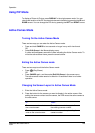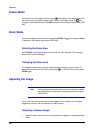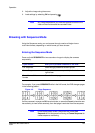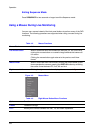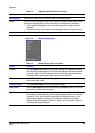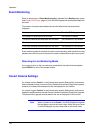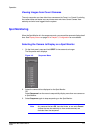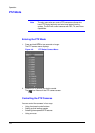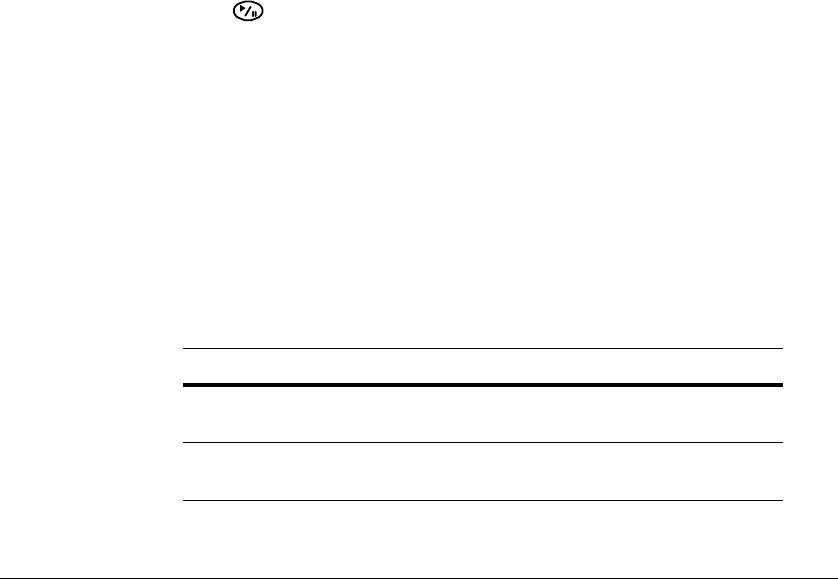
Operation
Document 800-00918 Rev E 105
12/07
Using PIP Mode
To display a Picture-in-Picture, press DISPLAY in the single-screen mode. You can
change the location of the PIP counterclockwise and clockwise by pressing the UP and
DOWN arrows. You can change the PIP size by pressing the LEFT and RIGHT arrows.
Active Cameo Mode
Turning On the Active Cameo Mode
There are two ways you can enter the Active Cameo mode:
• Press and hold CAMEO for two seconds or longer in any multi-view format.
OR
• Select Edit Group in the Mouse display menu.
A yellow outline appears around the video indicating the Active Cameo mode. To
move the active cameo frame, press the arrow buttons.
Exiting the Active Cameo mode
There are two ways to exit the Active Cameo mode:
• Press (Play/Pause).
OR
• Press CAMEO again, and then select Exit Edit Group in the cameo menu.
The active cameo mode remains in effect for 15 seconds if there is no further
operation.
Changing the Screen Layout in Active Cameo Mode
1. Enter the Active Cameo mode.
2. Press the button for the camera you want to display in the active cameo. After
setting the camera number to active cameo, the DVR moves the active cameo to
the next cameo.
If... Then...
The camera number exists on
the current screen
The active cameo is changed with
the existing camera number
The camera number does not
exist on the current screen
The active cameo is replaced by the
camera number