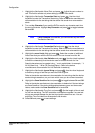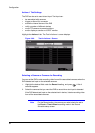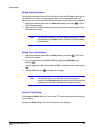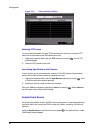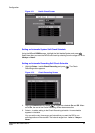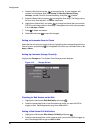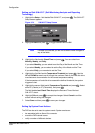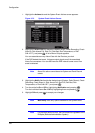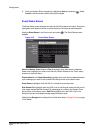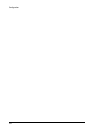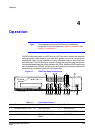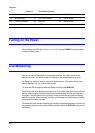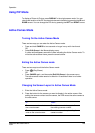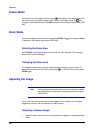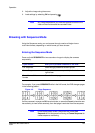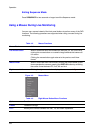Configuration
Document 800-00918 Rev E 101
12/07
6. Save your System Event changes by highlighting Save and pressing . Select
Cancel to exit the screen without saving the changes.
Event Status Screen
The Event Status screen displays the status of the DVR systems and inputs. Events are
highlighted, and related channels or events flicker for five seconds when detected.
Highlight Event Status in the Event menu and press . The Event Status screen
appears.
Figure 3-76 Event Status Screen
Alarm-In, Motion, Video Loss and Text-In highlight when each event is detected
based on the settings you made in the Alarm-In, Motion Detection and Text-In setup
screens on the Event menu.
Check Alarm-In and Check Recording highlight when each event is detected based
on the settings you made in the System Event setup screen on the Event menu.
Panic Record highlights while the DVR is in the panic recording mode.
Disk Almost Full highlights when the DVR is not in the Recycle mode and the level of
disk usage reaches the Disk Almost Full percentage you made in the System Event
setup screen on the Event menu. Disk Full highlights when the DVR is not in the
Recycle mode and all available storage space has been used.
Highlight the Storage tab to display the hard disk drive status. Storage Screen on page
42 for details.