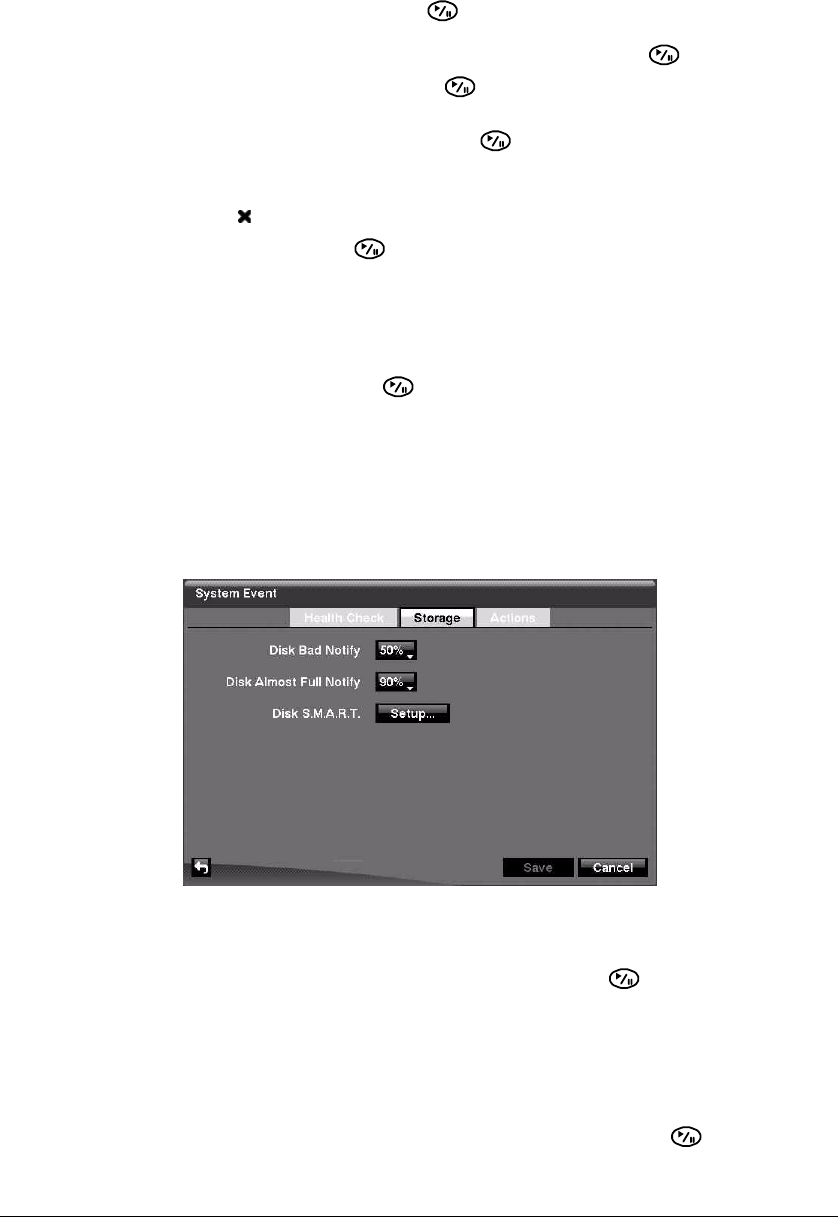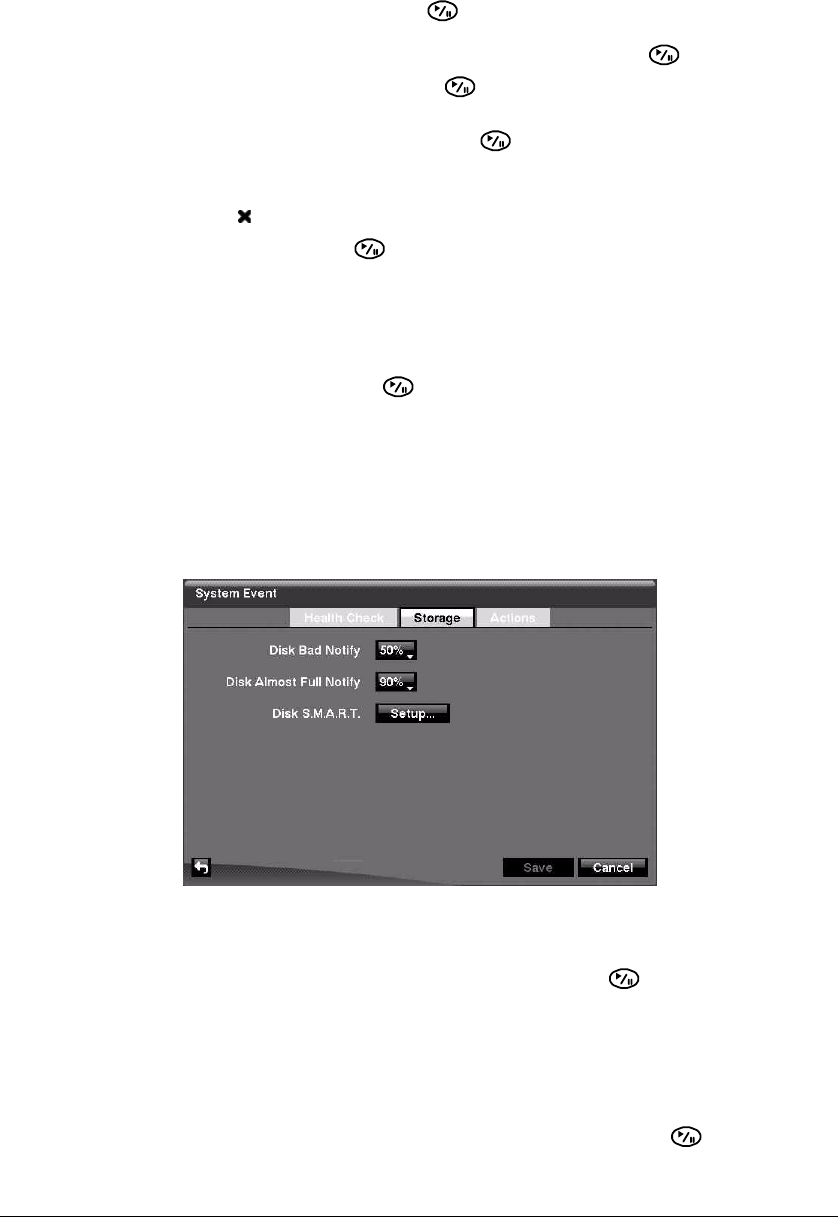
Configuration
98
4. Select the Day field and press to change the day. A menu appears with
choices from individual days from Sunday to Saturday, Monday-Friday,
Holidays, and All. Scroll to choose the setting, and press to select.
5. Select the Range field and press to change the time range. The Range uses a
24-hour clock, and adjusts in 15 minute increments.
6. Highlight the Interval field, and press to change the interval that you want the
DVR to run self-diagnostics on recording. A list appears from which you can select
1 hr. to 30 days or Never.
7. Select to delete a schedule.
8. Select OK and press to save the changes.
Setting an Automatic Alarm-In Check
Select the Alarm-In port you want to check by highlighting the corresponding field in the
Interval column and pressing . A list appears from which you can select 1 hr. to 30
days or Never.
Setting Up Automatic Storage Check-Up
Highlight the Storage tab. The System Event Storage screen displays.
Figure 3-73 Storage Screen
Checking for Bad Sectors on the Disk
1. Highlight the field beside Disk Bad Notify and press .
2. Select the percentage level of bad disk sectors at which you want the DVR to
trigger an alert. Percentage levels range from 10% to 90%.
Setting a Disk Almost Full Notification
1. Highlight the field beside Disk Almost Full Notify and press .
2. Select the percentage level of disk usage at which you want the DVR to trigger an
alert. Percentage levels range from 80% to 99%.