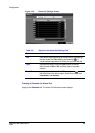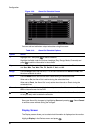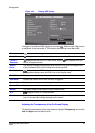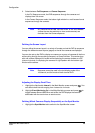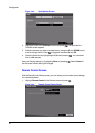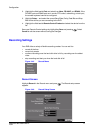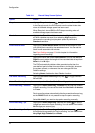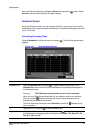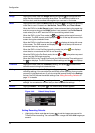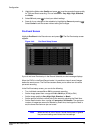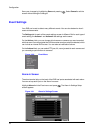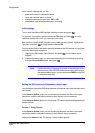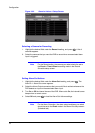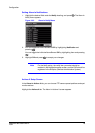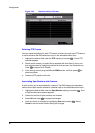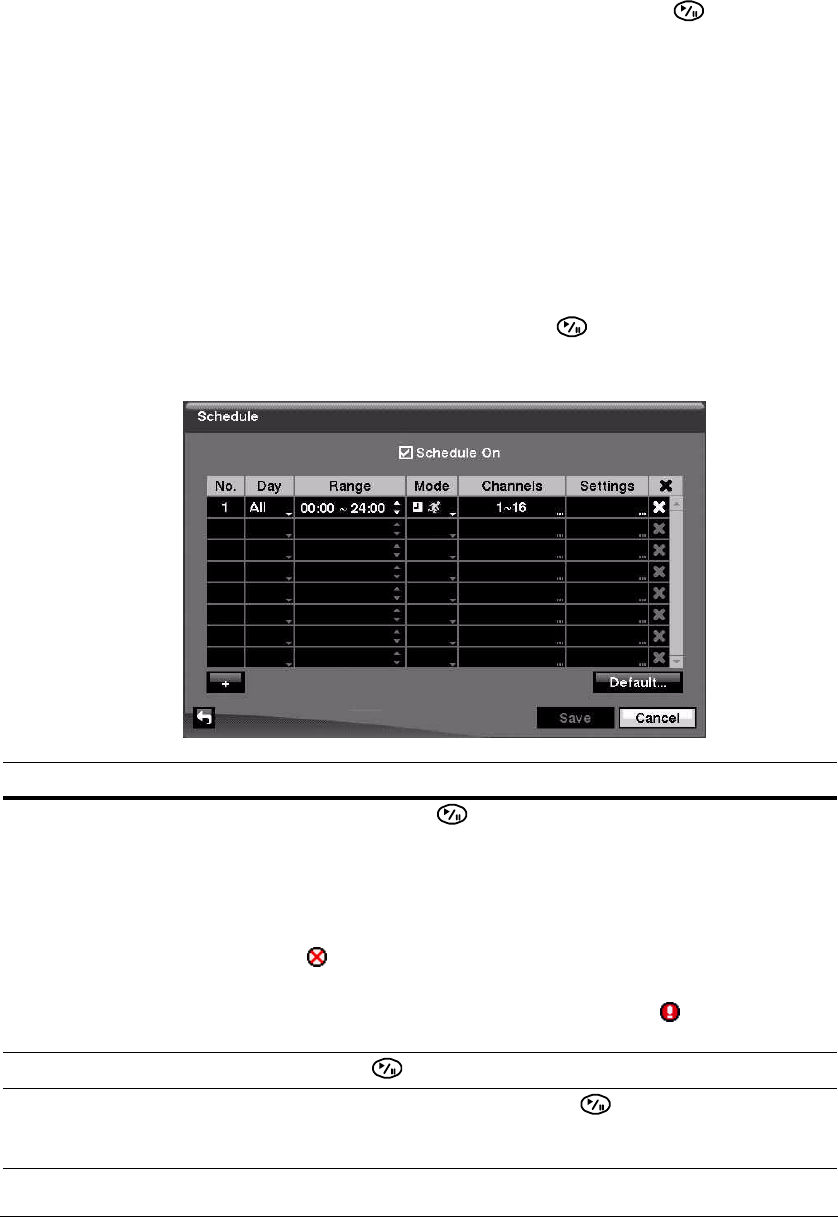
Configuration
Document 800-00918 Rev E 73
12/07
Save your Record settings by highlighting Save and pressing the button. Select
Cancel to exit the screen without saving the changes.
Schedule Screen
Using the Schedule screen, you can program the DVR to record only during certain
times based on time, day of the week, and holidays. The smallest time segment you can
use is 15 minutes.
Scheduling Recording Times
Highlight Schedule in the Record menu and press . The Schedule setup screen
appears.
Figure 3-47 Schedule Setup Screen
Option Action
Schedule On Highlight Schedule On and press to toggle between On and Off. In the
Schedule On mode, the DVR records video based on the schedule established in
the Schedule screen.
Warning! The DVR stops recording when you turn off the schedule.
When you turn Schedule recording Off, you are asked to confirm your decision.
After you confirm, displays at the top-left corner of each camera screen to
indicate that the schedule is turned off.
The Panic recording works even when Schedule is turned off. displays during
panic recording.
+ Highlight the + and press to add a schedule item.
Day Highlight the field under the Day heading and press to change the days that
the scheduled recording takes place. Choose from: Sun, Mon, Tue, Wed, Thu, Fri,
Sat, M~F, Hol, and All.