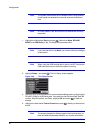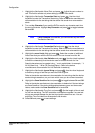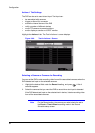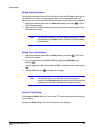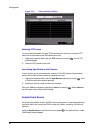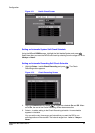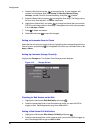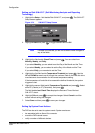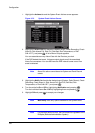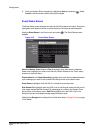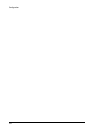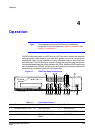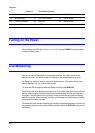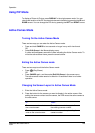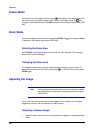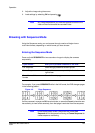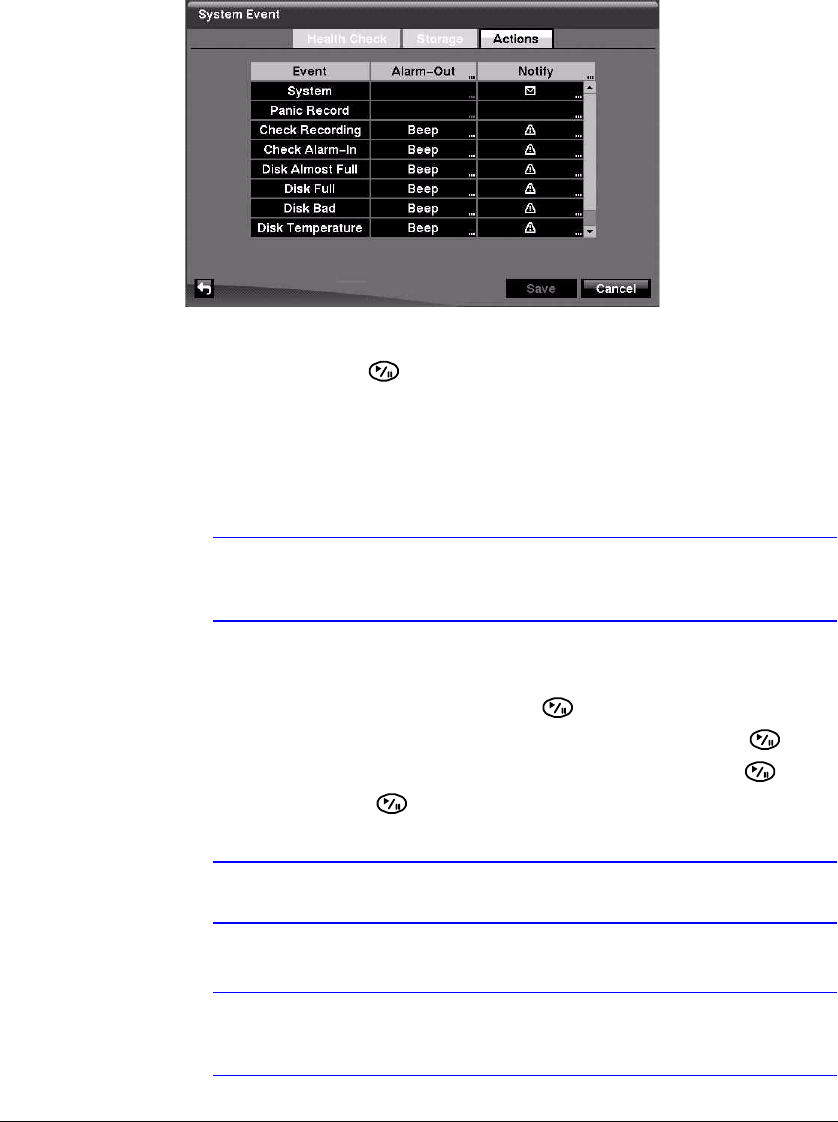
Configuration
100
1. Highlight the Actions tab and the System Event Actions screen appears.
Figure 3-75 System Event Actions Screen
2. Highlight the Alarm-Out field beside the desired event (Check Recording, Check
Alarm-In, Disk Almost Full, Disk Full, Disk Bad, Disk Temperature, or Disk
S.M.A.R.T.), and press . A list of Alarm Outputs appears.
You can associate as many Alarm-Outs with the Event as you wish.
If the DVR detects that event, it triggers output signals on all the associated
Alarm-Out connectors. You can also have the DVR internal buzzer sound if an
event is detected.
Note Alarm-Out action cannot be set to System and Panic Record
events
3. Highlight the Notify field beside the desired event (System, Panic Record, Check
Recording, Check Alarm-In, Disk Almost Full, Disk Full, Disk Bad, Disk
Temperature, or Disk S.M.A.R.T.), and press .
4. Turn the entire list On or Off by highlighting Notification and pressing .
Turn the individual items On or Off by highlighting them and pressing .
5. Highlight OK and press to accept your changes.
Note Mail Notify is the only option available for the System event.
Note For the Notify action to work, the DVR should be registered in the
RASplus (Remote Administration System).