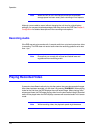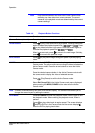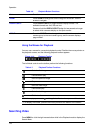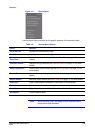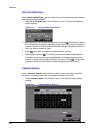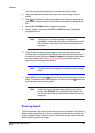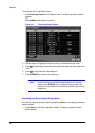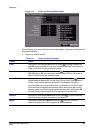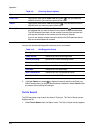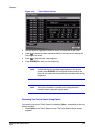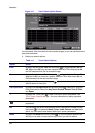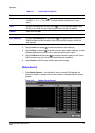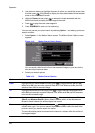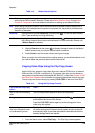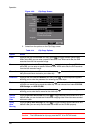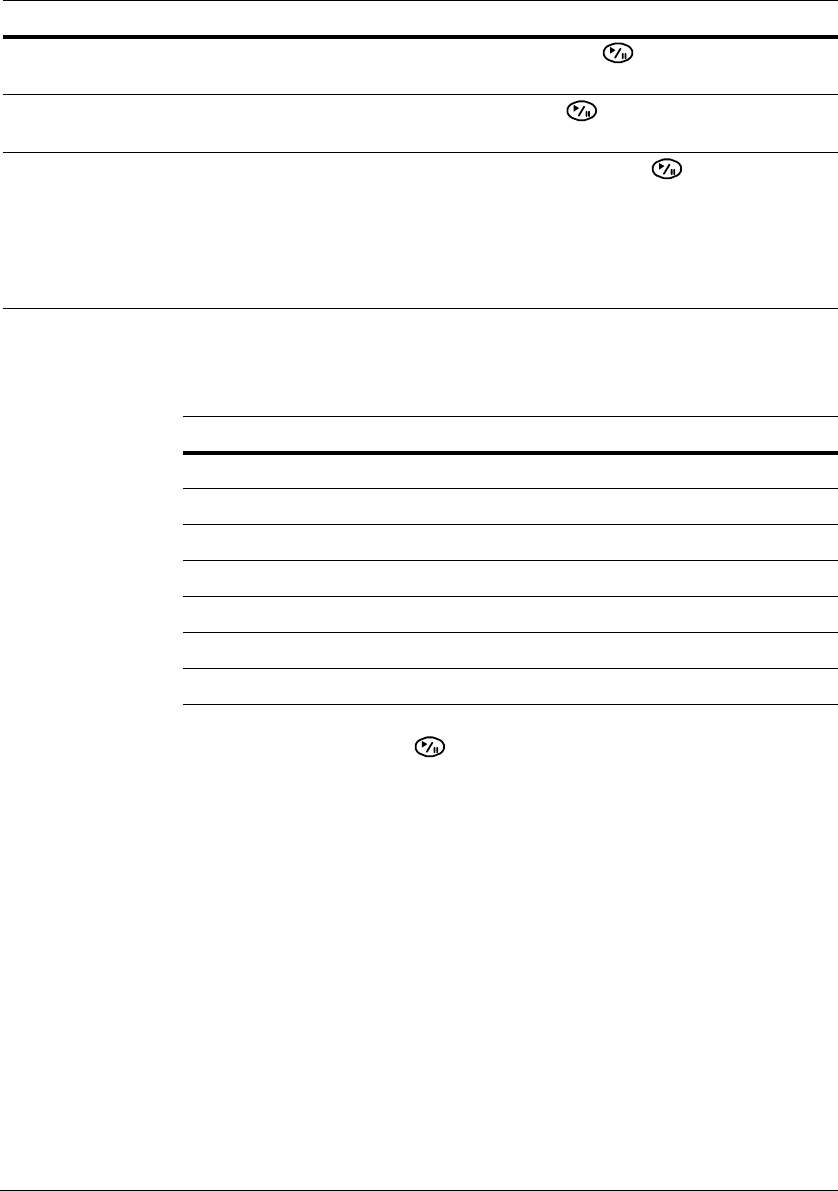
Operation
124
You can also activate self-diagnostic events as part of your search.
3. Highlight Search and press to display the search results in the Event Log
Search screen when you set your desired search conditions. Select Cancel to exit
the screen without saving the changes.
Text-In Search
The DVR maintains a log of each time there is Text Input. The Text-In Search screen
displays this list.
1. Select Text-In Search from the Search menu. The Text-In Search screen appears.
Video Loss Highlight the field beside Video Loss and press . You can select the
cameras for which you want any reports of lost video.
Text-In Highlight the field beside Text-In and press . You can select the text-in
devices which you want any report of text input.
Record Channels Highlight the field beside Record Channels and press . You can select
the cameras that you want to search for any reports of event recorded data.
The DVR displays the events (not the camera channels) that occurred and
that also are recorded on the camera channel that you selected.
If you do not select a camera channel in this field, the DVR searches events
that are not associated with cameras.
Table 4-9 Event Log Search Options
Option Action
Table 4-10 Self-Diagnostic Events
Setting Event
Panic Record Searches for Panic recording events
Check Recording Searches for Check Recording events
Check Alarm-In Searches for Alarm-In events
Disk Almost Full Searches for Disk Almost Full events
Disk Bad Searches for Disk Bad events
Disk Temperature Searches for Disk Temperatures events
Disk S.M.A.R.T. Searches for S.M.A.R.T. events