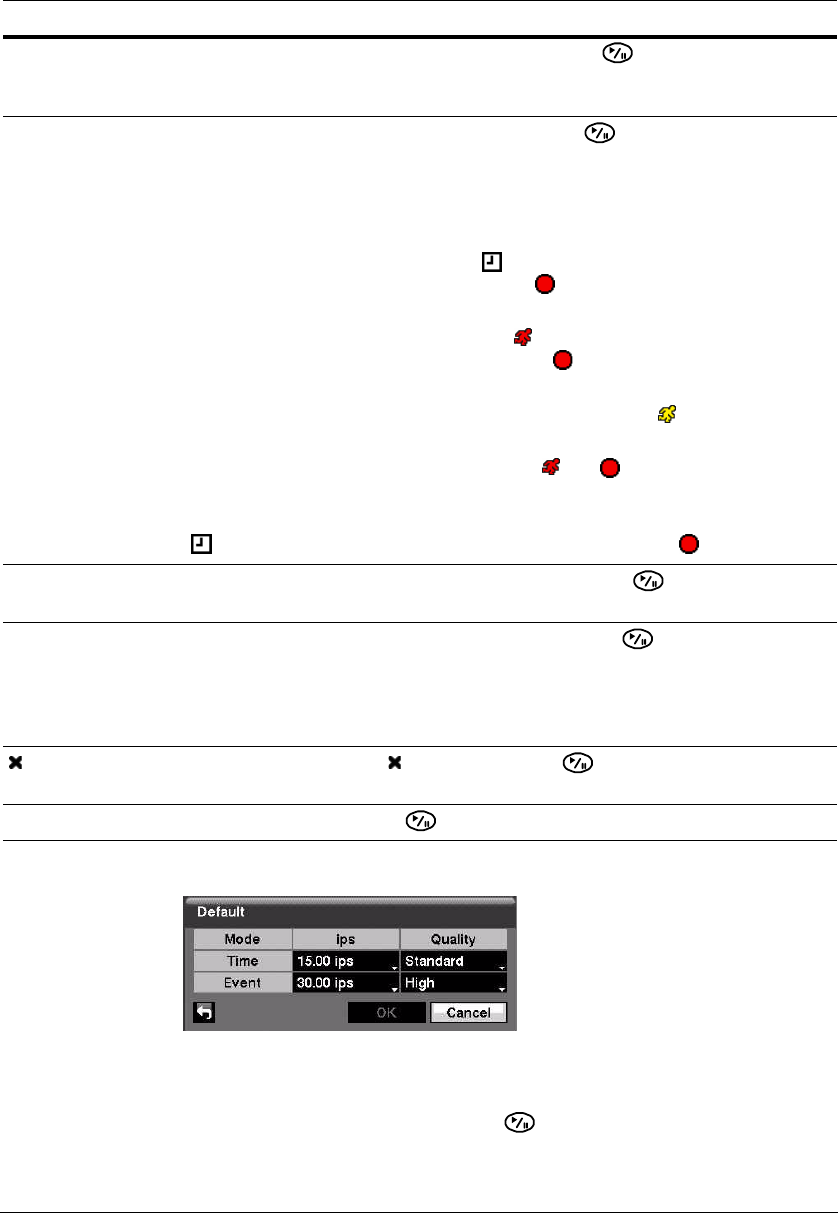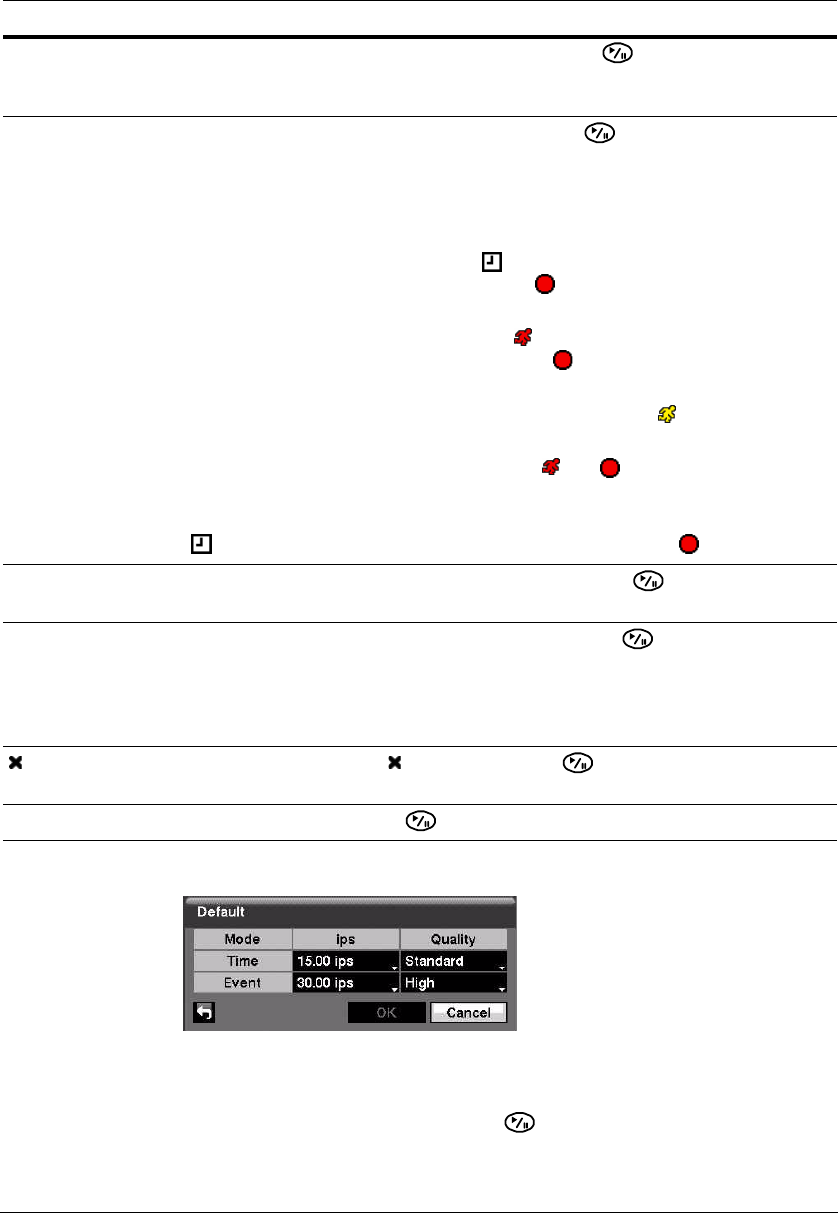
Configuration
74
Figure 3-48 Default Setup Screen
Setting Recording Defaults
1. Highlight the fields under ips and press to set the images per second for
Time and Event recording. You can select from a range of 0.10 to 30.0 images per
second.
Range Highlight the field under the Range heading and press to change the time
range that the scheduled recording takes place. The schedule is based on a
24-hour clock, and the smallest time segment you can use is 15 minutes.
Mode Highlight the field under the Mode heading and press to change the recording
mode that is used. Choose from: No Record, Time, Event, and Time & Event.
When the DVR is in the No Record mode, it does not record during the preset day
and time range as long as the PANIC button is not pressed. Use the No Record
mode when you do NOT want the DVR to record during certain times.
When the DVR is in the Time mode, the icon displays at the top-left corner of
the screen. The DVR records, and displays the icon at the top-left corner of the
screen during the scheduled times.
When the DVR is in the Event mode, the red icon displays at the top-left corner
of the screen. The DVR records and displays the icon at the top-left corner of
the screen when any event occurs.
When the DVR is in the Pre-Event recording mode, the yellow icon displays
when there is no event and the DVR is not recording.
When the DVR is in the Pre-Event mode, the red and display when any event
occurs and the DVR starts recording.
When the DVR is in the Time & Event mode, the DVR follows the Time settings and
the icon displays. The DVR follows the Event settings and the icon displays.
Channels Highlight the field under the Channels heading, and press to select which
cameras record during that scheduled time.
Settings Highlight the field under the Settings heading, and press to define the
recording settings. You can set the ips and Quality of the recording for any modes
you set up in the Mode column. If you do not set the ips and Quality in the Settings
column, the DVR follows the default settings. See Setting Recording Defaults on
page 74 for details.
Highlight the field under the heading and press to delete the recording
settings. You are asked to confirm that you want to delete the settings.
Default… Highlight Default… and press . The Default Setup screen appears.
Option Action