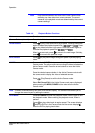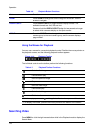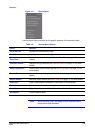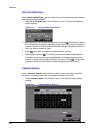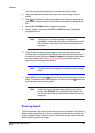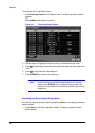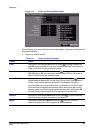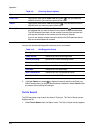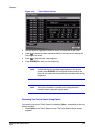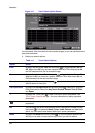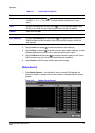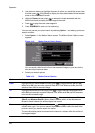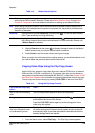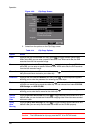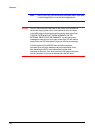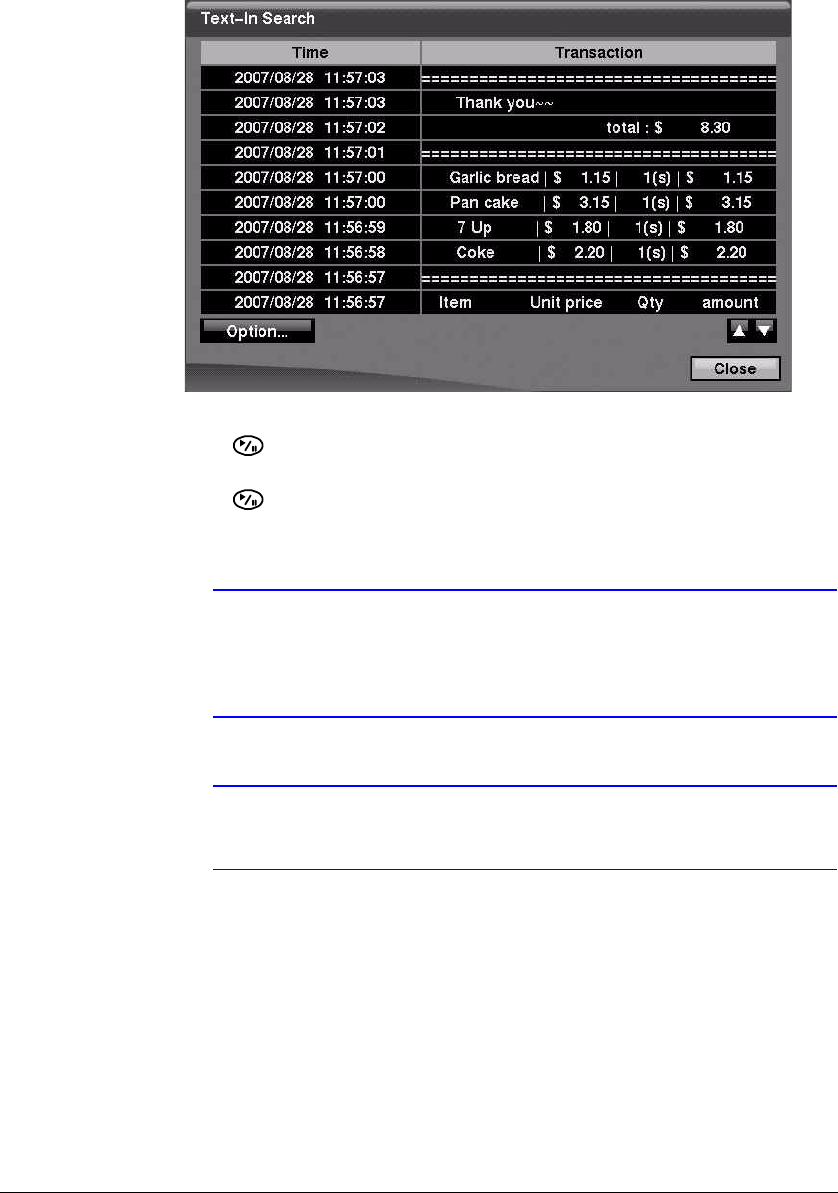
Operation
Document 800-00918 Rev E 125
12/07
Figure 4-16 Text-In Search Screen
2. Use the arrows to highlight the event for which you would like to see video.
3. Press to extract the video associated with the Text Input and to display the
first image of the event.
4. Press to play the event video segment.
5. Press PLAYBACK to return to live monitoring.
Note In the event that no recorded image displays on the current
screen, press DISPLAY and change the screen mode to 4x4.
Now you can easily see the camera have recorded video during
target time.
Note Text Input information is overlaid on the image while the
recorded video is played at regular speed.
Narrowing Your Text-In Search Using Option
You can also narrow your Text-In Search by selecting Option… and setting up the new
search condition.
1. Select Option in the Text-In Search screen. The Text-In Search Option screen
appears.