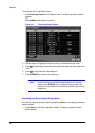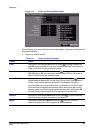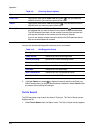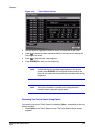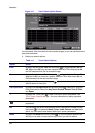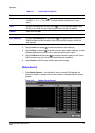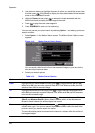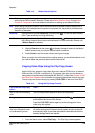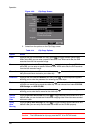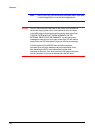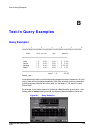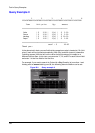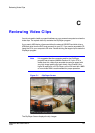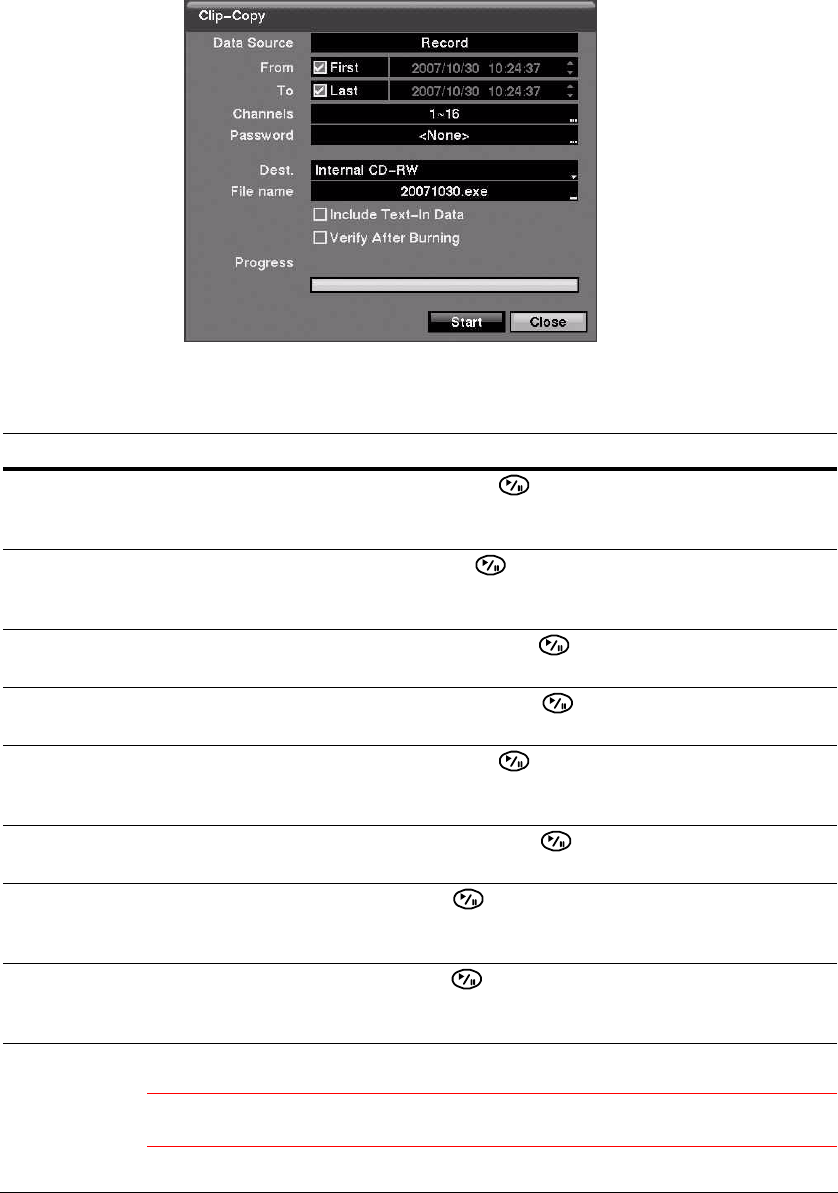
Operation
130
Figure 4-20 Clip-Copy Screen
2. Select from the options on the Clip-Copy screen.
Caution The USB device for clip copy must be FAT 16 or FAT 32 format.
Table 4-14 Clip Copy Options
Option Action
From Highlight the box beside From and then press to toggle between On and Off.
When set to Off, you can enter a specific Date and Time. When set to On, the DVR
searches from the first recorded image.
To Highlight the box beside To and then press to toggle between On and Off. When
set to Off, you can enter a specific Date and Time. When set to On, the DVR searches
from the last recorded image.
Channels Highlight the field beside Channels and then press . You can select the cameras
that you would like to include in your video clip.
Password Highlight the field beside Password and then press . A virtual keyboard appears
allowing you to enter the password for reviewing the video clips.
Dest. Highlight the field beside Dest. and then press . You can select the storage device
on which you would like to record the video clip. You can choose from Internal CD-RW,
USB Storage, and USB CD-RW.
File name Highlight the field beside File name and then press . A virtual keyboard appears
allowing you to enter the file name for the video clip.
Include
Text-In
Data
Highlight Include Text-In Data and press to toggle between On and Off. When this
feature is On, you can include text-in data when copying video if the video was recorded
with text-in data.
Verify
After
Burning
Highlight Verify After Burning and press to toggle between On and Off. When this
feature is On, you can verify that the data was written on the CD-RW properly.