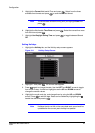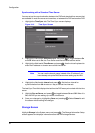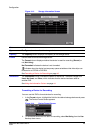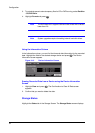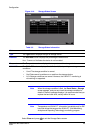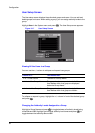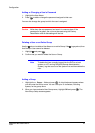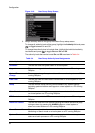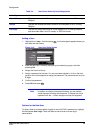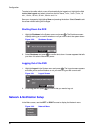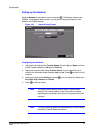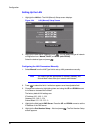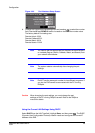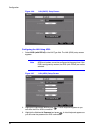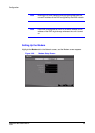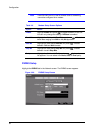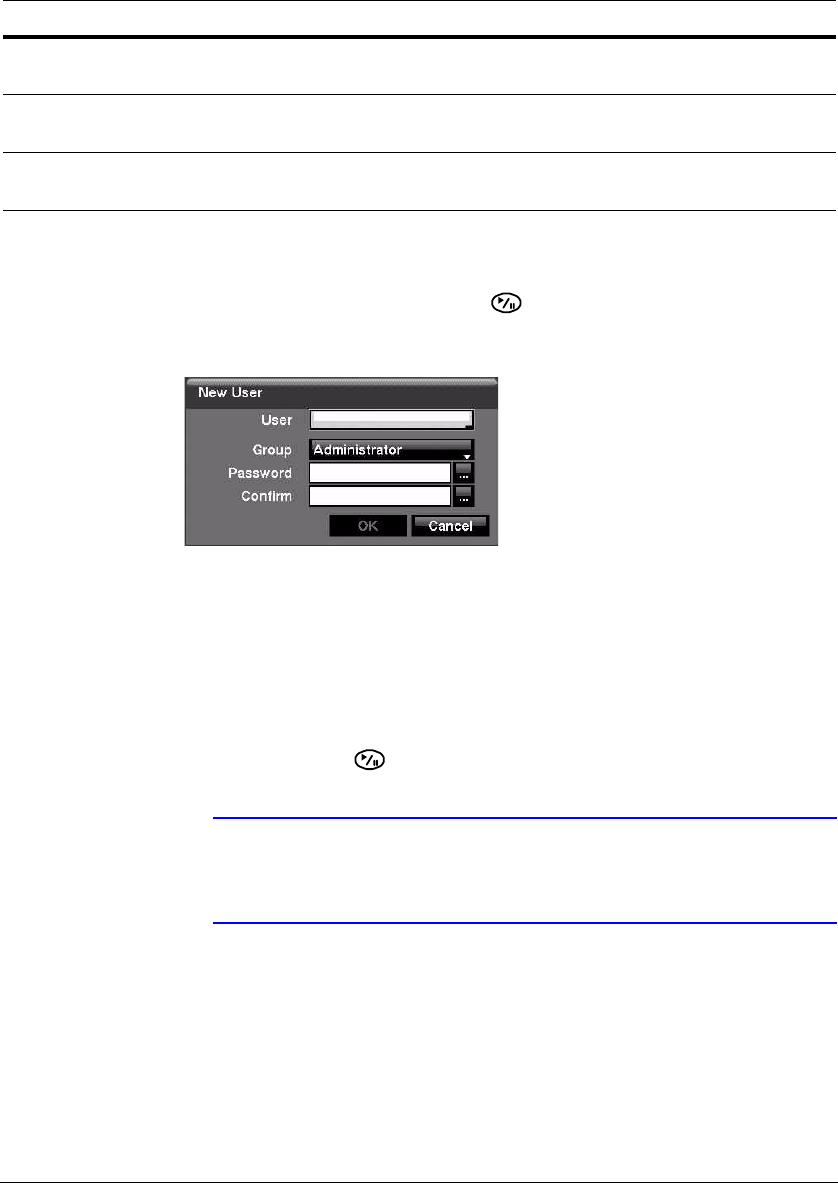
Configuration
Document 800-00918 Rev E 49
12/07
Adding a User
1. Highlight the + User… field and press . A virtual keyboard appears where you
can enter the User Name.
Figure 3-19 New User Setup Screen
2. Enter the new user’s name by highlighting and selecting a group, and then
selecting OK.
3. Assign the User to a Group.
4. Assign a password to the User. You can use camera buttons 1 to 9 on the front
panel or the virtual keyboard to assign the password. The password can be up to
8 digits.
5. Confirm the password.
6. Select OK and press .
Note In addition to using the front panel buttons, you can use the
virtual keyboard to assign the password. To display the virtual
keyboard click the … button using the mouse (not supplied).
Options for the New User
To allow a User to be automatically logged in when the DVR is powered up, highlight
the field beside Auto Login. These can also be set to never let a user log in
automatically.
Record Setup The user can establish all Record settings on a local system or a PC running
RASplus.
Search The user can access the Search mode on a local system or a PC running
RASplus.
Clip-Copy The user can copy video clips on a local system or a PC running RASplus,
and save video data in an AVI, bitmap, or JPEG file format.
Table 3-4 New Group Authority Level Assignments
Authority Level Action