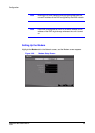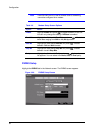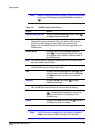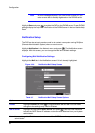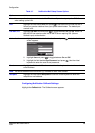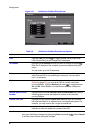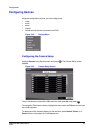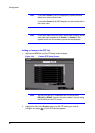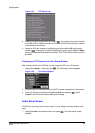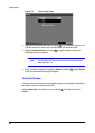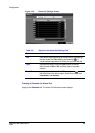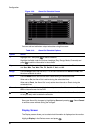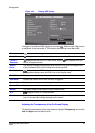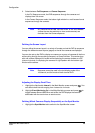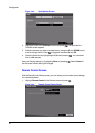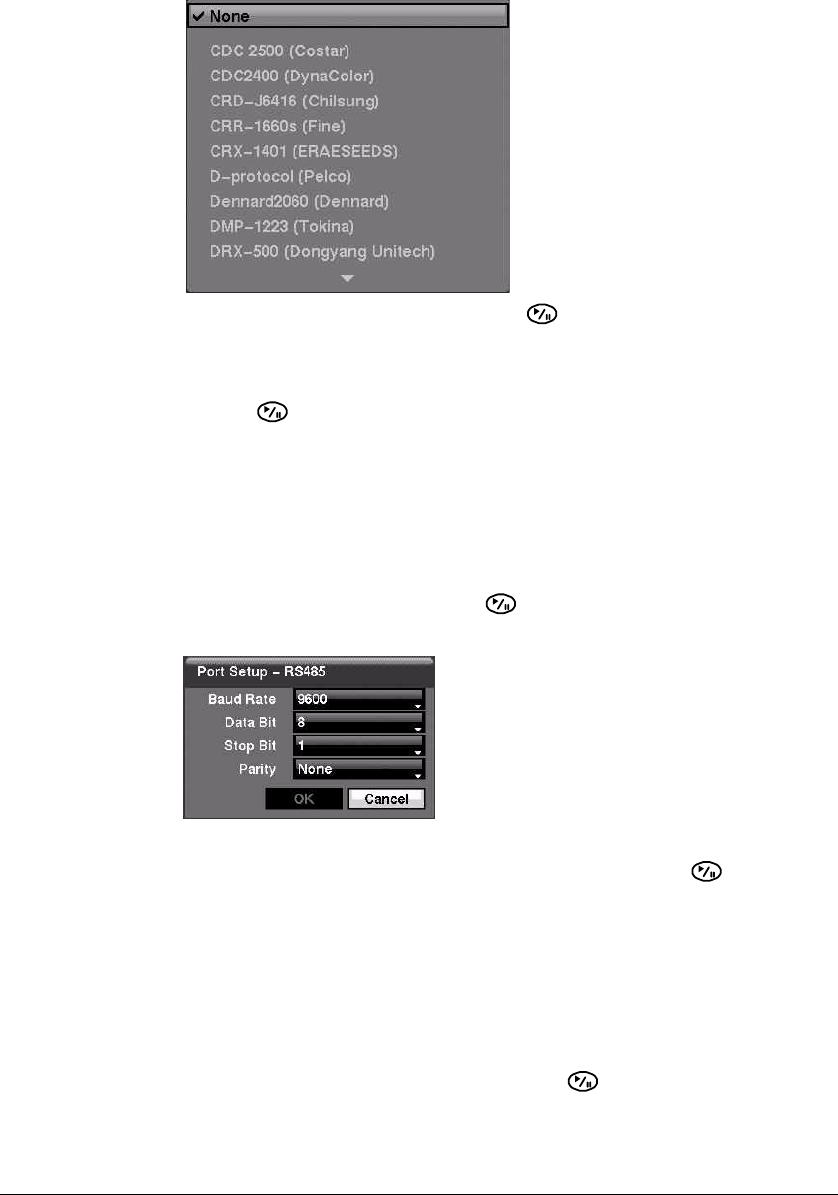
Configuration
Document 800-00918 Rev E 63
12/07
Figure 3-35 PTZ Device List
3. Select your camera from the list and press . You need to connect the camera
to the RS-232C or RS485 connector on the back of the DVR following the camera
manufacturer's instructions.
4. Assign an ID to the camera by highlighting the field under the ID heading and
pressing . Change the number by highlighting it and using the Up and Down
arrows to increase and decrease the number. The PTZ ID number can be set from
0 to 256.
Configuring a PTZ Camera in the Port Setup Window
After selecting a Port in the PTZ tab, you can configure PTZ up to 16 cameras.
1. Highlight the Setup… field and press . The Port Setup window appears.
Figure 3-36 Port Setup Window
2. Configure the port settings based on the PTZ camera manufacturer's instructions.
3. Save your Camera changes by highlighting Save and pressing . Select
Cancel to exit the screen without saving the changes.
Audio Setup Screen
The DVR can record up to two audio inputs. You can assign a camera to each audio
input.
1. Highlight Audio in the Devices menu and press . The Audio setup screen
appears.