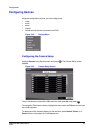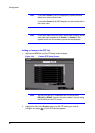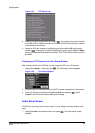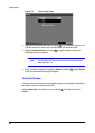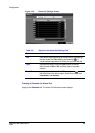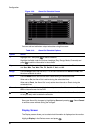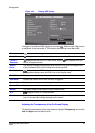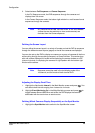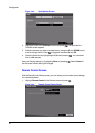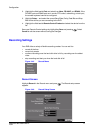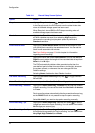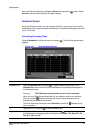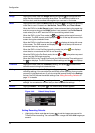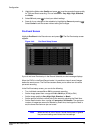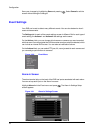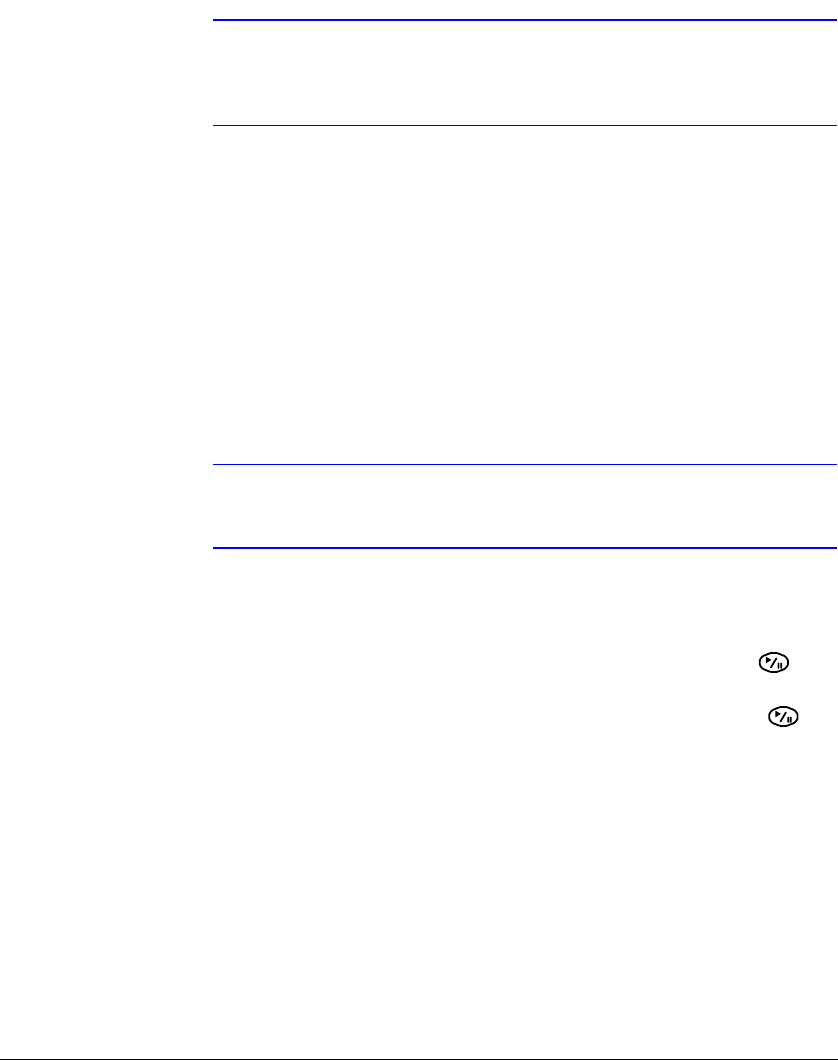
Configuration
Document 800-00918 Rev E 69
12/07
2. Select between Full Sequence and Cameo Sequence.
In the Full Sequence mode, the DVR sequences through the cameras and
displays them full screen.
In the Cameo Sequence mode, the bottom right window in a multi-screen format
sequences through the cameras.
Note Any cameras that are Off, have lost video, or are set to Covert
(unless the user has authority to view covert cameras) are
excluded from the Cameo sequence.
Defining the Screen Layout
You can define the screen layout in a variety of formats and set the DVR to sequence
through the different screen layouts (pages) so that all the cameras are displayed.
You can also set up the DVR to display one camera or a group of cameras all the time
while cycling through the remaining cameras in a Cameo window. This can be done
with one camera displayed full screen while displaying the cameo window as a PIP
(picture in picture), or displaying the cameras in a grid pattern with the bottom right
window as the cameo.
Note Sequence cannot be used in the 4x4 display mode of the
16-channel, and 3x3 mode of the 8-channel DVR.
Adjusting the Display Dwell Time
1. Highlight the field beside Interval in the Main Monitor screen and press . You
can select dwell intervals ranging from 1 second to 1 minute.
2. Highlight Event Monitoring On in the Main Monitoring screen and press to
toggle between On and Off. When set to On, the DVR displays the camera
associated with the event when an event occurs.
Defining Which Cameras Display Sequentially on the Spot Monitor
1. Highlight the Spot Monitor tab to switch to the Spot Monitor screen.