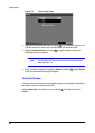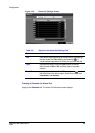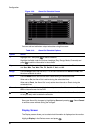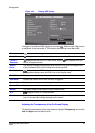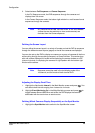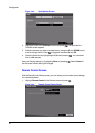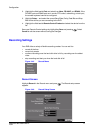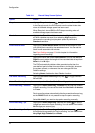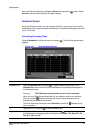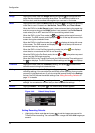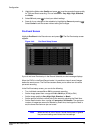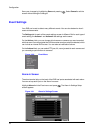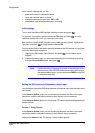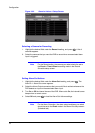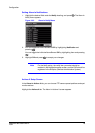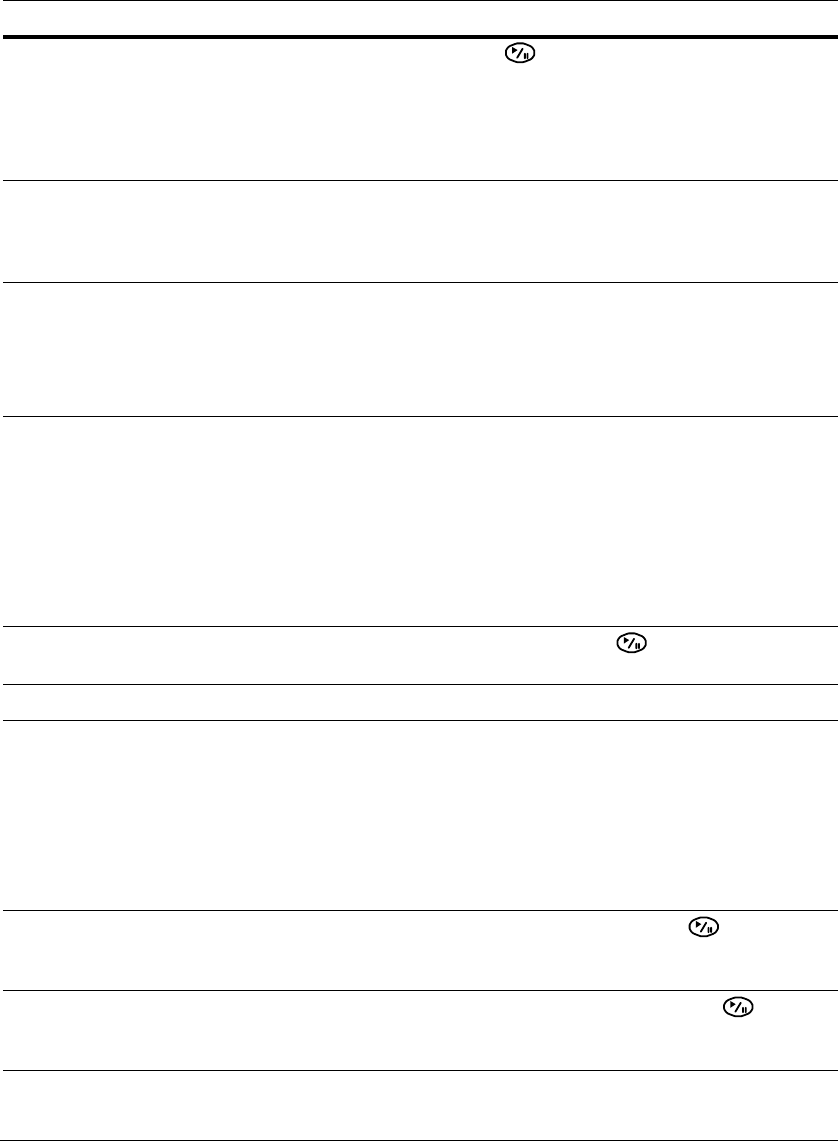
Configuration
72
Table 3-11 Record Setup Screen Options
Option Action
Recycle Highlight Recycle and press to toggle between On and Off.
In the Recycle mode, the DVR records over the oldest video data
when all available storage space has been used.
When Recycle is turned Off, the DVR stops recording when all
available storage space has been used.
Resolution Highlight the Resolution field and select from High and Standard. If
all other variables are equal, then selecting High resolution
decreases the recording and playback speed by half that of
Standard resolution.
Event Record Dwell Highlight the Event Record Dwell field and set the length of time
you would like to record for the associated event. You can set the
dwell from 5 seconds to 15 minutes.
See Event Settings on page 76 in this chapter for information
regarding event recording.
Auto Deletion Highlight the slide bar beside Auto Deletion, and use the Left and
Right arrows to adjust the length of time recorded data is kept from
Never to 1 to 99 days.
The DVR automatically deletes video recorded earlier than the
user-defined period under three conditions: at midnight, whenever
the system reboots, or whenever the user changes the Auto
Deletion settings.
Selecting Never disables the Auto Deletion function.
Use Panic Recording Highlight Use Panic Recording and press to toggle between
On and Off.
Note The following three options are only active if the Use Panic Recording option is active.
Panic Recording - Duration Highlight the Panic Recording - Duration field and set the duration
of panic recording. You can set the dwell from No Limit to 5 minutes
to 1 hour.
Panic recording stops automatically after the preset duration as long
as the PANIC button is not pressed to stop the panic recording.
Select
No Limit if you want to stop panic recording manually.
Panic Recording - ips Highlight the Panic Recording - ips field and press to set the
images per second for Panic recording. You can select from 0.10 to
30.0 images per second (ips).
Panic Recording - Quality Highlight the Panic Recording - Quality field and press to set
the recorded image quality for Panic recording. You can select from:
Very High, High, Standard, and Basic.