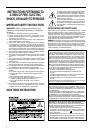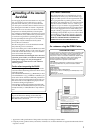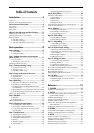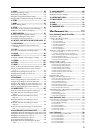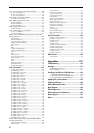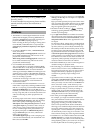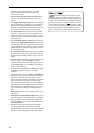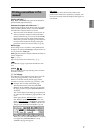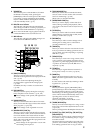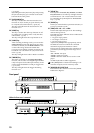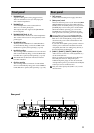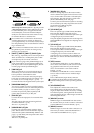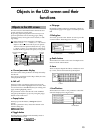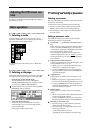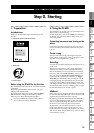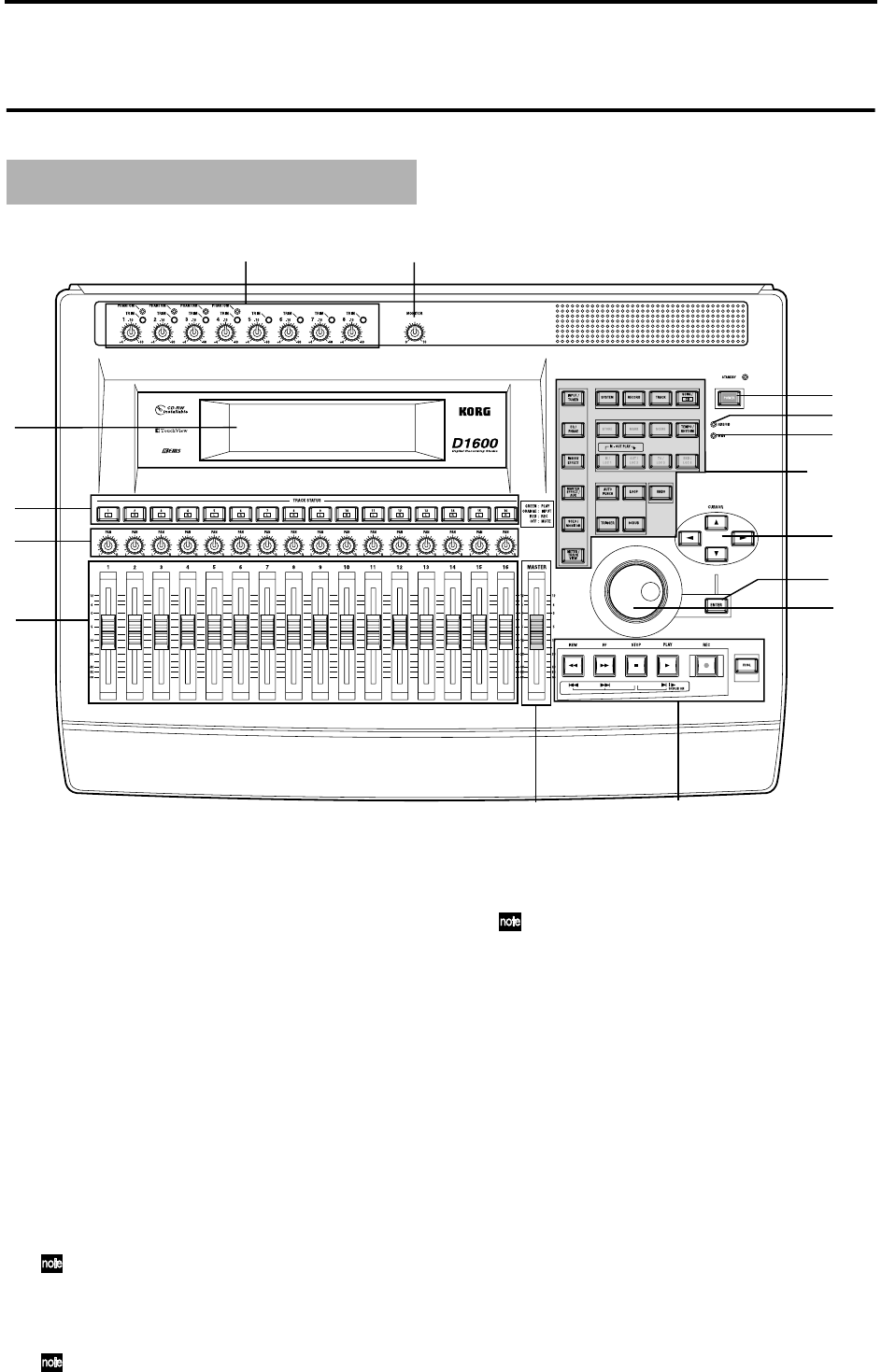
8
Panel over view of the D1600
1 LCD screen
The D1600 uses a TouchView system based on a
touch panel screen. By pressing objects that are
shown in the LCD screen, you can select pages,
tabs, and parameters, and set their values.
Also displayed are the volume (level meters) time
locations (locate) during recording or playback,
and various other parameters. (→p.13)
2 [TRACK STATUS] keys
These keys are used to put each track into play-
back, record, or to mute (silence) status. Each time
you press a key, the track setting will alternate.
(→p.111)
Green: PLAY
Orange: INPUT
Red: REC
Dark: MUTE
When recording from analog/digital input, you
can arm up to eight recording tracks.
These settings can be paired.
3 [PAN] knobs (Ch1…16)
These knobs adjust the stereo location of each chan-
nel. (→p.111)
These settings can be paired, and registered in
a scene.
4 [CHANNEL] faders (Ch1…16)
These faders adjust the recording/playback vol-
ume of each channel. (→p.112)
These settings can be paired, and registered in
a scene.
5 [MASTER] fader
This adjusts the volume of all channels. During
bounce recording, this sets the recording level of
the bounce destination track. (→p.112)
6 TRANSPORT keys
[REC] key, [RHSL] key, [PLAY] key, [STOP] key,
[REW] key, [FF] key
These are used to perform recording operations
such as playback and record. (→p.112)
7 [VALUE] dial
This is used to modify parameter values, and to
move the current time.
When the Scrub function is on, rotating the dial
will cause the track to play at the corresponding
speed.
8 [CURSOR] key
This key moves the cursor.
Top panel
1
33 34
2
3
4
5
8
32
7
6
9
12 ~ 31
10
11