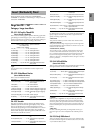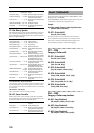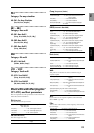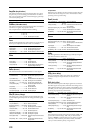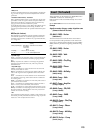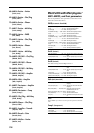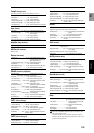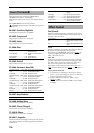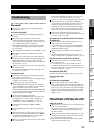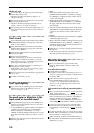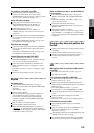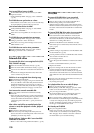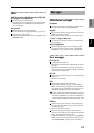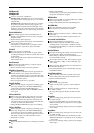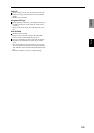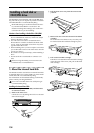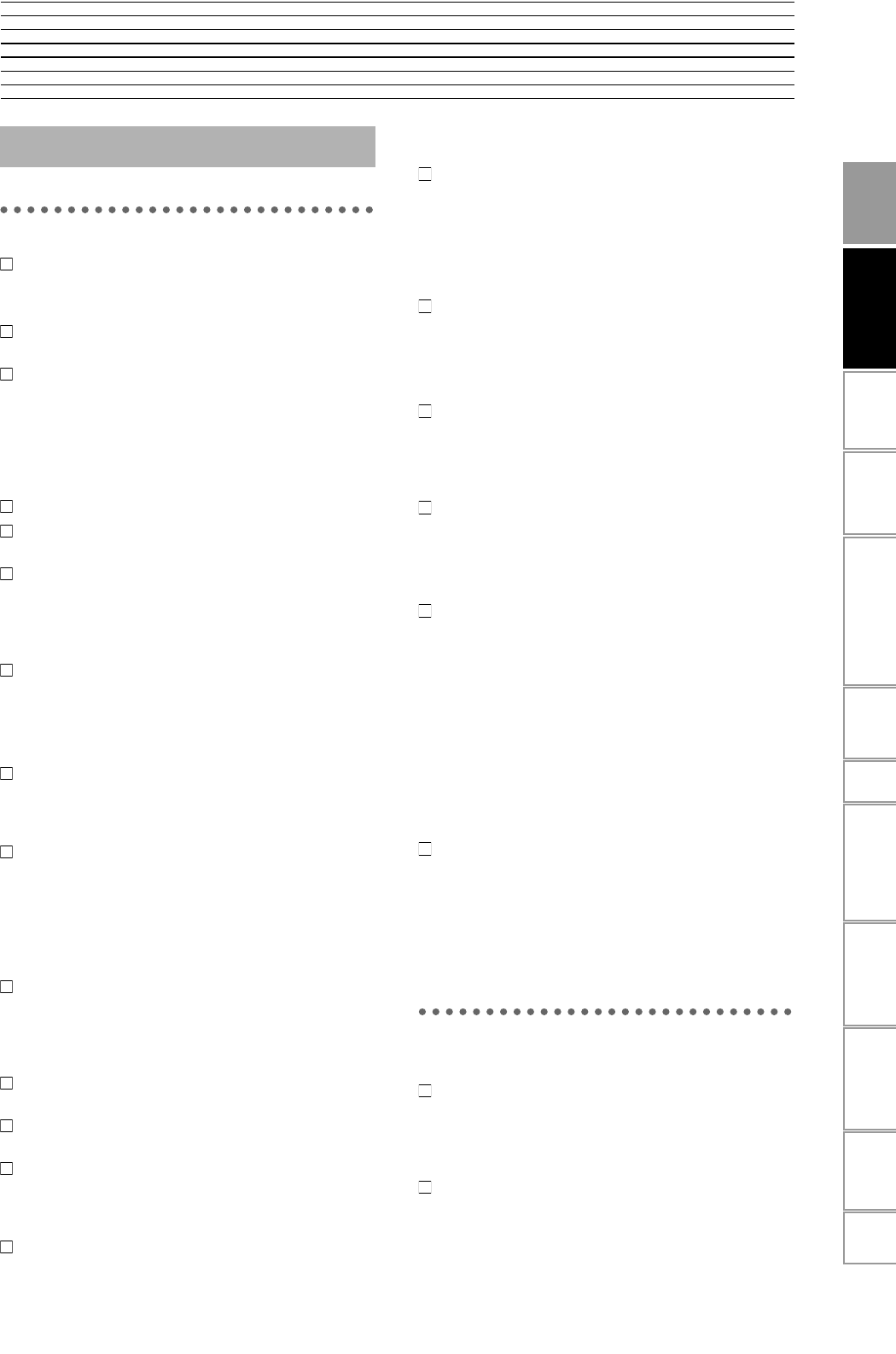
Appendices
Effect ProgramRhythm PatternDemo SongIndex MessagesAbout the driveUpdating the system softwareBlock diagram
MIDI
D1600
specifications
Troubleshooting
127
Appendices
No sound
Is the power of the D1600 or connected equipment
turned off? (→p.17)
Can’t hear the playback
Have the [MASTER] fader or [PHONES] knob been
lowered?
Have the channel volume levels been lowered?
When pairing has been switched off after it had been
on, or after using Scene Read, the actual volume levels
may not match the positions of the faders.
→ Raise and lower the faders so that the actual volume
level matches the fader position, and then adjust the
level as desired.
Has the [TRACK STATUS] been set to MUTE? (→p.111)
Has Solo been turned on to mute the track audio?
(→p.109)
If you are using audio punch-in/out and cannot hear
the playback of the recorded track ([TRACK STATUS]
REC) outside of the in-out region, has the [SOLO/
MONITOR] “Monitor” tab page setting “AutoIn” been
turned “On”? (→p.110)
When cue is selected, the cue level of each channel may
have been lowered.
→ In the [SOLO/MONITOR] “Monitor” tab page, raise
the cue level. (→p.110)
Can’t hear the input
After being connected to an input jack, has the input
been sent to a mixer channel?
→ In the [INPUT] “Ch1–8” or “Ch9–16” tab page, send the
signal to a mixer channel. (→p.23)
Check that an audio signal is being input.
→ In the [METER/TRACK VIEW] page, set “SelectDis-
play” to “PostFdr,” and watch the meter to verify that
audio is being input to each mixer channel.
Raise the [CHANNEL] faders and [MASTER] fader
to appropriate positions. If the meter does not move,
there is no input to the channel.
Are the monitor settings appropriate?
→ In the [SOLO/MONITOR] “Monitor” tab page, select
the signal that you wish to monitor. (Normally, set
“MasterLR” to “On.”) If “Rhythm” or “Cue” are
turned “On,” raise their volume levels. (→p.110)
Is the [TRACK STATUS] set to REC or INPUT?
(→p.111)
Has the [TRIM] knob been raised to an appropriate
level?
If the input sound is no longer heard when you play-
back a track whose [TRACK STATUS] is set to REC, has
the [SOLO/MONITOR] “Monitor” tab page setting
“AutoIn” been turned “Off”? (→p.110)
When cue is selected, has the cue level of each channel
been turned down?
→ In the [SOLO/MONITOR] “Monitor” tab page, press
the “Level” button and raise the level. (→p.110)
In some cases, the sound of the digital input may not be
input for two or three seconds. If the sampling fre-
quency changes on the digital input device that is con-
nected (for example from 48 kHz to 44.1 kHz), the
sampling rate converter inside the D1600 will require
two or three seconds to register the frequency change.
Please wait until the sound can be heard once again.
Is the format of the digital input inappropriate?
→ Connect an instrument or digital audio device that con-
forms to CP-1201 or S/P DIF.
No sound from an audio CD inserted in the internal
CD-R/RW drive
Is the output from the internal CD-R/RW drive cor-
rectly assigned to a mixer channel?
→ Assign the output to a mixer channel in the [INPUT]
“Ch1–8” or “Ch9–16” tab page, and set the [TRACK
STATUS] to INPUT (orange).
Has the internal CD-R/RW drive been installed cor-
rectly?
→ Refer to the installation directions once again, and
make sure that the drive is installed correctly. (→p.134)
Only the sound of an audio CD can be heard
Is “CD Monitor” turned “On” so that the monitor
sound is not output?
→ If “CD Monitor” is “On,” all sound other than the
sound from the internal CD drive will be muted. Turn
this “Off” unless you are using the internal CD drive to
monitor an audio CD. (→p.91)
No sound from [AUX OUT]
“External effect does not apply ([AUX OUT])” (→p.129)
Can’t hear the rhythm
(→p.129)
Can’t hear the scrub playback
Is the counter display set to measures (MBT)?
→ If the counter display unit is set to Measure (MBT) for a
song that uses the tempo track, rotating the [VALUE]
knob may not cause the data to be played immediately.
→ When using the Scrub function, please set the counter
display unit to Time display (MSM) or Frame display
(MSF). (→p.75)
Channel fader or EQ does not work
Faders do not work
When pairing is on, the faders of even-numbered chan-
nels 1–16 will not function.
The volume level of an even-numbered channel is con-
trolled by the fader of the adjacent odd-numbered
channel to the left.
When you turn pairing off after it had been on, or after
Scene Read is used, the volume levels of the channels
may not match the fader positions.
→ Raise and lower the faders so that the fader positions
match the actual volume levels.
Troubleshooting