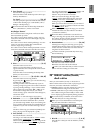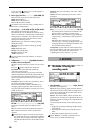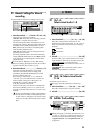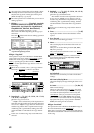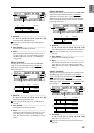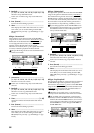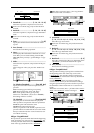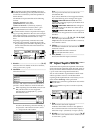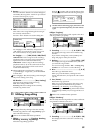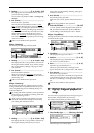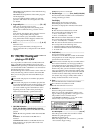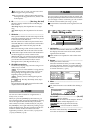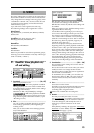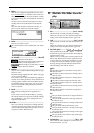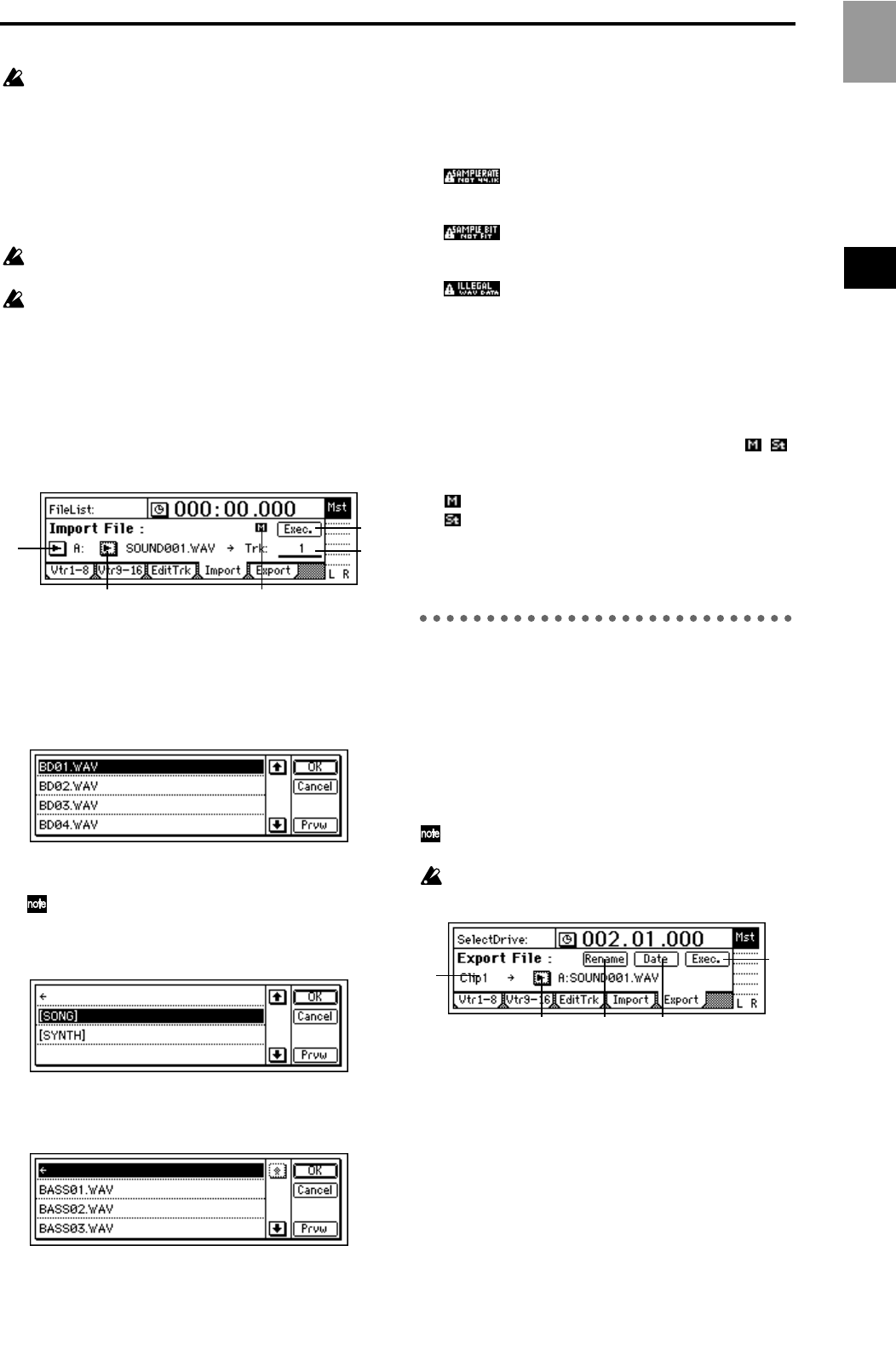
87
For SCSI drives other than CD-ROM, CD-R, and
CD-RW, the D1600 supports only WAV files that are
saved in the root directory of the first partition of
FAT 16 format.
The D1600 can import WAV files of the following
formats.
Sampling frequency: 44.1 kHz
Quantization: 8 bit, 16 bit, 24 bit
Number of channels: 1 (monaural), 2 (stereo)
When this command is executed (“Exec.”), the
import destination track will be overwritten.
A certain amount of time is required when import-
ing or exporting WAV files. Here are some example
times when importing or exporting a five-minute 16
bit 44.1 kHz monaural WAV file from/to a Zip
drive.
Importing: approximately 9 minutes 20 seconds
Exporting: approximately 10 minutes 30 seconds
* The processing time will differ depending on the
format of the WAV file and on the SCSI device
you are using.
1. DriveList ........................................................[A...G]
Select the drive. For details on the drive numbers,
refer to “Drive ID” (→p.22).
2. WavFileList ..............................................................
Select the WAV file.
Press the “OK” button to finalize the selection, or
press the “Cancel” button to cancel the selection.
When importing from CD-ROM, CD-R, or CD-
RW, sub-directories are also supported.
Sub-directories are displayed as [...] in the
WaveFileList screen.
To enter a sub-directory, select the desired [...]
and press the “OK” button. To return, select
“←” and press the “OK” button.
Prvw ......................................................................
You can preview the first two seconds of the
selected WAV file.
If you select a WAV file of an unsupported format,
one of the following error messages will appear.
SAMPLE RATE NOT 44.1k: This will
appear if the sampling frequency of the WAV file is
other than 44.1 kHz.
SAMPLE BIT NOT FIT: This will appear
if the quantization of the WAV file is other than 8
bit, 16 bit, or 24 bit.
ILLEGAL WAV DATA: This will appear if
the WAV file is unsupported for a reason other than
the above.
3. DestTrack........................[1...16, 1–2...15–16, clip#]
Select the import destination track.
Clip# will be 1 if the selected WAV file is monaural,
or 2 if the file is stereo.
4. FileType ...................................................... ( , )
This indicates whether the selected WAV file is
monaural or stereo.
: The selected WAV file is monaural.
: The selected WAV file is stereo.
5. Exec. (Execute)........................................................
Execute the WAV file import command.
P5 Export: Export a WAV file
Audio track data copied to the clipboard of the D1600
can be exported to a WAV file (16 bit, 44.1 kHz, mono or
stereo) on a FAT 16 DOS formatted external SCSI drive.
(→p.72 “Note when using DOS format disks”)
You can select whether clip board data in 24 bit mode
will be exported as 16 bit or as 24 bit data. When
exporting 24 bit clipboard data as 16 bit data, you can
select whether dithering will be performed.
If dithering is performed, quantization noise will be
less obvious.
It is not possible to export to a CD device (CD-R,
CD-RW).
1. Clip# ......................................................................
This shows the state of the clipboard.
# indicates the number of tracks in the clipboard.
This command cannot be executed if the display is
other than “Clip1” (monaural) or “Clip2” (stereo).
2. DriveList.........................................................[A...G]
Select the drive. For details on drive numbers, refer
to “Drive ID” (→p.22).
1 3
5
2 4
1
5
2 43
Reference
TRACK