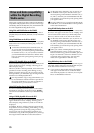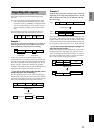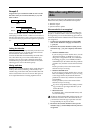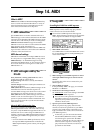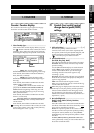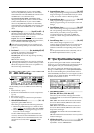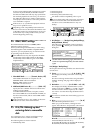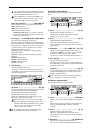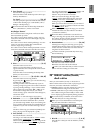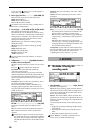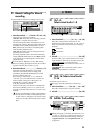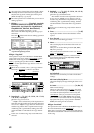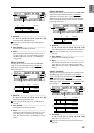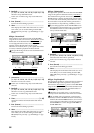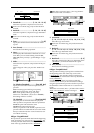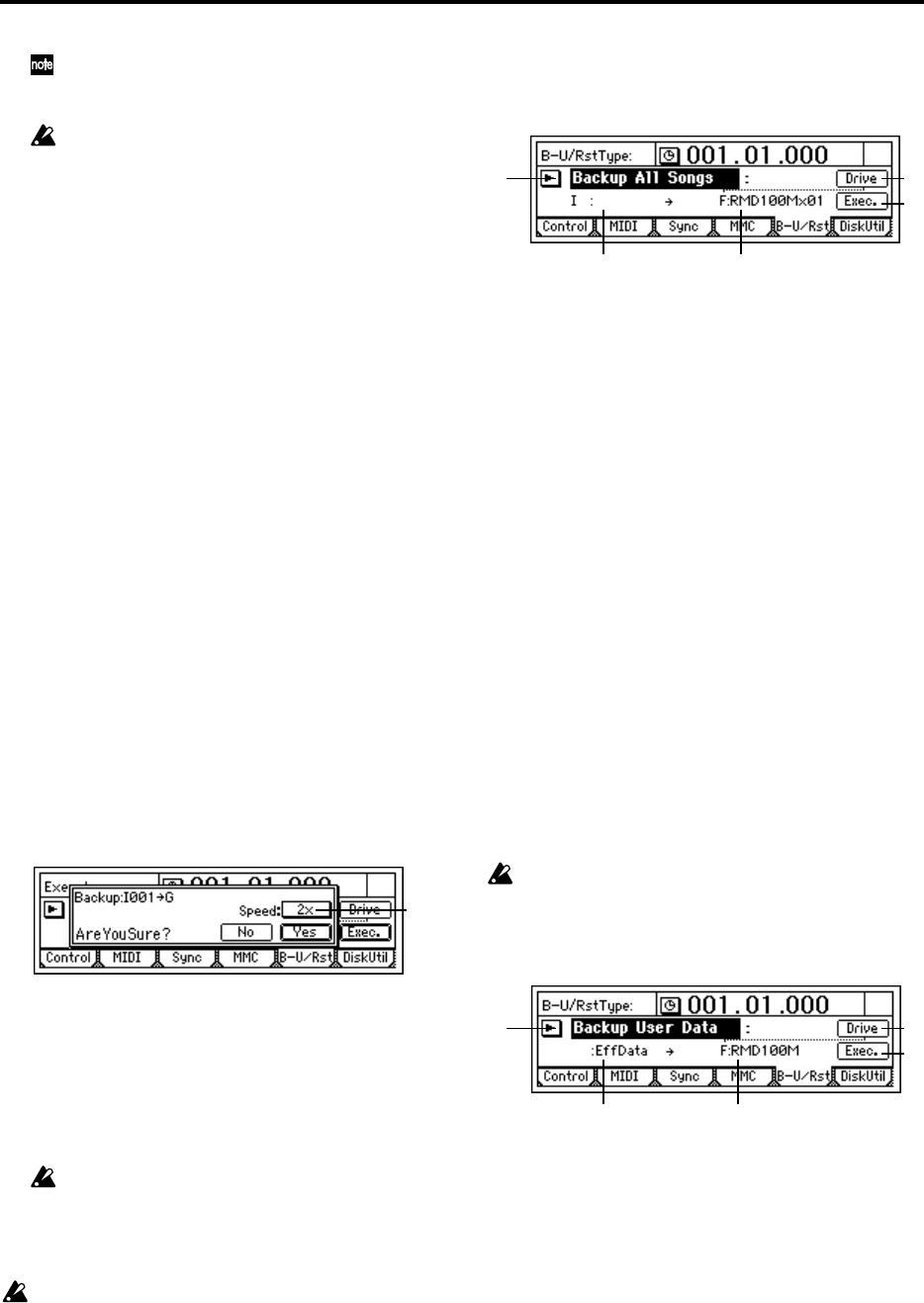
78
“G” is the ID for CD-R or CD-RW. If a CD-R or
CD-RW drive is connected to the [SCSI] connec-
tor, set the SCSI ID of the drive to “6.”
If a CD-ROM drive, a CD-R or CD-RW drive, or
a hard disk is connected to Drive ID “G,” the
internal CD-RW drive cannot be used.
Device Type, Total Size..................... (HDD, RMD, CD)
This shows the type of drive (type and capacity).
HDD: Hard disk drive
RMD: Removable disk drive
CD: CD-ROM, CD-R, CD-RW
*“Removable disk drive” is a collective term for
drives from which the disk can be removed, such
as MO, Zip, or Jaz drives.
Format Type........(P, B, D8[B], D12[P], D12[B], Audio)
This shows the format type of the drive.
The internal drive of the D1600 and external drives
that were initialized or formatted by the D1600 will
be displayed as “playable” drives that can be used
to create and play songs. All other drives will be
displayed as “backup” drives.
[P] (Playable type): A disk for creating/playing
D1600, D16 songs
[B] (Backup type): A disk for backing up D1600,
D16 data
D8[B]: D8 backup disk
D12[P]: D12 playable disk
D12[B]: D12 backup disk
Audio: Audio CD
5. Exec. (Execute)........................................................
Execute the backup operation.
The single “Source” song will be backed up to the
“Destination” drive. The effect user data will also be
backed up at this time.
5a. Speed...................................................[2X, 4X]
You can specify the speed at which the data will be
written when backing up to a CD-R/RW.
4X: The data will be written at 4X speed.
2X: The data will be written at 2X speed.
When the “AreYouSure?” prompt appears, press
the “Yes” button to begin backup.
When using “4X,” you must use a drive that
supports 4X writing. Depending on your sys-
tem (hard disk and CD-R/RW drive etc.), back-
ing up at “4X” may be unsuccessful. If this
occurs, use the “2X” setting.
Be aware that the data on the backup destination
drive (“Destination”) will be overwritten.
B–U/RstType: “BackupAllSongs”
Back up all songs and user effect data on the selected
drive.
2. Source ....................................................... (I, A...G)
This shows the backup source drive.
Use [SONG] “SelSong” tab page to select the
backup source drive. (→p.88)
3. Drive............................................................. [A...G]
Select the backup destination drive.
When you press this button, a dialog box will
appear. Select the drive and press the “OK” button.
(→p.77: P5-4)
4. Destination.................. (A...G: RMD, CD---- x01...99)
This shows the backup destination drive, drive
information (“RMD----” or “CD”), and the number
of media volumes required (“x1”–“x99”).
Use “Drive” to select the backup destination drive.
5. Exec. (Execute) ........................................................
Execute the backup operation.
All songs on the “Source” drive will be backed up to
the “Destination” drive. Effect user data will also be
backed up at this time.
5a. Speed ...................................................[2X, 4X]
You can specify the speed at which the data will be
written when backing up to a CD-R/RW. (→B–U/
RstType: “Backup1Song”)
Be aware that the data on the backup destination
drive (“Destination”) will be overwritten.
B–U/RstType: “BackupUserData”
This operation backs up effect user data.
2. Source .................................................. (Effect Data)
This shows the effect user data that will be backed
up.
This will show the song and effect user data of the
song selected by [SONG] “SelSong” tab page
(→p.88)
3. Drive............................................................. [A...G]
Select the backup destination drive.
When you press this button, a dialog box will
appear. Select the drive and press the “OK” button.
(→p.77: P5-4)
4. Destination.....................................(A...G/RMD, CD)
This shows the backup destination drive.
Use “Drive” to select the backup destination drive.
5a
1
4
5
2
3
1
4
5
2
3