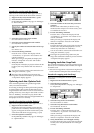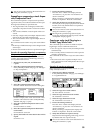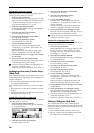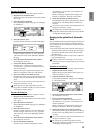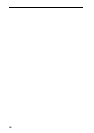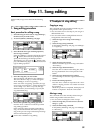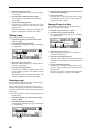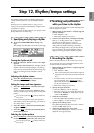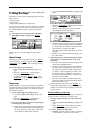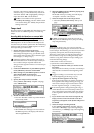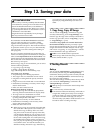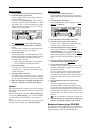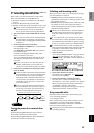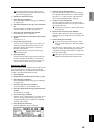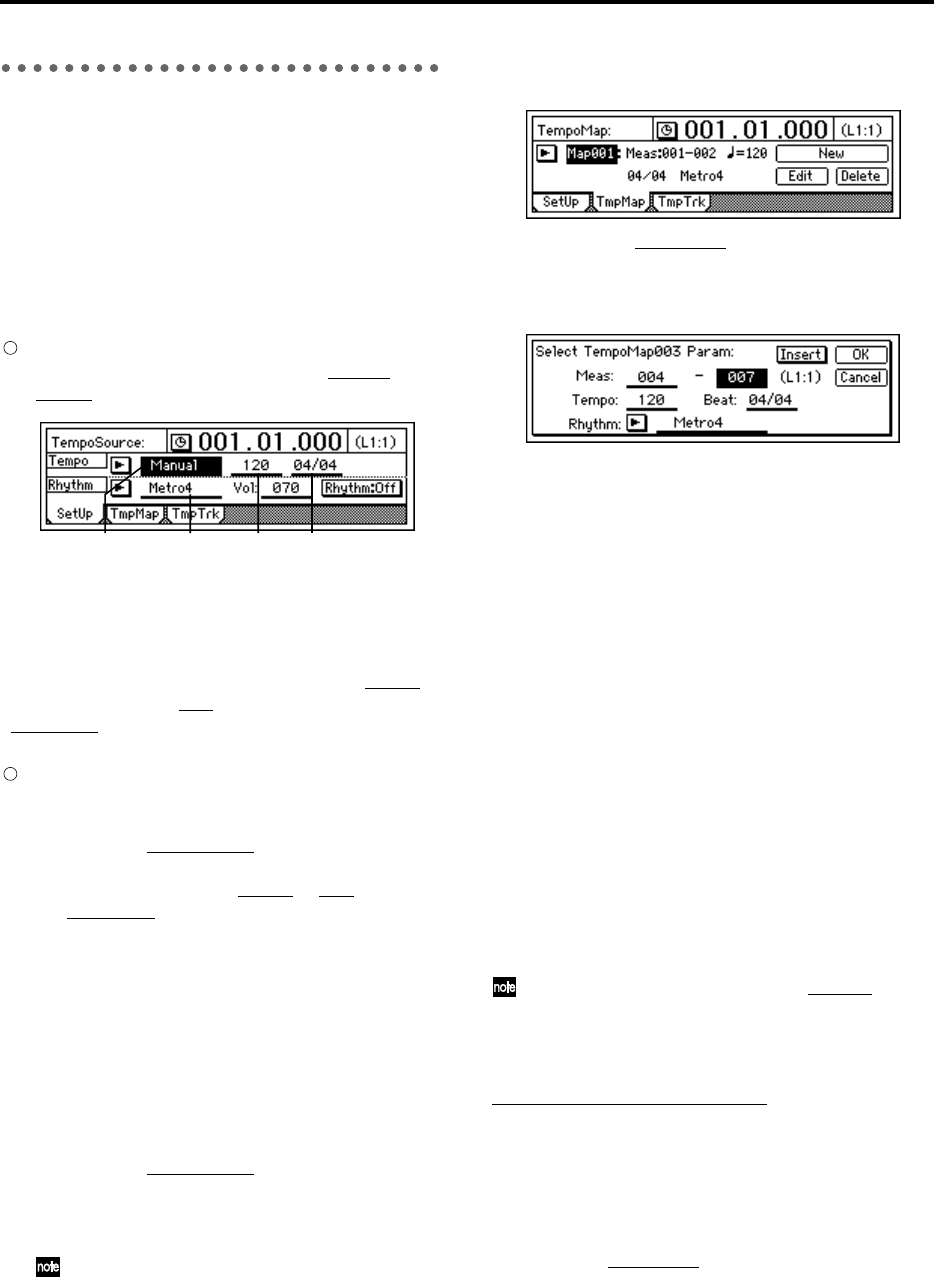
62
4. Setting the tempo
The tempo of a song can be controlled by the following
tempo sources.
• Manual tempo
• Tempo map
• Tempo track (MIDI clock or tap tempo)
You can select one of these sources and use it to control
the tempo of the song as well as to control the tempo of
an external MIDI device that is synchronized to the
D1600.
The tempo source is selected by the [TEMPO/
RHYTHM] “SetUp” tab page item “T
empo-
Source.”
Here’s how you can make settings for each tempo
source.
Manual tempo
Manual tempo follows the tempo settings of “Tempo,”
the time signature of “Beat
,” and the rhythm pattern of
“SelRhythm
.” The tempo etc. will not change during
the song.
Set the tempo source to Manual.
• Select the [TEMPO/RHYTHM] “SetUp” tab
page.
• Select the “T
empoSource,” and rotate the
[VALUE] dial to select “Manual.”
For details on setting “T
empo,” “Beat,” and
“SelRhythm
,” refer to “1. Specifying and play-
ing a rhythm” (→p.61).
Tempo map
Tempo maps let you specify the tempo, time signature,
and rhythm pattern for each measure. The tempo, time
signature, and rhythm pattern will change at the speci-
fied measure locations.
1 Set the Tempo Map as the tempo source.
• Access the [TEMPO/RHYTHM] “SetUp” tab
page.
• Select the “T
empoSource,” and rotate the
[VALUE] dial to select “TempoMap.”
2 Set tempo map “001” to specify the initial tempo
at the beginning of the song.
There are two types of tempo map: tempo map
“001” sets the initial tempo at the beginning of
the song, and tempo maps “002”–“200” mod-
ify the tempo in subsequent measures.
• Access the [TEMPO/RHYTHM] “TmpMap” tab
page.
• Select the “T
empoMap,” and rotate the [VALUE]
dial to select tempo map “001.”
• Select the “Edit” button to access the “Select
TempoMap001 Param” dialog box.
• Select the tempo in “Tempo,” the time signature
in “Beat,” and the rhythm pattern in “Rhythm.”
It is not possible to change the starting location
(Start Measure) of tempo map “001.”
Only the ending location (End Measure) can be
changed.
• When you have finished making settings, press
the “OK” button.
3 Add tempo maps as desired to change the tempo,
time signature, or rhythm pattern as the song
progresses.
• Press the “New” button so that the display reads
“Select TempoMap002 Param.”
• Set “Meas” to the first measure (Start Measure)
and last measure (End Measure) for which the
new tempo map will be created. Set the tempo
in “Tempo,” the time signature in “Beat,” and
the rhythm pattern in “Rhythm.” So that this
tempo map will be added by overwriting, turn
the “Insert” button “Off.”
• Press the “OK” button to add the tempo map.
The map numbers will automatically be renum-
bered from front to back.
By adding tempo maps and using “Rhythm
” to
change the rhythm pattern, you can create drum
patterns for an entire song, including an intro, fill-
in, and ending.
Deleting/modifying a tempo map
You can delete an unwanted tempo map, or modify the
measure location or tempo etc. of a tempo map.
1 Select the tempo map that you wish to delete or
modify.
• Access the [TEMPO/RHYTHM] “TmpMap” tab
page.
• Select “T
empoMap,” and rotate the [VALUE]
dial to select the appropriate tempo map.
2 Delete or modify the tempo map.
•To delete, press the “Delete” button. A message
of “AreYouSure?” will ask you to confirm.
SelRhythm Tempo BeatTempoSource