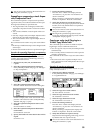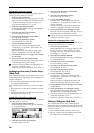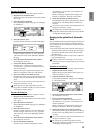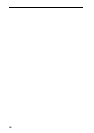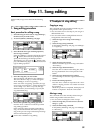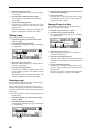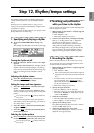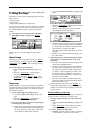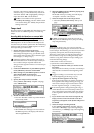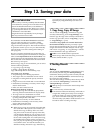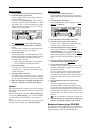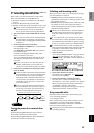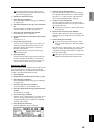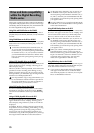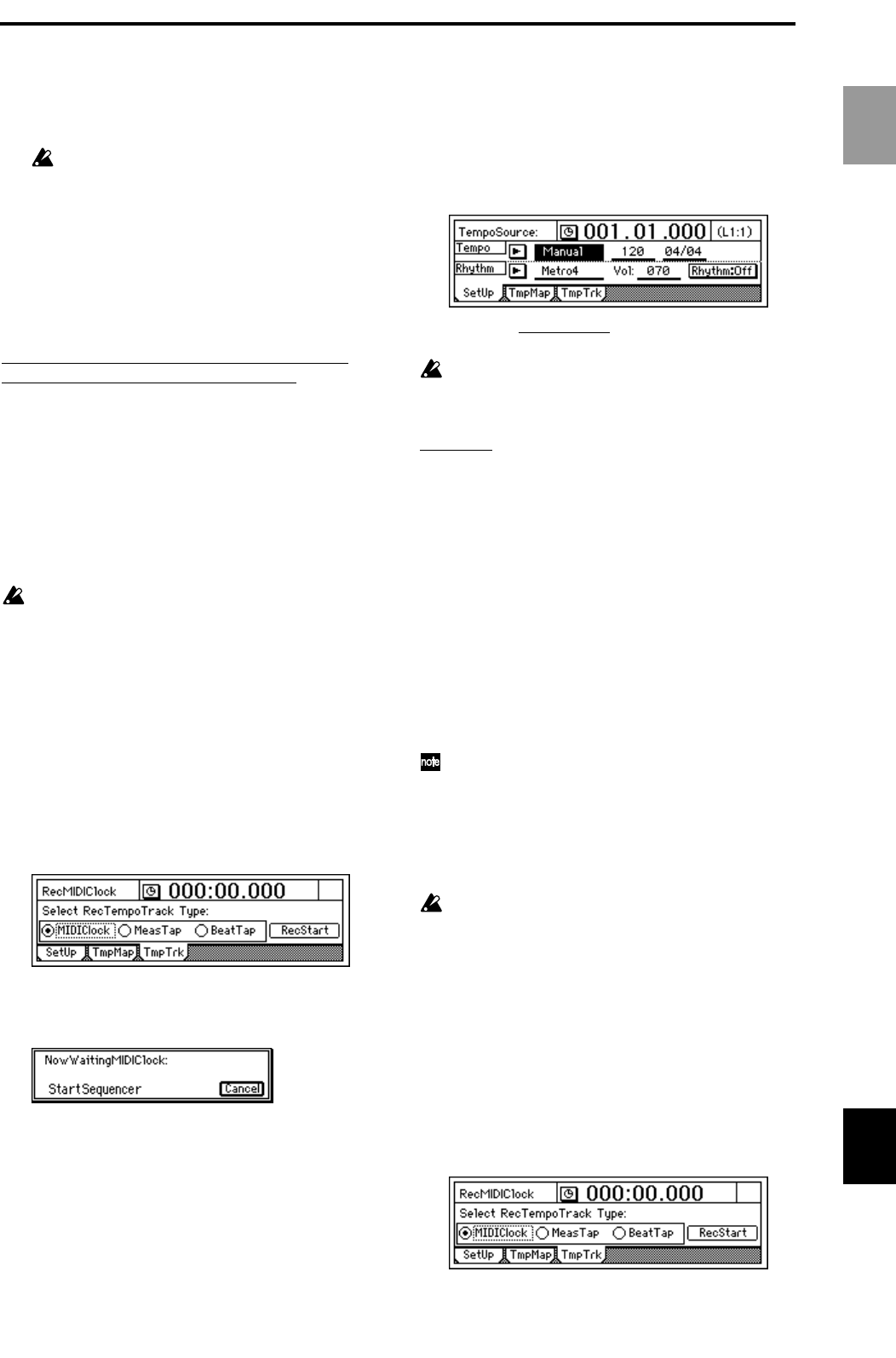
63
Press the “OK” button, and the tempo map you
selected in step 1 will be deleted. If you turn the
“SelectAll” button “On” (highlighted), all tempo
maps other than “001” will be deleted.
Undo is not available for this operation.
•To modify the settings, press the “Edit” button
to access the dialog box. Modify the parameter
settings as desired.
Tempo track
The tempo track records MIDI clock data from an exter-
nal device such as a MIDI sequencer, or records tap
tempo.
Recording MIDI clock data from an external MIDI
sequencer, and using it as the tempo track
Here’s how MIDI clock tempo data from an external
MIDI sequencer can be recorded on the tempo track.
Use this when you wish to synchronize the D1600 song
with song data created on a MIDI sequencer in which
the tempo changes continuously.
1 Specify the time signature of the song.
If the time signature of the MIDI sequencer song
data changes during the song, you should create
tempo maps at the locations where the time signa-
ture changes. (→“Tempo map”)
If the time signature changes during the song, it
will be detected as an incorrect tempo unless you
have created a tempo map that matches the
changes in time signature. There is no need to spec-
ify the tempo.
2 Connect the MIDI OUT of your MIDI sequencer
to the [MIDI IN] connector of the D1600.
3 Make settings on your MIDI sequencer so that it
will transmit MIDI clock messages.
Refer to the owner’s manual for your MIDI
sequencer.
4 Specify how tempo will be recorded.
In the [TEMPO/RHYTHM] “TmpTrk” tab page,
select “MIDI Clock.”
5 Record the MIDI clock data.
• Press the “RecStart” button to put the D1600 in
record-ready mode.
• Start your MIDI sequencer.
• When MIDI clock messages are received from
the MIDI sequencer, the display will indicate
“ReceivingMIDIClock.”
6 When the MIDI sequencer finishes playing back,
stop the MIDI sequencer.
The D1600 will stop recording, and will display
“Complete.” Press the “OK” button.
7 Select the tempo track as the tempo source.
• Select the [TEMPO/RHYTHM] “SetUp” tab
page.
• Select “T
empoSource,” and rotate the [VALUE]
dial to select “TempoTrk.”
If MIDI clock messages cannot be received cor-
rectly from the MIDI sequencer, tempo recording
may end prematurely.
Tap tempo
While playing back a song, you can press (tap) the
[PLAY] key at the beginning of each measure or beat to
record a tempo. Alternatively, you can use a foot switch
(separately sold option) instead of the [PLAY] key.
Tap tempo can be used to record the tempo after you
have recorded a song. By recording the tempo after-
ward for a song that contains no tempo settings, you
can do the following things.
• Edit tracks in units of a measure
• Synchronize external MIDI devices
1 Prepare the audio for which you wish to record
the tempo.
First, the audio for which you wish to record tempo
data must be recorded from the beginning of the
song.
Trigger recording is a convenient way to record
from the beginning of the song. (→p.31)
2 Specify the time signature of the song.
If the song whose tempo you wish to record has a
time signature that changes during the song, you
must create a tempo map at each location where
the time signature changes. (→“Tempo map”)
If the time signature changes during the song, it
will be detected as an incorrect tempo unless you
have created tempo maps that match the changes
in time signature. There is no need to specify the
tempo.
3 If you wish to use a foot switch to input the tap
tempo, connect a foot switch such as the PS-1
(separately sold option) to the [FOOT SW] jack of
the D1600.
4 Select the tempo recording method.
In the [TEMPO/RHYTHM] “TmpTrk” tab page,
select either “MeasTap” (tap at the beginning of
each measure), or “BeatTap” (tap at the beginning
of each beat).
Basic operation
Rhythm/tempo settings