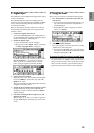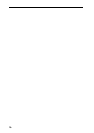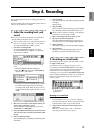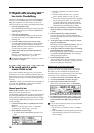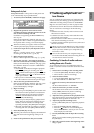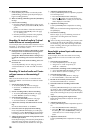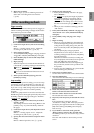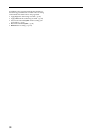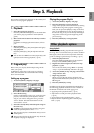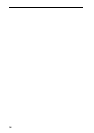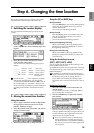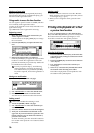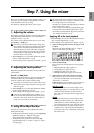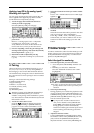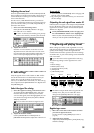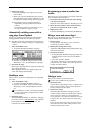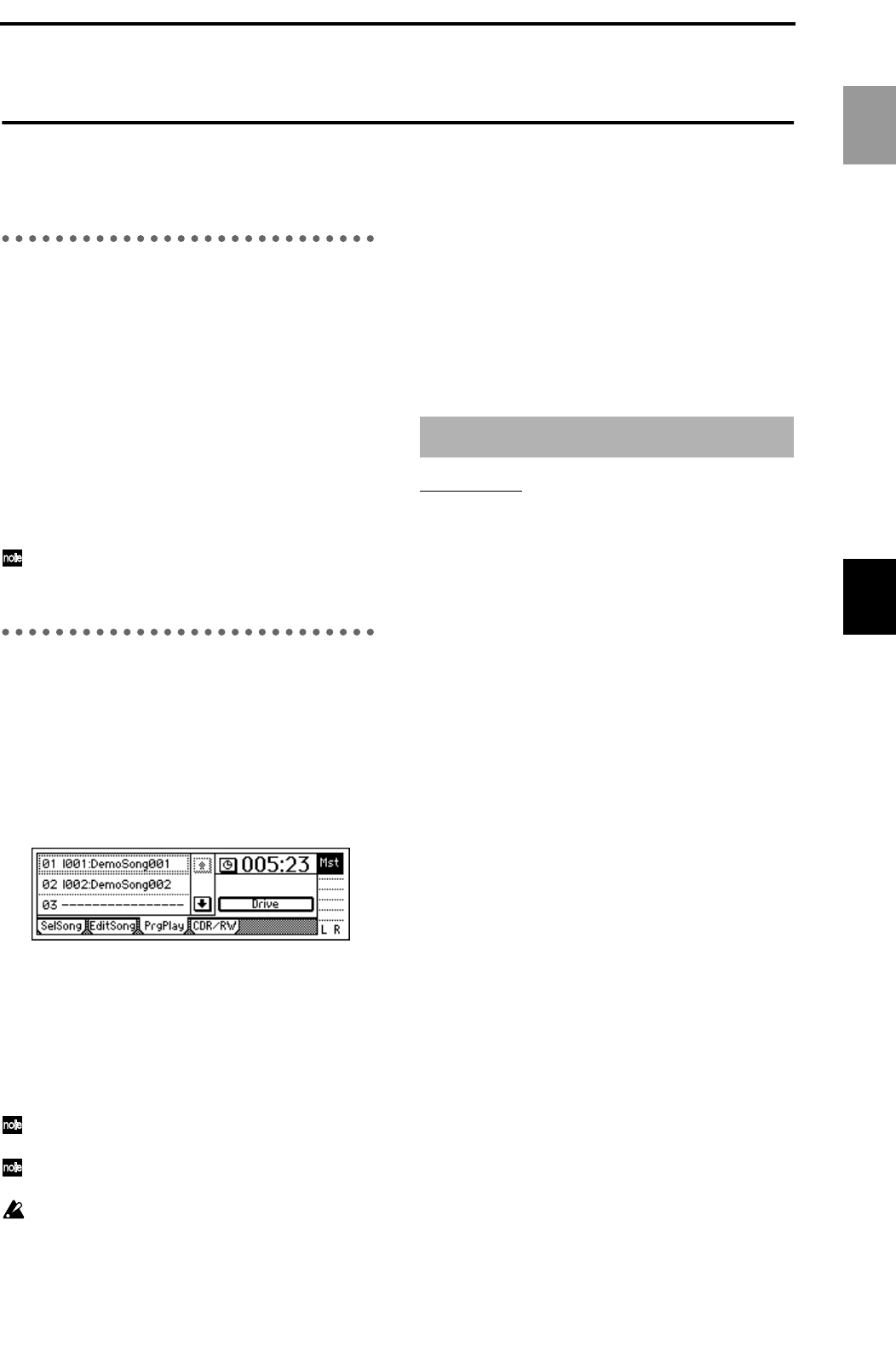
33
Step 5. Playback
This section explains basic playback on the D1600, and
also how to use program playback.
1. Playback
1 Select the track(s) for playback.
Press the [TRACK STATUS] keys for the tracks that
you wish to play, to put them in PLAY (LED lit
green).
2 Move to the time location from which you wish to
playback.
For details on changing the time location, refer to
p.35.
3 Begin playback.
Press the [PLAY] key. (The [PLAY] LED will light.)
4 Stop playback.
Press the [STOP] key. (The [PLAY] LED will turn
off.)
You can also use a PS-1 foot switch (separately sold
option) to start and stop playback. (→p.75)
2. Program play
Here’s how you can play back multiple songs in the
order you specify.
In addition to using this to play songs in a desired
order, this function is also convenient when mixing
down to DAT or MD.
Setting up a program
1 Access the [SONG] “PrgPlay” tab page.
2 Select the first song.
Use the scroll buttons to select “01” in the program
play list, and rotate the [VALUE] dial to select a
song. If you wish to change the drive, press the
“Drive” button. Select the desired drive in the
“Drive Select” screen.
3 Select the second, third, and subsequent songs in
the same way.
To delete a song from the list, select the song and
rotate the [VALUE] dial to select “– – –.”
The program play list is maintained until you turn
off the power.
The program play list can be played only when the
“PrgPlay” tab page is displayed.
Playing the program Playlist
1 Access the [SONG] “PrgPlay” tab page.
2 Press the [PLAY] key to begin playback.
Songs will be played in the order of the list, starting
with the first song of the program. During play-
back you can press the [FF] key to skip to the next
song, or the [REW] key to skip to the beginning of
the current song or (if you are already at the begin-
ning of the current song) to the beginning of the
previous song.
3 Press the [STOP] key to stop playback.
Loop playback
This function repeatedly plays the IN–OUT region of
the song. This is convenient when you wish to audition
that region, and is also used in conjunction with auto
punch recording to perform loop recording. (→p.31)
1 Select the playback track.
Press the [TRACK STATUS] key of the playback
track(s) to select PLAY (LED lit green).
2 Register the desired region (IN–OUT) for loop
playback. (→p.97)
You can also set this by using “Wave” in [LOOP]
“Loop” or [AUTO PUNCH] “AtPunch” tab page.
3 Access the [LOOP] “Loop” tab page, and turn the
“Loop” button “On.”
4 Begin loop playback.
When you press the [PLAY] key, playback will
begin from the IN location, and repeat over the IN–
OUT region.
5 Press the [STOP] key to stop.
In addition to the playback methods described above,
the following playback methods are also available on
the D1600. For details refer to the page given.
• Apply EQ to the playback audio. (→p.37)
• Adjust the level and pan of the playback audio.
(→p.37)
• Apply effects to the playback audio. (→p.43)
• Play the built-in rhythms together with the play-
back. (→p.61)
Other playback options
Basic operation
Playback