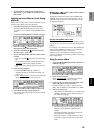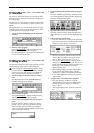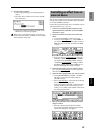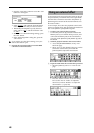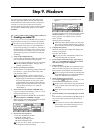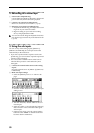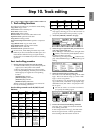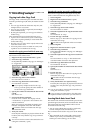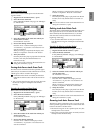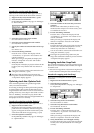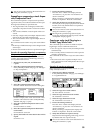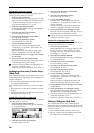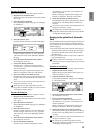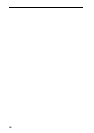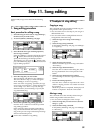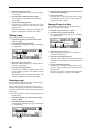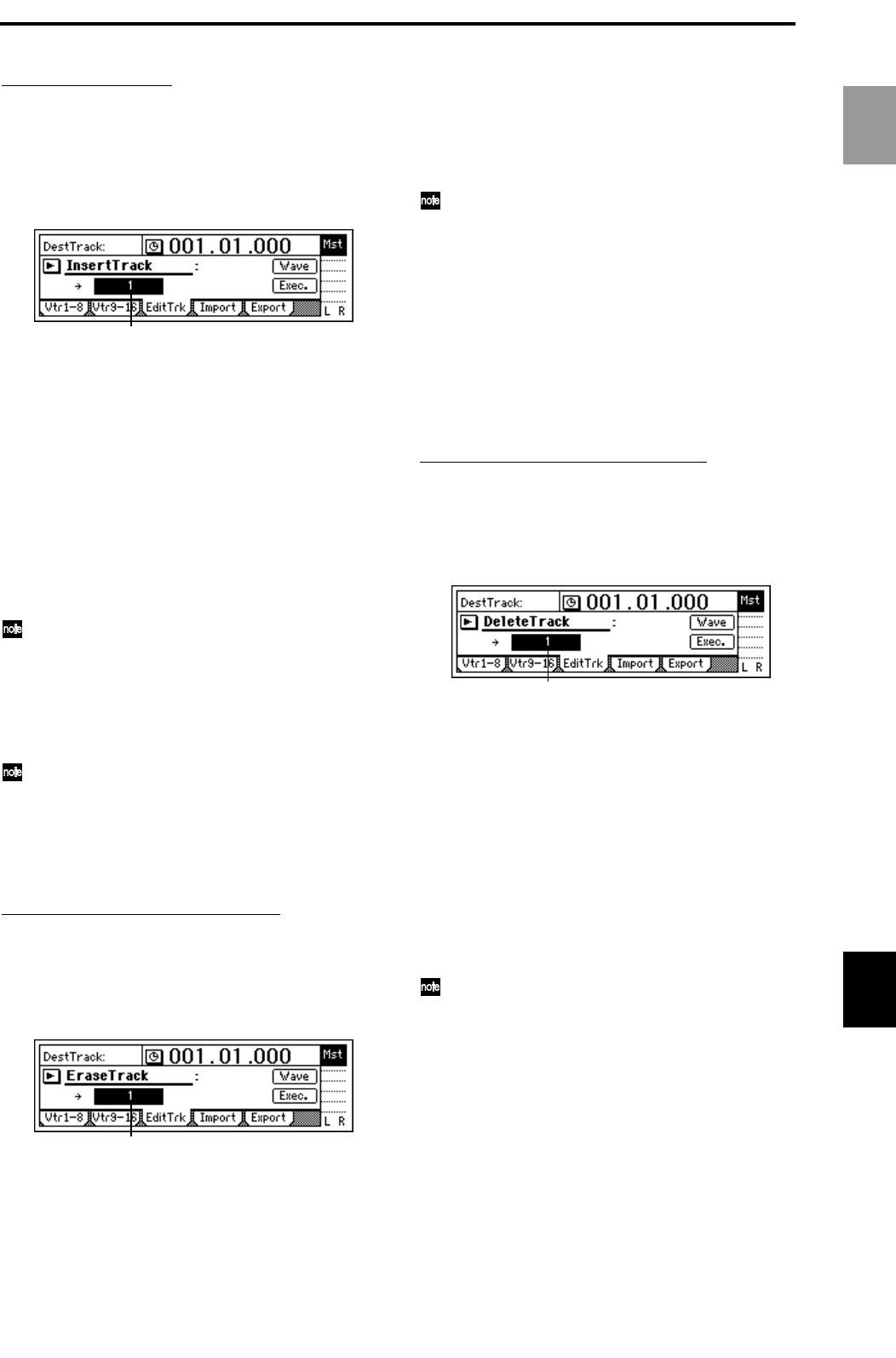
53
Inserting a blank (Insert)
Here’s how to insert a blank space into the IN–OUT
region of track 1.
1 Register the IN and OUT times. (→p.97)
2 Select the Insert command.
In the [TRACK] “EditTrk” tab page, set “EditType”
to “InsertTrack.”
3 Select the number of the track onto which you
wish to make an insert.
Set “DestTrack” to track 1.
4 Execute the editing command.
Press the “Exec.” button. The display will ask
“AreYouSure?,” so press the “Yes” button to exe-
cute the command.
When processing is completed, the display will
indicate “Completed.” Press the “OK” button.
5 Verify the results.
Press the [IN/LOC1] key to play back from the IN
location, and verify that the blank data was
inserted correctly.
You can use Undo to return to the state before exe-
cuting the command. (→p.99)
Erasing data from a track: Erase Track
The Erase Track command erases the specified region
(IN–OUT) of recorded track data. When data is erased,
a blank space will be created in that region.
Unlike the Delete Track command, the data that
followed the OUT location will not be moved for-
ward.
• You can erase data from not only one track, but from
the IN–OUT region of multiple tracks simulta-
neously.
Procedure for erasing track data (Erase)
Here’s how to erase the IN–OUT region of track 1.
1 Register the IN and OUT times. (→p.97)
2 Select the Erase command.
In the [TRACK] “EditTrk” tab page, set “EditType”
to “EraseTrack.”
3 Select the number of the track from which you
wish to erase data.
Set “DestTrack” to track 1.
4 Execute the editing command.
Press the “Exec.” button. The display will ask
“AreYouSure?,” so press the “Yes” button to exe-
cute the command.
When processing is completed, the display will
indicate “Completed.” Press the “OK” button.
5 Verify the results.
Press the [IN/LOC1] key to play back from the IN
location, and verify that the data was erased cor-
rectly.
You can use Undo to return to the state before exe-
cuting the command. (→p.99)
Deleting track data: Delete Track
The Delete Track command deletes data from the speci-
fied region (IN–OUT) of recorded track data. When
data is deleted, the data that followed (i.e., the data
after the OUT location) will be moved toward the
beginning of the song.
• You can delete data from not only one track, but
from the IN–OUT region of multiple tracks simulta-
neously.
Procedure for deleting track data (Delete)
Here’s how to delete the IN–OUT region of track 1.
1 Register the IN and OUT times. (→p.97)
2 Select the Delete command.
In the [TRACK] “EditTrk” tab page, set “EditType”
to “DeleteTrack.”
3 Select the number of the track from which you
wish to delete data.
Set “DestTrack” to track 1.
4 Execute the editing command.
Press the “Exec.” button. The display will ask
“AreYouSure?,” so press the “Yes” button to exe-
cute the command.
When processing is completed, the display will
indicate “Completed.” Press the “OK” button.
5 Verify the results.
Press the [IN/LOC1] key to play back from the IN
location, and verify that the data was deleted cor-
rectly.
You can use Undo to return to the state before exe-
cuting the command. (→p.99)
Reversing track data: Reverse Track
The Reverse Track command copies a reversed version
of the specified region (IN–OUT) of recorded track data
to the TO location of another track.
• The IN–OUT region can be copied not just once, but
multiple times in succession.
• Data can be copied not only from one track, but from
multiple tracks simultaneously.
DestTrack
DestTrack
DestTrack
Basic operation
Track editing