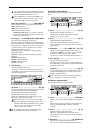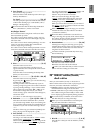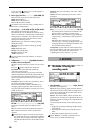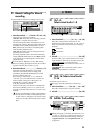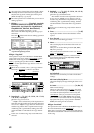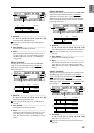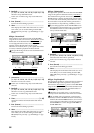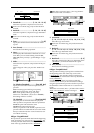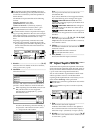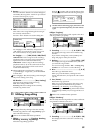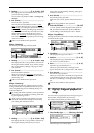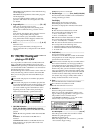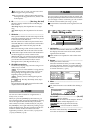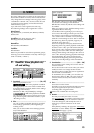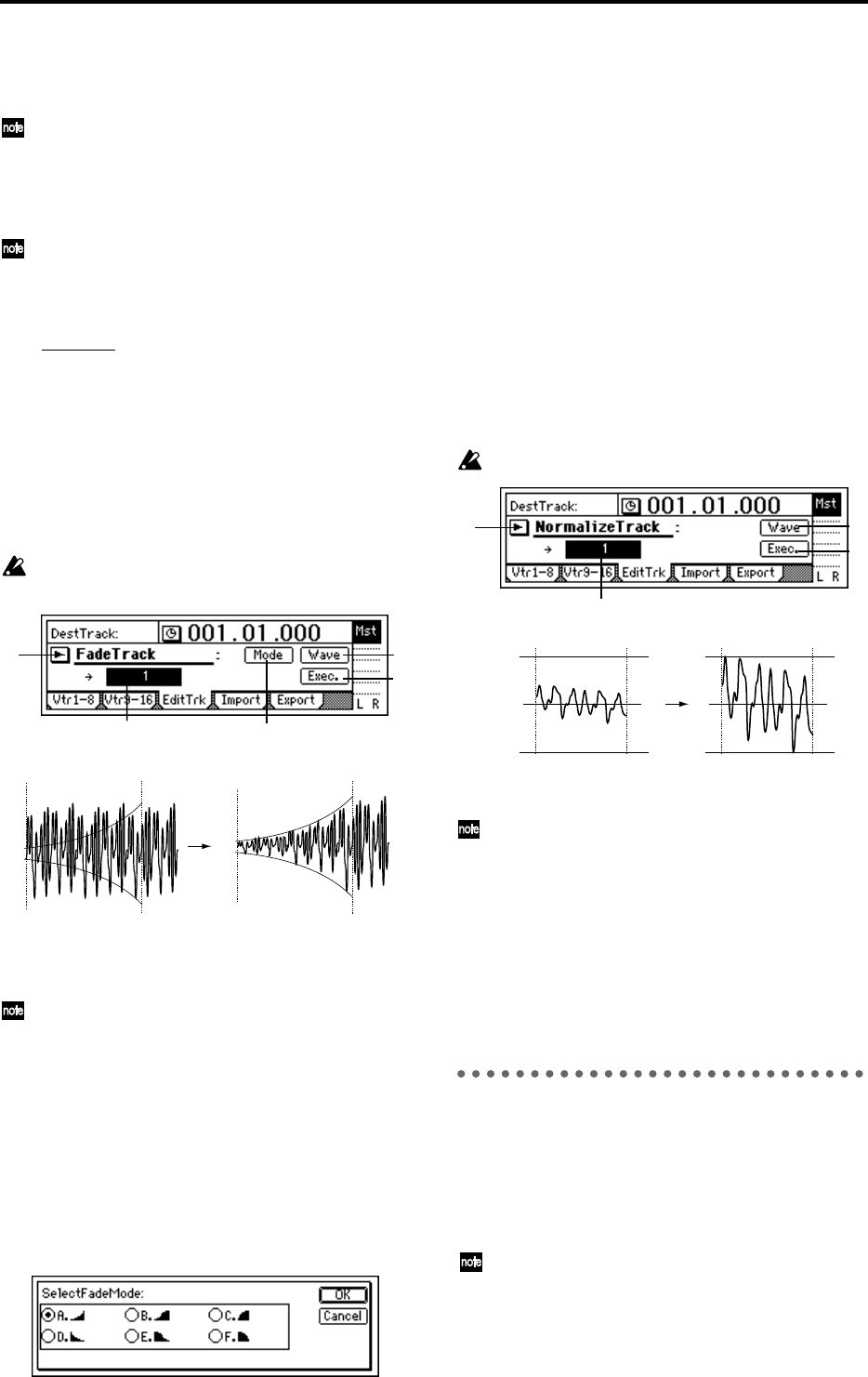
86
2. SourceTrack ............................................................
[1...16, 1–2...15–16, 1–4...13–16, 1–8, 9–16, 1–16]
Select the swap source track.
In the case of a 24 bit song, only tracks 1–8 can be
selected.
3. DestTrack................................................................
[1...16, 1–2...15–16, 1–4...13–16, 1–8, 9–16, 1–16]
Select the swap destination track.
In the case of a 24 bit song, only tracks 1–8 can be
selected.
4. DestVTrack......................................................[a...h]
Select the virtual track of the swap destination track
(“DestT
rack”) to which the data will be swapped.
5. Exec. (Execute)........................................................
Execute the track editing operation.
EditType: “FadeTrack”
This operation fades-in or fades-out the track data in
the IN–OUT range of the fade-in destination track
(“DestTrack”). When this operation is executed, the
audio data in the IN–OUT range will be smoothly
faded to the level of the OUT time location.
When this is executed (“Exec.”), the fade-in (fade-
out) destination track will be overwritten.
2. DestTrack................................................................
[1...16, 1–2...15–16, 1–4...13–16, 1–8, 9–16, 1–16]
Select the track to be edited.
In the case of a 24 bit song, only tracks 1–8 can be
selected.
3. Exec. (Execute)........................................................
Execute the track editing operation.
4. Wave .....................................................................
This displays the audio data of the track as a wave-
form. Here you can set the editing locations (IN,
OUT, TO) more precisely. (→p.82 EditType: “Copy-
Track”)
5. Mode......................................................................
Select the fader curve for the fade-in or fade-out.
5a. SelectFadeMode .......................................[A...F]
A type: This curve is ideal for conventional fade-in.
B type: This curve is ideal for creating cross-fades
where two tracks are faded-in/out at the identical
time location.
C type: This curve inverts the A curve, lengthening
the sound that is heard.
D type: Fade-out using the A type curve.
E type: Fade-out using the B type curve.
F type: Fade-out using the C type curve.
Press the “OK” button to finalize the selected fade
type, or press the “Cancel” button to cancel the set-
ting.
EditType: “NormalizeTrack”
If the recorded level is too low, this command can be
used to boost the specified region (IN–OUT) of track
data so that the peak level will be at maximum level
before clipping.
The normalize destination track will be overwritten.
2. DestTrack .................................[1...16, 1–2...15–16]
Select the normalize destination track.
For a 24 bit song, only up to tracks 7–8 can be
selected.
3. Exec. (Execute) ........................................................
Execute the track editing command.
4. Wave......................................................................
This displays the audio data of the track as a wave-
form. Here you can set the editing locations (IN,
OUT, TO) more precisely. (→p.82 EditType: “Copy-
Track”)
P4 Import: Import a WAV file
A WAV file saved on a FAT 16 DOS format external
SCSI drive can be pasted into a D1600 track. (→p.72
“Note when using DOS format disks”)
You can also import this data into the clipboard, and
paste it into a location other than the beginning of the
track.
For CD media, the D1600 supports WAV files saved
on an ISO9660 Level 1 format CD-ROM, CD-R, or
CD-RW. For CD-ROM, CD-R, and CD-RW, sub-
directories are also supported.
1 5
4
3
6
IN OUT
IN OUT
1
3
4
2
IN OUT
Max Level
IN OUT
Max Level