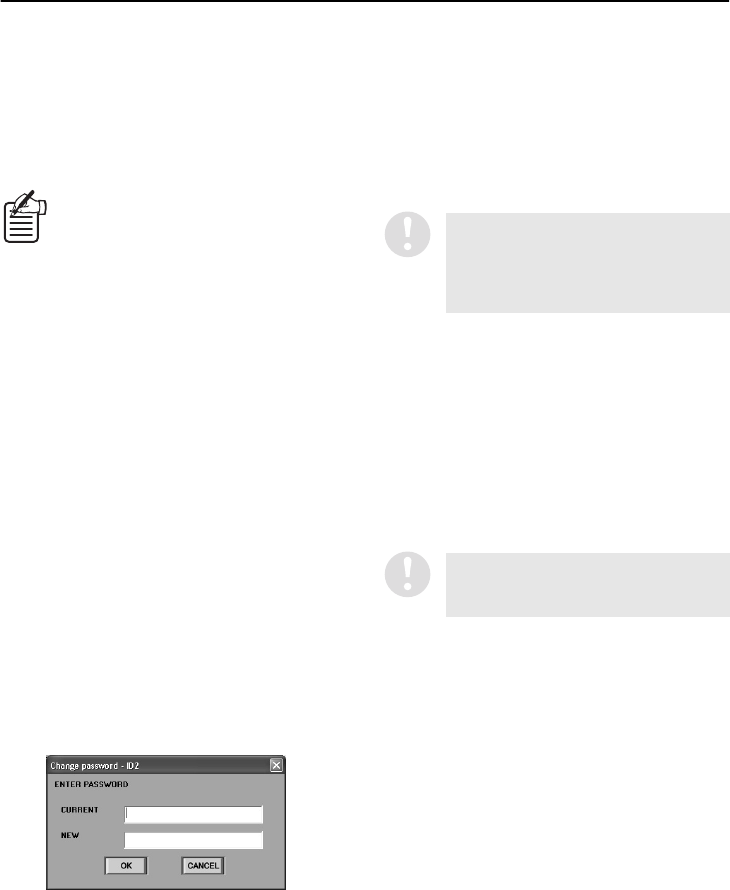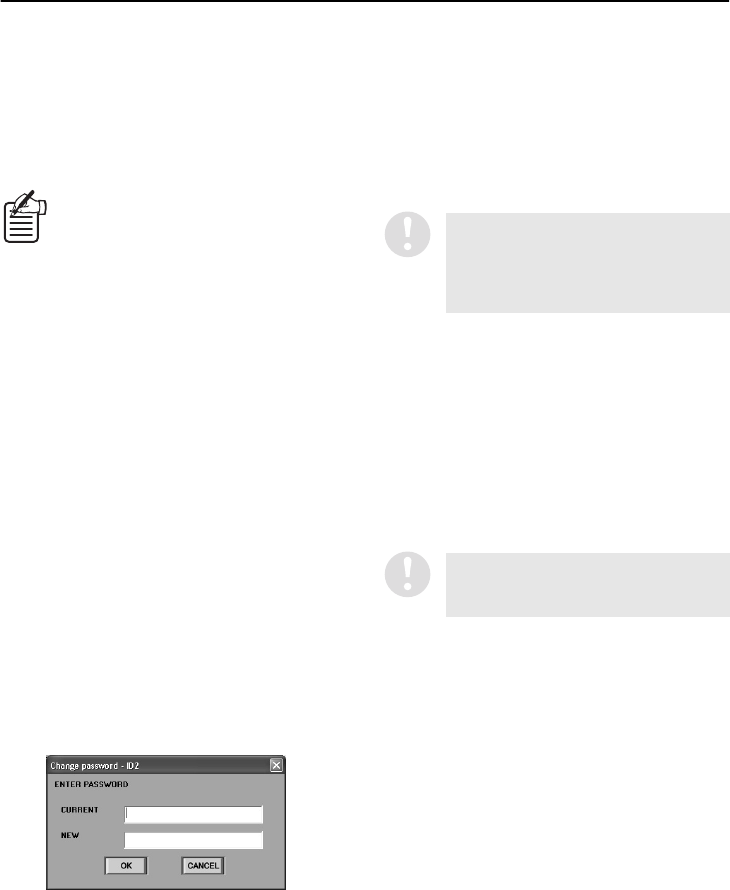
English
19
INITIAL SETUP (SETUP WINDOW) (User Level: ID4)
4
DOWNLOAD AUTHORITY
(Default setting: ID2, ID3)
This sets the download operation permissions
for ID2 and ID3 user levels. Use the buttons
to specify which operations are to be allowed
for each user level and then click [OK].
Operations can also be enabled for user level
ID2 and disabled for the higher user level ID3.
When images are downloaded, you
can browse through the images even
if the MASK function (for stopping
the images from a specified channel
from being displayed on the
window), has been activated for that
channel. This setting is used when
download operation permissions
have been restricted in order to
prevent browsing of masked images.
5
LOG-IN PASSWORD
(Default setting: ID1: 1111, ID2: 2222, ID3:
3333, ID4: 4444)
You can set the passwords for different user
levels by the following procedure. Passwords
consist of alphanumeric characters, and can
be four to eight characters in length.
•
Example of changing: To change the
password for ID2 from “2222” to “1234”
1
Type the new password (1234) into the
password entry box and then click
[OK].
The “Change password” dialog box will be
displayed for you to confirm the password
change.
2
Type the current password (2222) into
the “CURRENT” box of the “Change
password” dialog box, and type the
new password once more into the
“NEW” box, and then click [OK].
If the passwords that you entered are
correct, the password will then be
changed. You can change the passwords
for other user levels in the same way.
6
AUTO CLOCK ADJUST TIME
(Default setting: OFF)
This function is used to automatically adjust
the time for all DVRs to match the time set by
the computer’s clock. Use the button to select
“ON”, specify the adjustment interval, and
then click [OK]. The automatic clock
adjustment function will operate each time the
specified interval of time has passed.
Available settings: 1/2/3/6/12/24 hours
7
SEQUENCE (Default setting: 1)
Use the spin buttons to set the display time
(window switching interval) for each channel
in the sequence screen.
Available settings: 1–30 seconds
● Refer to page 17 for explanations of the
setting buttons (OK/CANCEL).
If either the current or new password
that you type into the box is incorrect,
an error message will be displayed. If
this happens, re-type the correct
passwords.
This function is invalid if the time will be
switching to or from summer time within
the current hour.