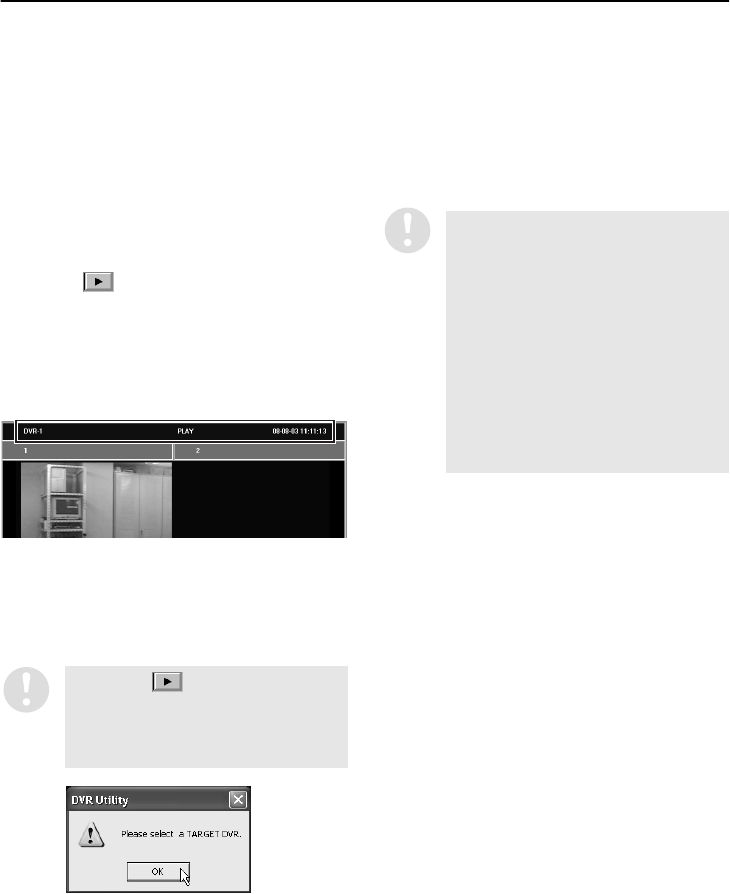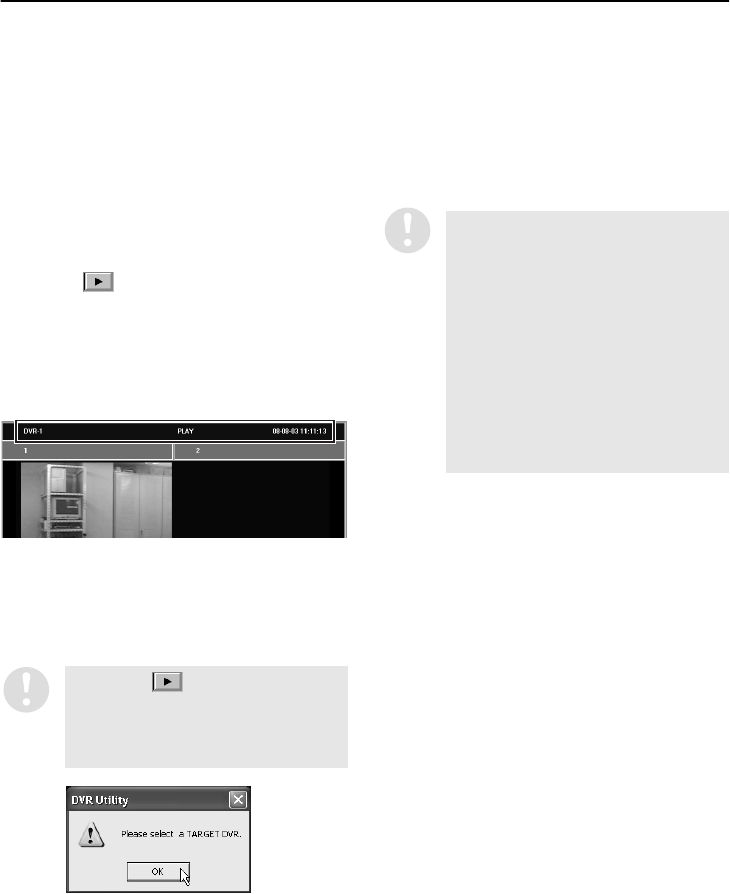
English
53
PLAYING BACK RECORDED IMAGES
(User Level: ID1 or higher)
When playing back recorded images, click the playback button in live mode. Playback of images from
the specified DVR will start.
■ Playing Back Recorded Images
1
Switches to live image mode.
Live images from the DVR to be played
back will be displayed in the window.
At the multi screen, click the title bar to
specify the DVR to be played back in the
4-screen display. The title bar of the window
for the specified DVR will change to blue.
2
Click in the playback control panel.
The display will change to the playback
images and the normal recordings and
alarm recordings for the specified DVR will
be played back in order. The image mode
display in the title bar will also change from
“LIVE” to “PLAY”.
At the multi screen, you can use the same
procedure to display recorded images for up
to a maximum of four DVRs. Images from
the same DVR cannot be played back in
more than one window.
3
Using the playback control panel
The playback control panel can be used to
carry out playback operations such as still
and cue. (P.54)
If you click without specifying a
DVR, the following pop-up menu will be
displayed to prompt you to specify a
DVR. Click [OK] and then select the DVR
in the “TARGET” window.
•
While alarm recordings are being
played back, the title bar for the
corresponding channel will change to
yellow (red characters).
•
When playing back images in the
multi screen, the sound played back
will be the sound from the window
with the blue title bar.
•
If the images in one window of the
multi screen are being fast forwarded
or rewound, you cannot cue or review
images in any of the other windows.
There is no restriction on slow
playback and still operations.