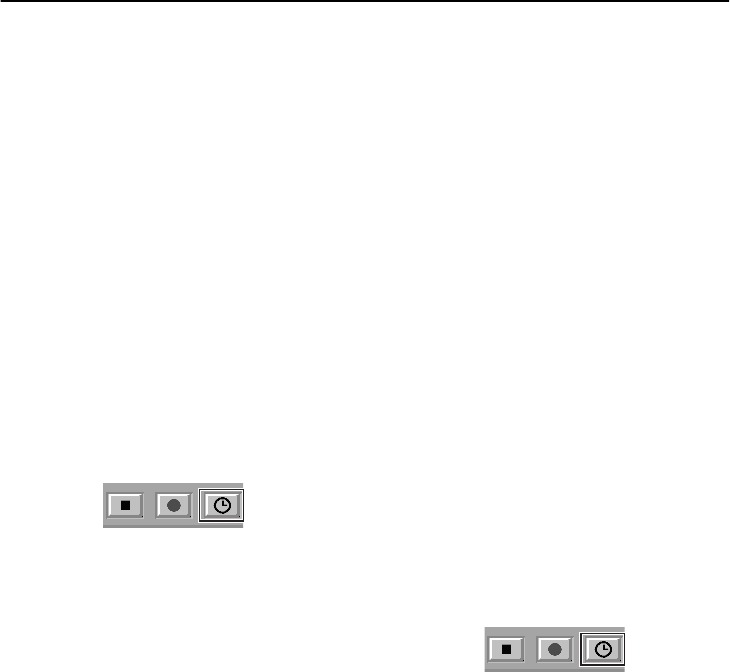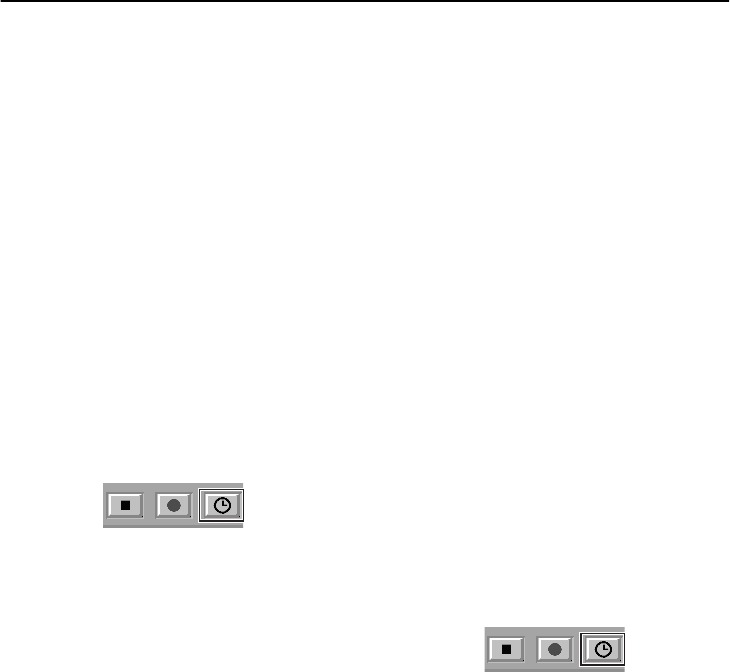
34
English
MENU SETTINGS (MENU WINDOW) (User Level: ID4)
1
Select “MON” from the “WEEK”
drop-down list box.
2
Use the [START] spin button to select
[10:30].
3
Use the [STOP] spin button to select
[15:30].
4
Select “ON” in the “SET” box.
5
After making the above settings, click
[APPLY] and then click [OK].
When you click [OK], the settings are
applied to the DVR and timer setting is then
complete.
6
Click the timer button on the recording
control panel in the main window.
The DVR will switch to timer recording
standby mode, and timer recording will start
automatically when the set time is reached.
The timer button can only be operated by
users at user level ID3 or ID4.
1
Click [OVER 24H].
The format will change to the format for
setting continuous timer recording for more
than 24 hours. Use the last two rows (row 7
and row 8) to make the settings.
2
Select “MON” from the “WEEK”
drop-down list box in row 7.
3
In the same way, use the [START] spin
button in row 7 to select [10:30].
4
Select “WED” from the “WEEK”
drop-down list box in row 8.
5
In the same way, use the [STOP] spin
button in row 8 to select [20:30].
6
Select “ON” in the “SET” box in row 8.
7
After making the above settings, click
[APPLY].
This completes the settings for continuous
timer recording for more than 24 hours.
8
Click the timer button on the recording
control panel in the main window.
The DVR will switch to timer recording
standby mode, and timer recording will start
automatically when the set time is reached.
The timer button can only be operated by
users at user level ID3 or ID4.
● Refer to page 17 for explanations of the
setting buttons (CANCEL/APPLY).
Example 1:To set timer recording to
occur between 10:30 and
15:30 on Mondays
Example 2:To set timer recording from
10:30 on Monday to 20:30 on
Wednesday