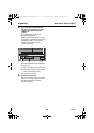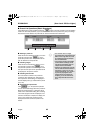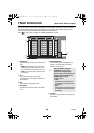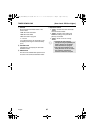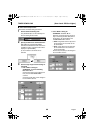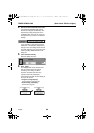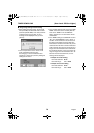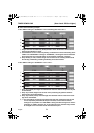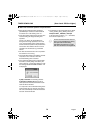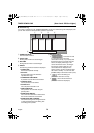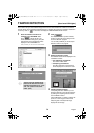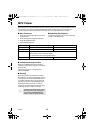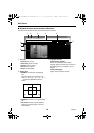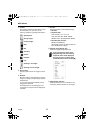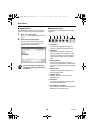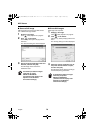72
English
TIMER DOWNLOAD (User Level: ID2/3 or higher)
●
Basic timer download operation and specifications
•
When the download start time specified in
[SCHEDULE] is reached, the downloads will
be carried out in order starting from no. 1.
•
Timer downloads require images to have been
recorded during the image recording time
specified.
If there is no data to be downloaded from
during the time range specified, an error will
occur, that download number will be skipped
and the download operation will proceed to the
next number. The details of the error can be
checked in the “Download Log” mentioned
later on.
•
The timer download function will not operate if
this software is not running.
•
If the target DVR is being controlled by another
computer, an error will occur when the
download starting time is reached.
•
If the download starting time is reached while
the DVR is currently being controlled by the
same computer, a confirmation dialog box with
the message “START DOWNLOADING?” will
be displayed.
If [OK] is selected:
Downloading will start.
If [Cancel] is selected:
Monitoring will be
interrupted and all downloads that have been
reserved will be canceled.
If no response to the confirmation dialog box is
received after about 15 seconds, the window
will close automatically and the download that
has been reserved will start.
•
The filename for the saved data will be “(DVR
name)_(Starting date)_(Starting time).mp2”.
Example: DVR-1_20030623_1500.mp2
If the DVR name contains “/” or “*” characters,
these will be replaced by “+”.
The timer download function cannot be
used if you are simultaneously viewing
four input screens that are being
controlled by the same PC, or if some
other PC is connected to the target DVR.