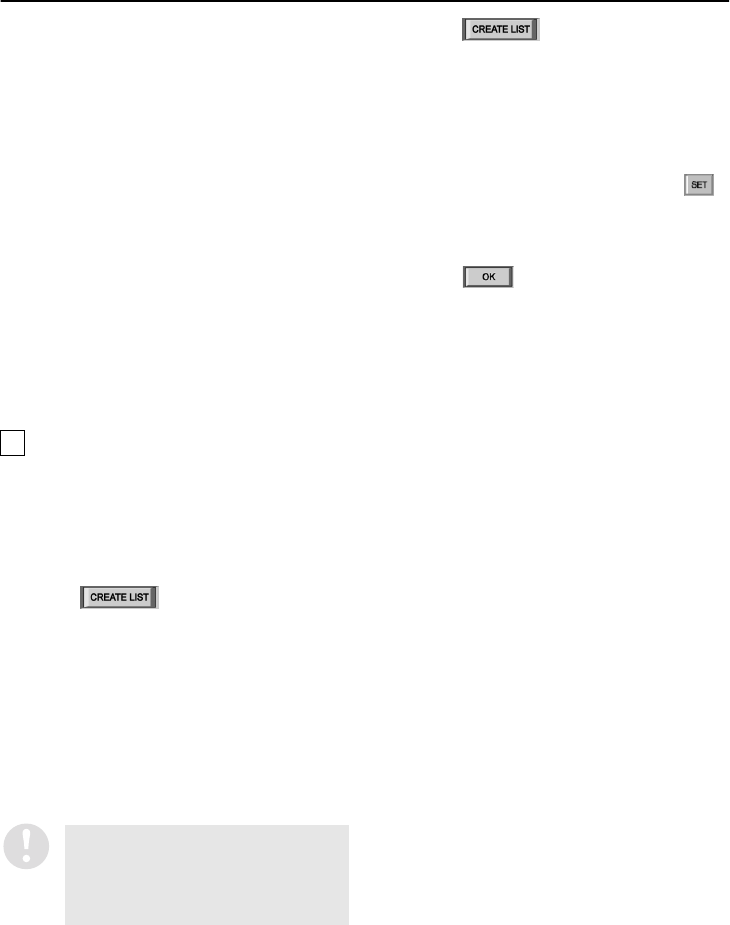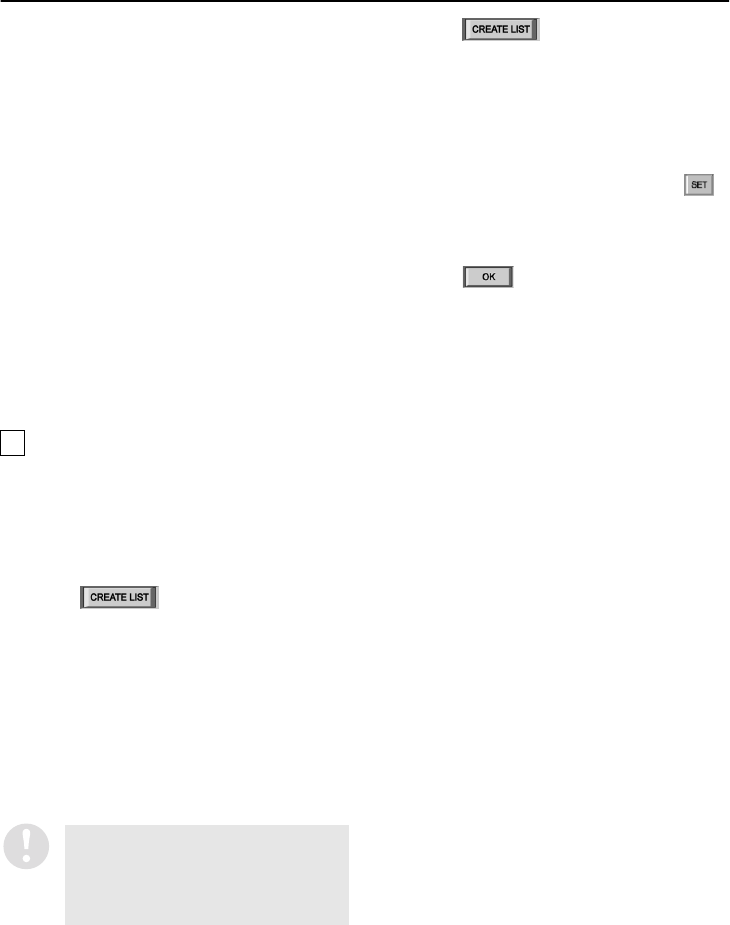
English
21
INITIAL SETUP (SETUP WINDOW) (User Level: ID4)
9
DVR attribute group entry box (GROUP)
When registering a new DVR, type the
attribute group (such as setup location) for the
DVR in this box using 10 alphanumeric
characters or less.
F
SET button
When registering a new DVR, click this button
after typing in the required data in the “DVR
NAME” and “GROUP” boxes. The new DVR
will then be registered.
● Refer to page 17 for explanations of the
setting buttons (OK/CANCEL/DELETE).
●
Registering a new DVR
A maximum of 1000 DVRs that are connected to
the network can be registered by the computer.
To register a new DVR, you can use either the
automatic or manual method of assigning the
TCP/IP address.
1
Select “AUTO” in the “TCP/IP ADDR.”
box.
The automatic setting mode for addresses
will be enabled.
2
Click .
The buttons in the window will be locked.
3
Press and hold the [STILL] button on the
front of the DVR that is being connected.
Keep pressing until the DVR’s built-in
buzzer starts making short beeps. The
addresses will be assigned automatically
and they will be displayed in the “TCP/IP
Address”, “MAC Address” and “DVR Type”
registration lists.
If there is more than one DVR to be registered,
repeat this operation for each DVR.
4
Click .
The buttons will be unlocked.
Select the address that is displayed (in blue)
in the registration list and then double-click
the address.
5
Type the DVR name and attribute group
into the “DVR NAME” and “GROUP”
boxes respectively, and then click .
The DVR name and attribute group that
have been typed in will be displayed in the
registration list.
6
Click .
The selected DVR will then be registered by
the computer, and the “DVR Name” and
“Attribute Group” settings will be applied to
the DVR.
(Only capital letters can be entered.)
A
Automatic setting method
(A maximum of 1000 devices can be set.)
If the buzzer makes a series of short
beeps followed by a longer beep, it
means that an error has occurred when
assigning the addresses. If this
happens, repeat the operation.