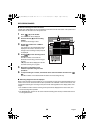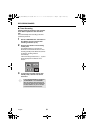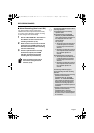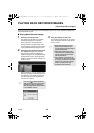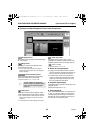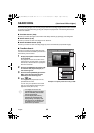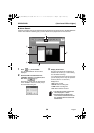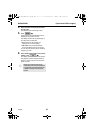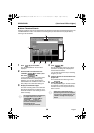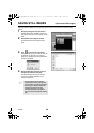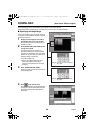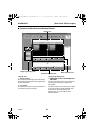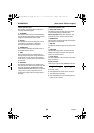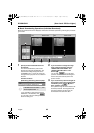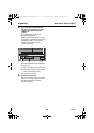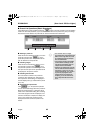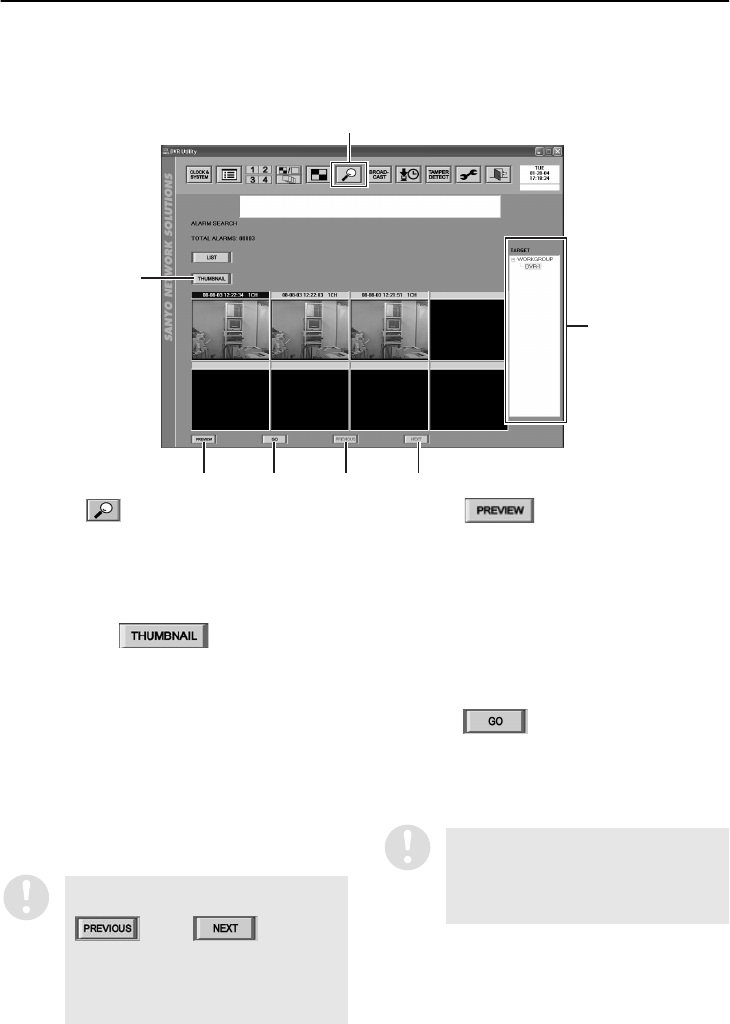
58
English
SEARCHING (User Level: ID2 or higher)
■ Alarm Thumbnail Search
All alarm recordings made by the selected DVR are displayed as thumbnail (compressed images) in the
“ALARM SEARCH” window. This method of searching lets you select alarms to be played back by
referring to the thumbnails.
1
Click (1
11
1) on the toolbar.
The “ALARM SEARCH” window will be
displayed.
2
Click the DVR to be searched in the
"TARGET" window (2
22
2) to select it, and
then click (3
33
3).
If you would like to search for a DVR while
the thumbnail window is already being
displayed, you can also double-click the
desired DVR in the “TARGET” window and
click [YES] in the confirmation dialog box.
3
Display the thumbnail images.
The alarm recording dates for the selected
DVR will be displayed in the title bar of the
thumbnail window in order starting from the
latest recordings.
4
Click (6
66
6).
The first still images from the very start of
each alarm recording will be displayed in
the 8 thumbnail windows.
You can skip the preview step for checking
images if you wish.
5
Click the title bar for the thumbnail to be
played back.
The selected title bar will change to blue.
6
Click (7
77
7).
The display will change to the main window
and playback of alarm images will start in
the FULL screen from the point where the
alarm occurred.
1
3
476 5
2
Up to eight thumbnails can be displayed
in a single window. You can click
(4
44
4
) or (
5
55
5
) to
switch to windows containing the
thumbnails immediately before or
immediately after the
currently-displayed thumbnails.
Images from a channel that has the
mask setting active will not be displayed
in the preview or playback window, and
a “MASK” message will be displayed
instead.