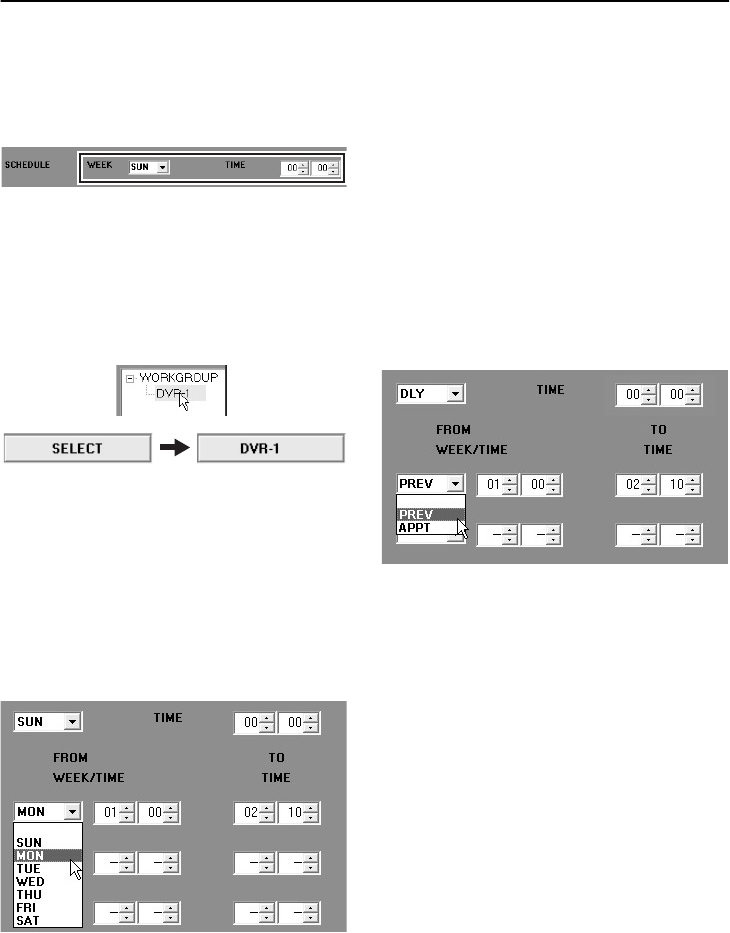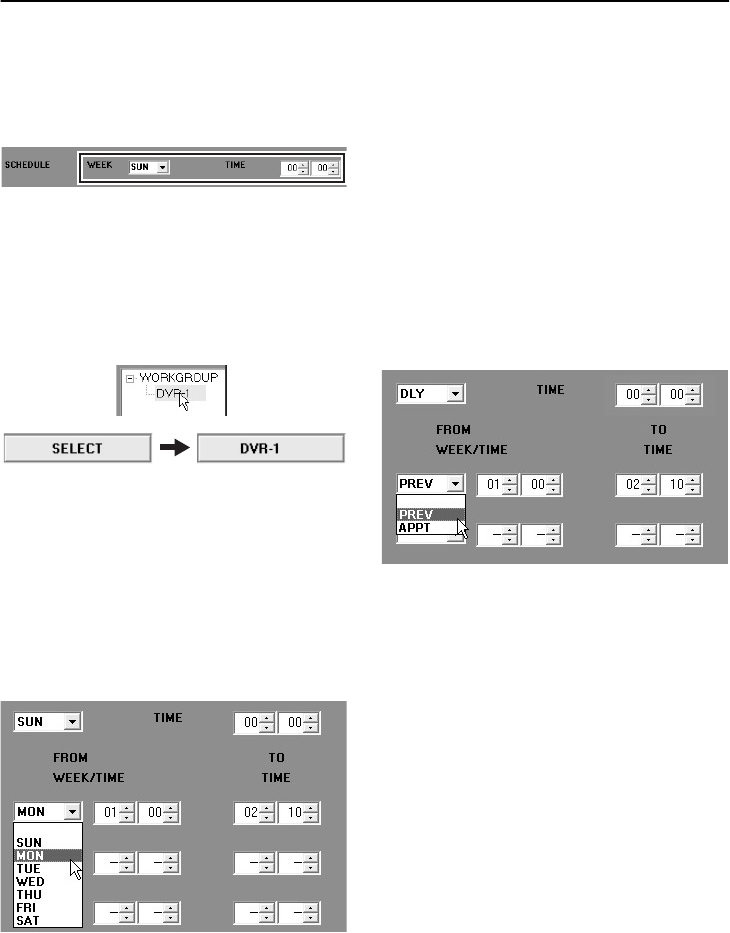
68
English
TIMER DOWNLOAD (User Level: ID2/3 or higher)
●
Timer download procedure
Set the timer download settings as follows.
1
Set the download starting time.
Use [SCHEDULE] to set the weekday and
time for starting the download.
2
Specify the DVR to be downloaded from.
With [SELECT] against [DVR NAME]
selected, double-click the DVR name in the
“TARGET” window. The DVR name will be
displayed in [DVR NAME].
Up to a maximum of 8 DVRs can be
selected.
3
Set the image range for downloading for
each DVR.
•
If the “WEEK” setting for
“SCHEDULE” is set to something
other than “DLY”:
Set the image start point (weekday and
time) in the “FROM WEEK/TIME”
columns.
Set the end point (time) for the images in
the “TO TIME” columns.
•
If the “WEEK” setting for
“SCHEDULE” is set to “DLY”:
Select the corresponding day (previous
day or same day) and the start point for
the images to be downloaded in the
“FROM WEEK/TIME” columns.
•
PREV: Image data from the day before
the download is to be carried out will
be downloaded.
•
APPT: Image data from the same day
as the download is to be carried out
will be downloaded.
Set the end point (time) for the images in
the “TO TIME” columns.