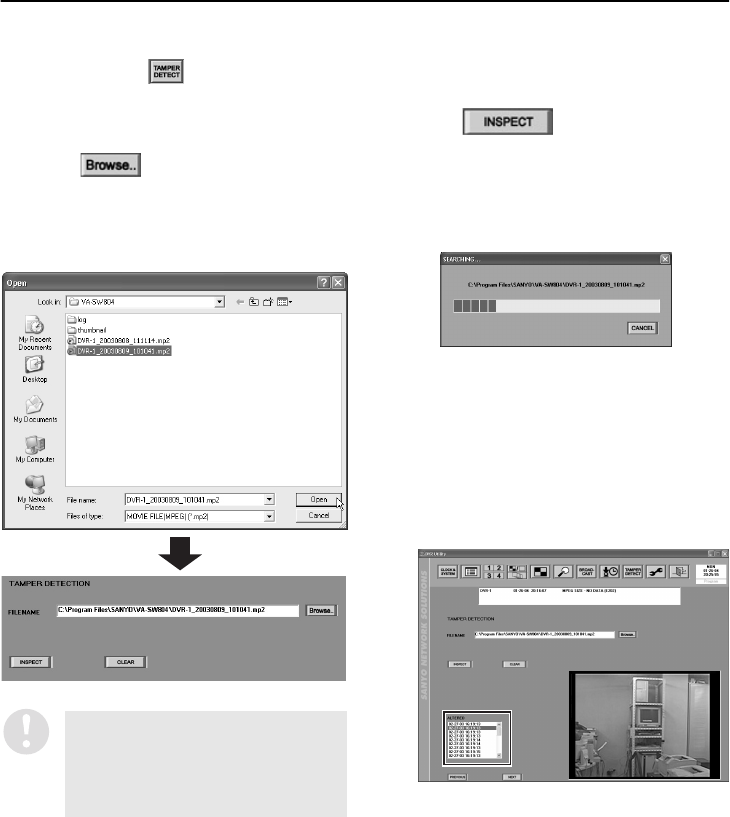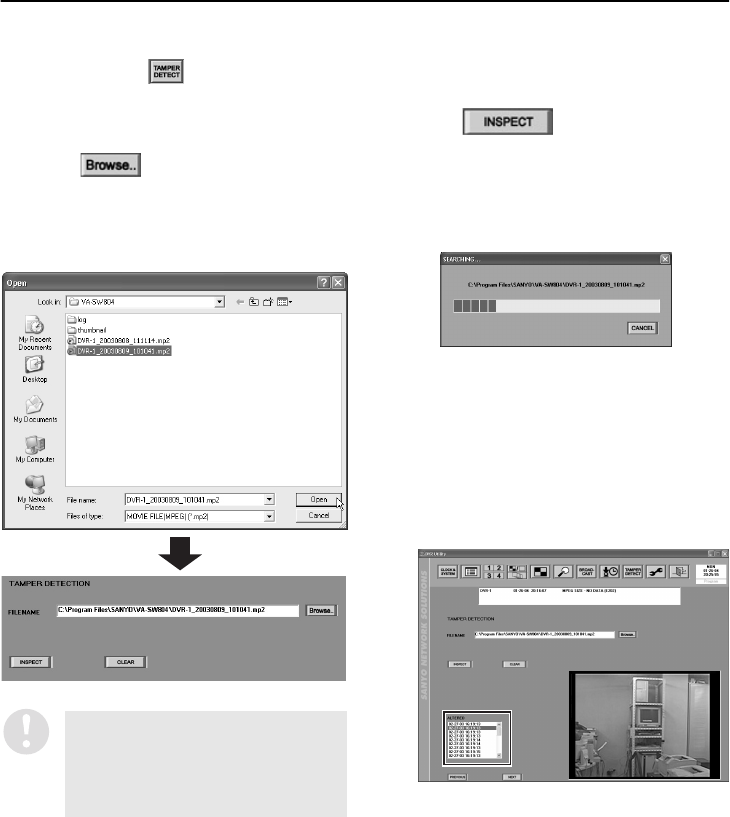
74
English
TAMPER DETECTION
(User Level: ID2 higher)
This function lets you check whether images that have been downloaded from a DVR to an external
storage device are the original downloaded images, or whether they have been modified or added to in
some way. Click on in the toolbar to display the “TAMPER DETECTION” window.
1
Enter the filename of the file to be
checked in the “FILENAME” box.
Click , specify the file to be
checked, and then click [Open]. The path
and filename for the specified file will be
displayed in the “FILENAME” box.
¤yy¯ªy¤¢¤¦y¯©¦y¦¯¦¦¥y¥¦¯¢®
2
Click .
The tamper detection operation will start,
and the progress bar in the dialog box will
show the detection progress.
You can click [CANCEL] to cancel tamper
detection while it is in progress.
3
Displaying detection results
The detection results will be displayed in the
“ALTERED” window.
•
If no tampering was detected
The window will be blank.
•
If tampering was detected
The dates and times of the tampering
will be displayed in the window in a list.
4
Checking tampered images
If tampering has been detected, you can
display thumbnails of the tampered images
by clicking the tampering date and time in
the “ALTERED” window.
Click “PREVIOUS” or “NEXT” to display the
previous or next image recorded on the
tampering date. The tampered image
display will also change.
The file cannot be loaded unless
there are two files with the same
filename and extensions of “.mp2”
and “.idx” present in the same
folder. (P.65)