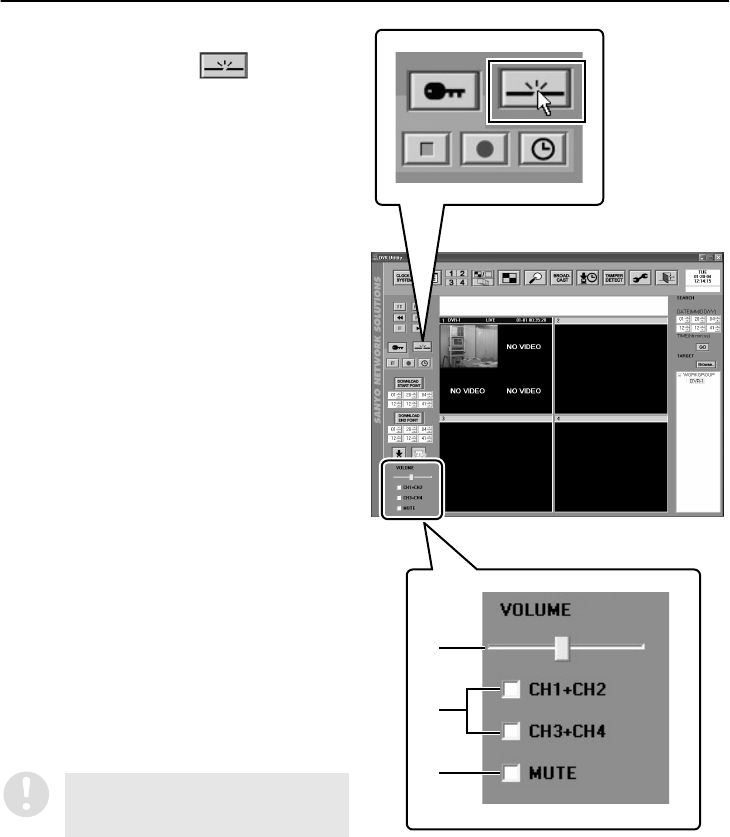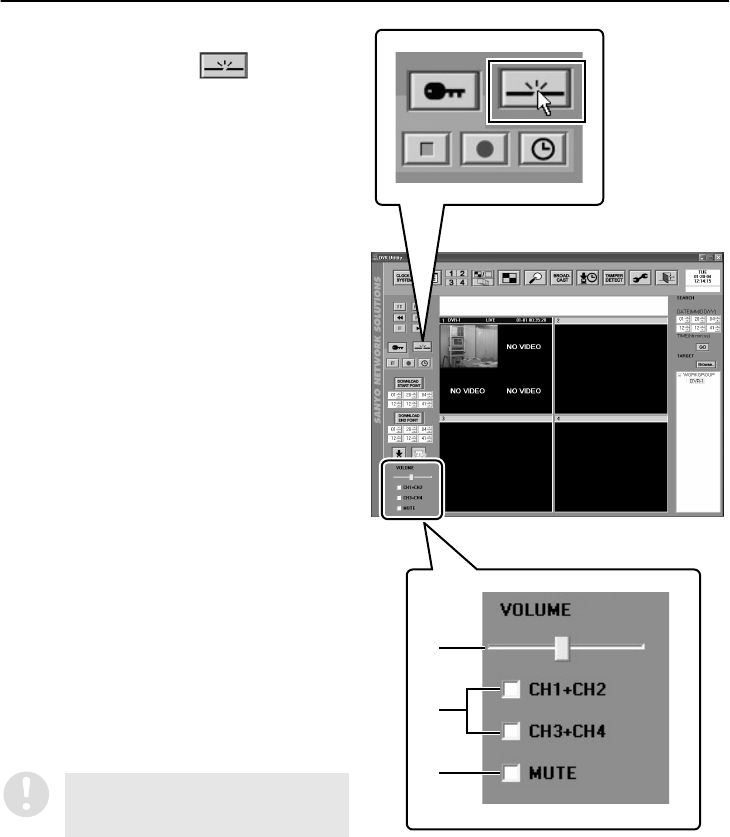
48
English
MONITORING LIVE IMAGES (User Level: ID1 or higher)
■ Disconnecting DVRs
To disconnect a DVR, click in the main
window.
When you do this, communication with the DVR
that is being monitored (or the DVR that has been
specified by clicking a title bar when monitoring in
a multi screen) will stop and the screen will return
to the status it was at before the connection.
To reconnect the DVR, follow the normal
procedure and double-click the DVR in the
“TARGET” window.
■ Image Audio Output
If “AUDIO RECORDING” has been set to “ON” in
the menu settings, the sound for the images being
monitored can also be output. The sound that is
output will come from the DVR that has been
specified by clicking a title bar.
The audio output can be set and adjusted using
the audio adjustment panel.
1
Volume adjustment
Drag the control to the left or right to adjust the
volume.
2
Output channel selection
Use the check boxes to select the channel.
Multiple channels can be selected.
•
CH1+CH2: Sound from channels 1 and 2
(L) is output
•
CH3+CH4: Sound from channels 3 and 4
(R) is output
3
Sound muting
If you select the MUTE button, the sound will
be muted. The MUTE button takes priority
over the channel select buttons.
Sound will not be output for channels
which have the MASK setting activated,
regardless of the output audio settings.
1
3
2