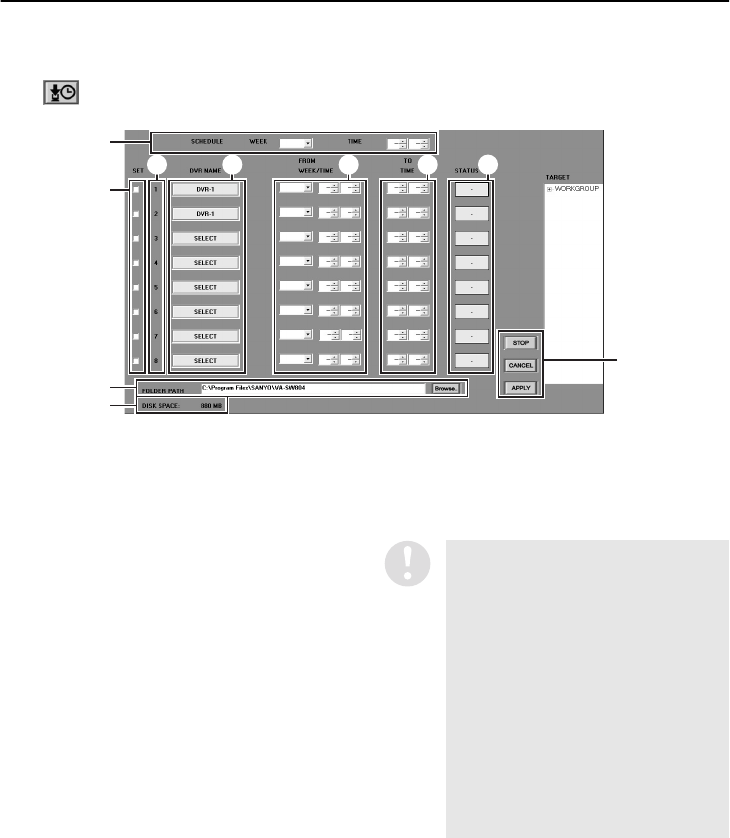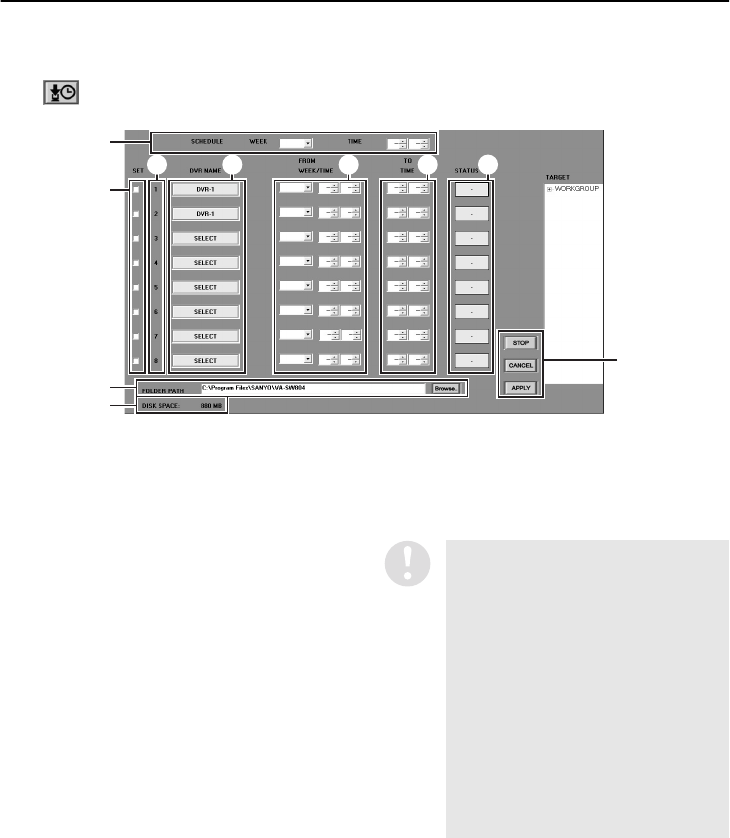
66
English
TIMER DOWNLOAD
(User Level: ID2/3 or higher)
A timer reservation can be used to automatically download images recorded by a DVR. If you specify
the download range (starting point and ending point) for each DVR, the recorded images from the
specified range will be downloaded automatically at the specified time
Click on the toolbar to display the “TIMER DOWNLOAD” window.
1
SCHEDULE
Set the weekday and time for the download to
start.
•
WEEK: Select from the drop-down list box.
SUN, MON, TUE, WED, THU, FRI, SAT
DLY: Downloads occur every day. (P.70, 71)
•
TIME: Use the spin buttons to set the hour
and minutes.
2
SET
If you select the check box, the timer
download function will operate based on the
set conditions.
3
NO.
Shows the download priority order.
4
DVR NAME
Specifies the name of the DVR to download
from.
5
FROM WEEK/TIME
Sets the starting point (weekday/time) for
images to be downloaded. The setting
method is the same as
1
.
6
TO TIME
Sets the ending point (time) for images to be
downloaded.
1
8
9
F
2
3 4 5 6 7
When the “WEEK” setting for
“SCHEDULE” is set to “DLY”,
select the corresponding day
(previous day or same day) for the
images to be downloaded in the
“FROM WEEK” columns.
Available settings:
•
PREV:
Image data from the day before the
download is to be carried out will be
downloaded.
•
APPT:
Image data from the same day as the
download is to be carried out will be
downloaded.