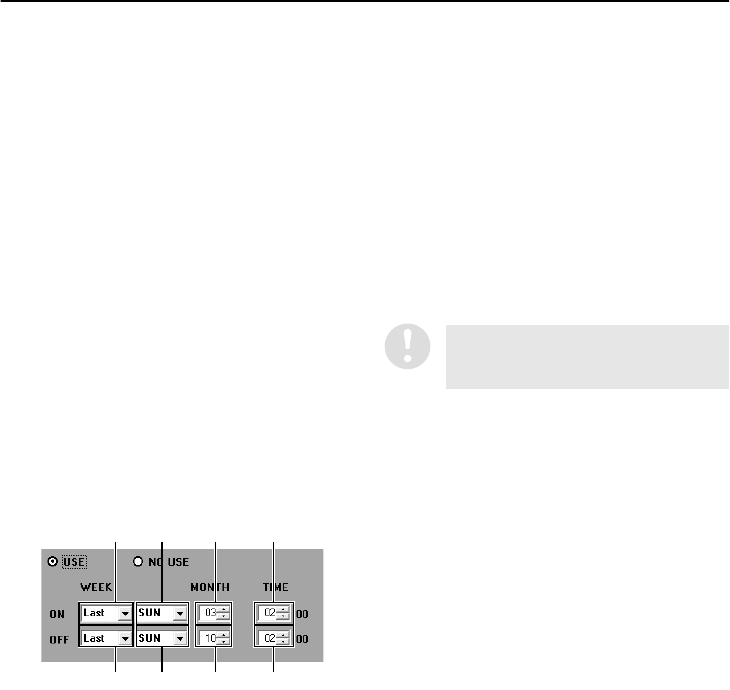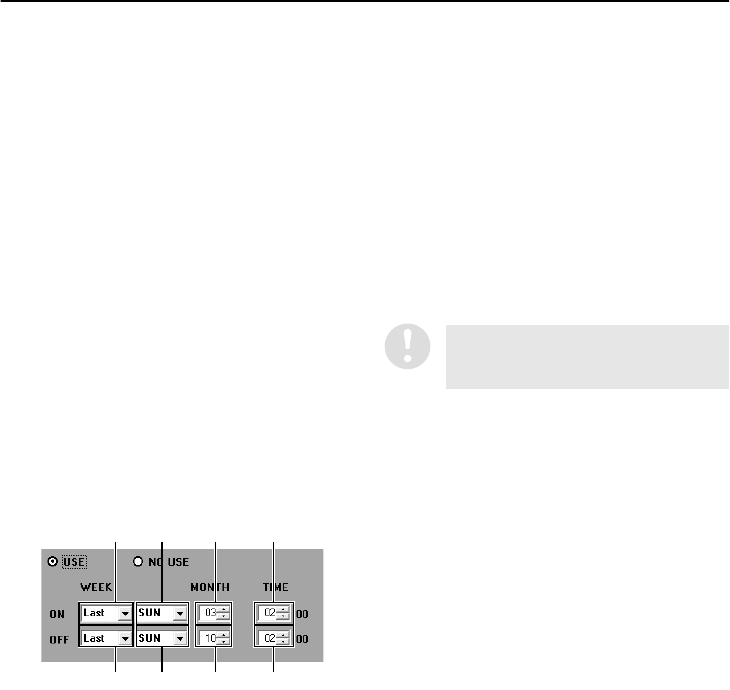
English
29
MENU SETTINGS (MENU WINDOW) (User Level: ID4)
2
DAYLIGHT SAVING (Default setting: NO
USE)
This sets daylight saving time and whether
daylight saving is to be used or not.
Available settings:
USE: The software switches automatically to
daylight saving time.
NO USE: The software does not switch to
daylight saving time.
If “USE” is selected, you will need to specify
the dates and times for the software to switch
from standard time to daylight saving time and
from daylight saving time to standard time.
The following example shows the default
settings.
Example:
•
After 1:59 on the last Sunday in March, the
clock will change to show 3:00 and the time
will advance by one hour.
•
To put the clock back by one hour so that
1:59 is followed by 1:00 on the last Sunday
in October.
a.Sets the week to change to daylight saving
time.
b.Sets the weekday for changing to daylight
saving time.
c.Sets the month for changing to daylight
saving time.
d.Sets the hour for changing to daylight
saving time.
e.Sets the week for daylight saving time to
end.
f. Sets the weekday for daylight saving time
to end.
g.Sets the month for daylight saving time to
end.
h.Sets the hour for daylight saving time to
end.
To change the default setting, use drop-down list
boxes and spin buttons to change the [ON (time
for switching to daylight saving time)] and [OFF
(time for daylight saving time to end)] settings,
and then click [APPLY].
3
EXT. CLOCK ADJUST TIME
If more than one DVR is connected, the
clocks for all DVRs can be adjusted
automatically to the same time.
Use the spin buttons to set the time, and then
click [APPLY]. When a signal is input to the
CLOCK ADJ IN terminal at the rear of the
DVR, the time adjustment function will
operate.
● Refer to page 17 for explanations of the
setting buttons (CANCEL/APPLY).
a
e
b
f
c
g
d
h
This only applies for DVRs that are
equipped with a CLOCK ADJ IN
terminal.