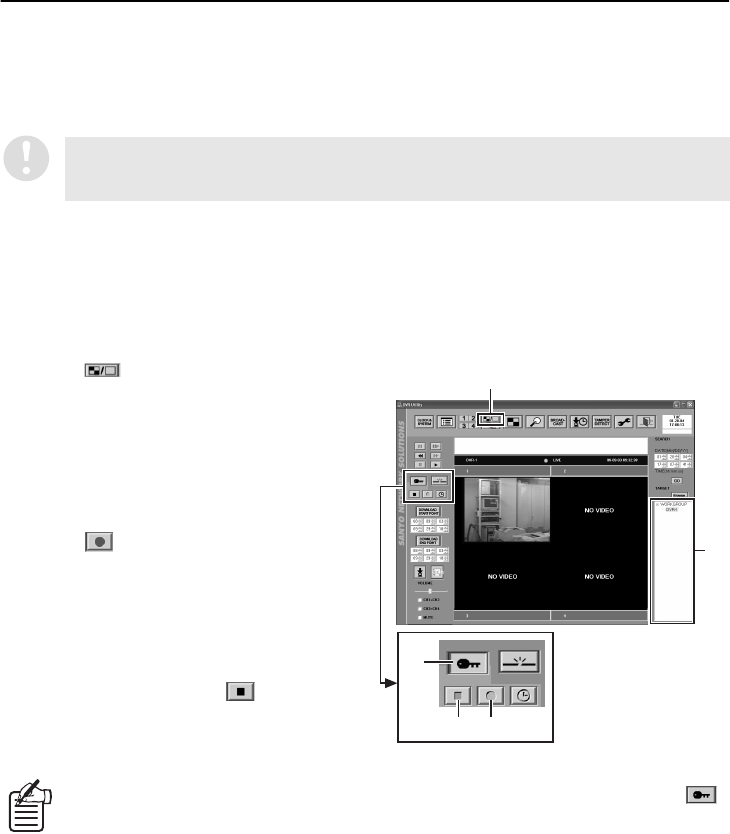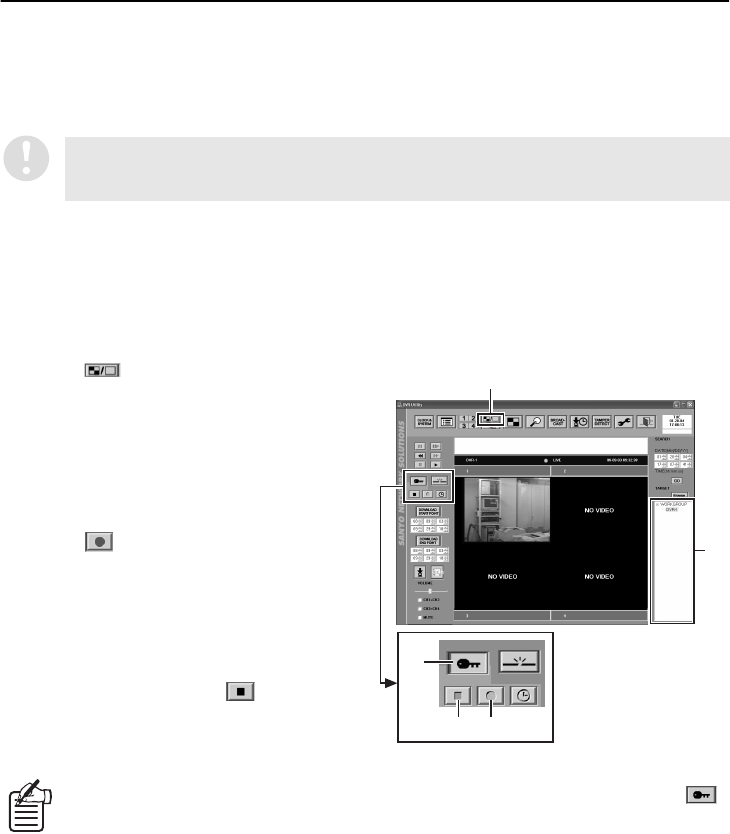
English
49
RECORDING IMAGES
Images that are being monitored can be recorded onto the hard disk inside the DVR. There are three
recording modes that are available: “Normal recording” involves using manual operations to record live
images that are being monitored; “Timer recording” lets you specify a time for recording to take place
automatically; and “Alarm recording” automatically starts recording when an alarm such as an intruder
is detected.
■ Normal Recording (User Level: ID3 or higher)
You can specify a DVR and then click the recording button to immediately start recording the live
images that are currently being monitored.
●
Normal recording from the quad screen
The following operations describe how to carry out normal recording from the quad screen.
1
Click (
1
) on the toolbar.
The quad screen will be displayed.
2
Double-click a DVR in the “TARGET”
window (
2
22
2
).
Live images from the selected DVR will be
displayed in the window. The title bar will
change to blue and image mode (LIVE) will
be displayed.
3
Click (
3
33
3
) on the recording control
panel.
The REC indicator on the DVR will
illuminate and recording of the live images
will start.
A b symbol will appear in the title bar while
recording is in progress.
4
To stop recording, click (
4
44
4
) on the
recording control panel.
The REC indicator on the DVR will switch
off and recording will stop.
●
Normal recording from the full screen/sequence screen
The basic operations are the same as for the quad screen. Carry out steps 2 to 4 for quad screen
operation when the respective screens are displayed.
Images are recorded for DVRs as a single unit, and specifying individual channels for recording is
not possible. If 4 channel of a DVR are connected, the images from all four cameras will be
recorded at the same time.
•
If you would like to avoid recording being stopped by mistake while it is in progress, click
(
5
55
5
). The recording control panel buttons will be grayed out and locked. Click the button once
more to cancel the lock.
•
The color of the title bar will change to red (green letters) while the DVR is carrying out alarm
recording during live monitoring.
1
2
4 3
5