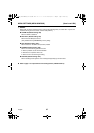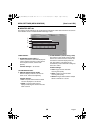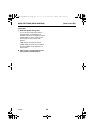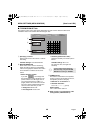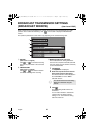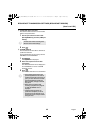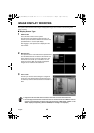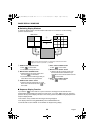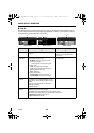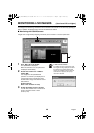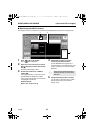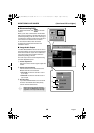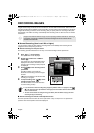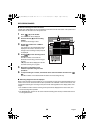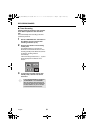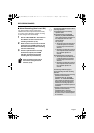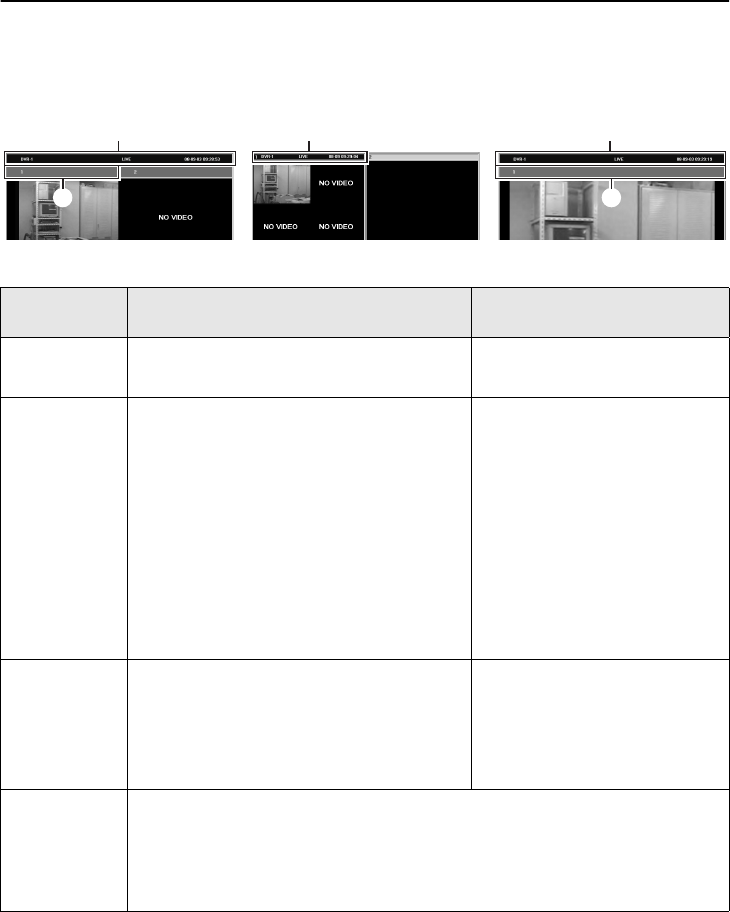
English
45
IMAGE DISPLAY WINDOWS
■ Title Bar
The title bars at the top of each window have two levels, for the DVR and for the cameras in order to
show the relevant information for the images being displayed. In addition, you can specify a window in
the multi screen by click the title bar for that window.
DVR title bar
1
Camera title bar
2
Display window Displayed for each DVR in the quad, multi and full
screens
Displayed for each channel
However, it is not displayed in the
multi screen.
Display
information
•
DVR names
•
Recording operation status
b
(Red):
Recording in progress or timer
recording in progress
Ä
:
Timer standby or recording in progress
•
Image mode
LIVE:
Live images being monitored
PLAY:
Playback images (playback speed)
(Display example: PLAY×1/2)
STILL:
Still image
•
Image date and time
In live mode:
Current date and time
In play mode:
Recording date and time
•
Channel number
•
Camera title
Screen select
function
When viewing live images or carrying out
operations such as recording/playback or in the
multi screen, click the title bar to select a window
(DVR).
The color of the selected title bar will change.
•
Gray:
Unselected
•
Blue:
Selected
Alarm data
display
Alarm data for live or playback images is indicated by the color of the title bar.
•
Red:
Alarm generated (live images)
•
Yellow:
Alarm image playback in progress (playback images)
The title bars that display alarm data vary depending on the screen.
•
QUAD/FULL screen:
Camera title bar
•
MULTI screen:
DVR title bar
1 1
2
1
2
QUAD screen MULTI screen FULL screen