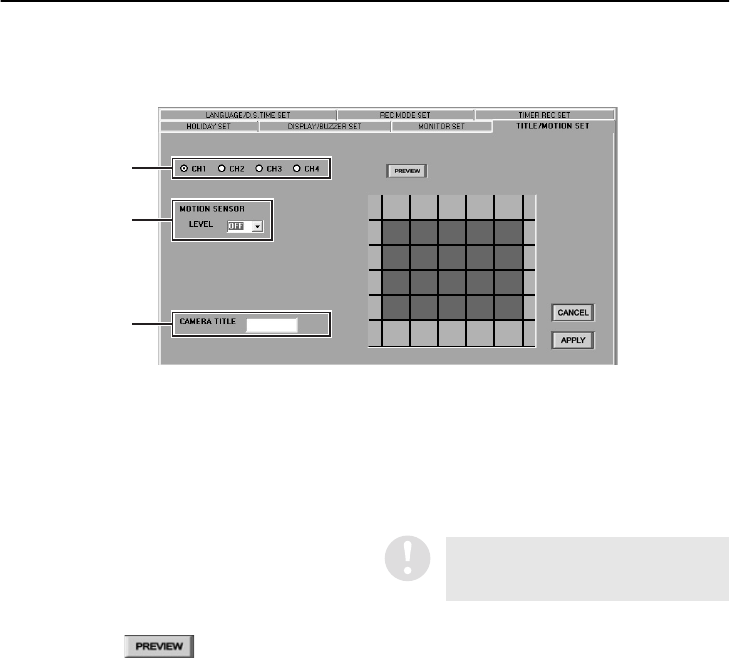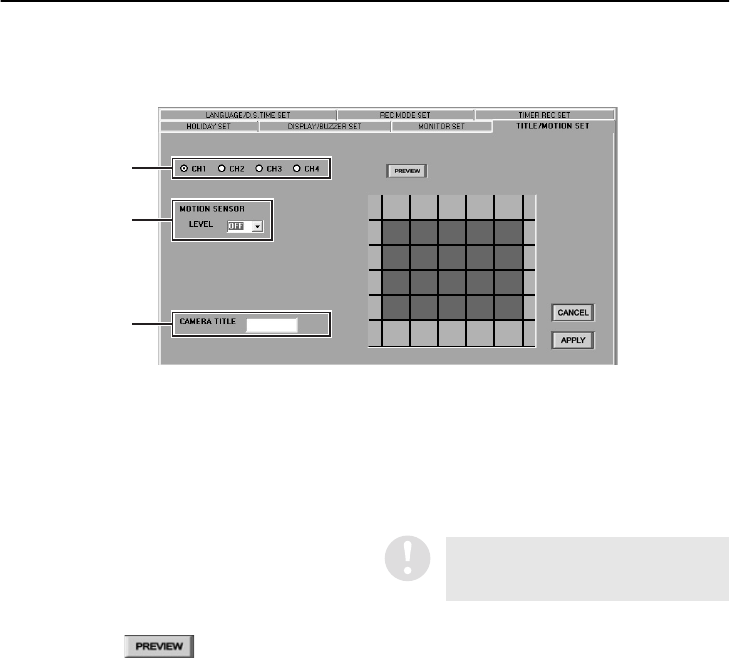
40
English
MENU SETTINGS (MENU WINDOW) (User Level: ID4)
■ TITLE/MOTION SET tab
This sets the motion sensor and camera title settings for each channel. Select the DVR in the
“TARGET” window. The selected DVR will change to blue.
1
Specifying a channel
Select a channel for motion sensor or camera
title setting.
Available settings:
CH1/CH2/CH3/CH4
2
MOTION SENSOR Set
When motion sensor is set for monitoring,
alarm recording is carried out automatically
when a moving object is detected. The motion
sensor detection conditions can be set as
follows.
•
Motion detection position
If you click , a live image from
the specified DVR will be displayed in the
preview window as a still image. Click on
one of the squares in the 5 (width) × 4
(height) matrix in the center of the window.
The sensor setting will alternate between
“ON” and “OFF” each time you click.
•
Background: Sensor ON
•
No background: Sensor OFF
•
Sensitivity (Default value: OFF)
Select the sensitivity from the drop-down
list box.
Available settings: OFF/1–10
The lower the value, the higher the
sensitivity.
3
CAMERA TITLE
This sets the camera title for the specified
channel. Type the camera title into the box,
click [APPLY] and then click [OK].
•
Maximum no. of characters: 10
•
Allowable characters:
0–9 / A–Z / - / : / * / . / _ (space)
Default setting:
CH1: 1/CH2: 2/CH3: 3/CH4: 4
● Refer to page 17 for explanations of the
setting buttons (CANCEL/APPLY).
1
3
2
If using motion sensing to activate
alarm recording, change the ALARM
SENSOR menu setting to “SENSOR”.