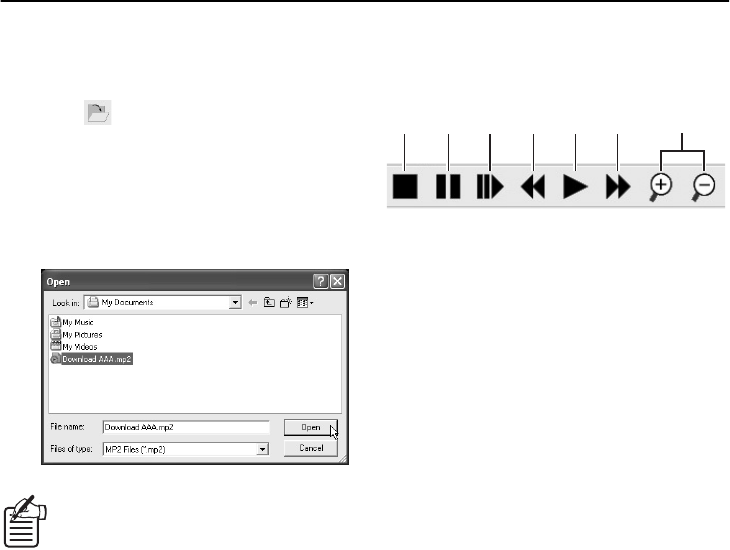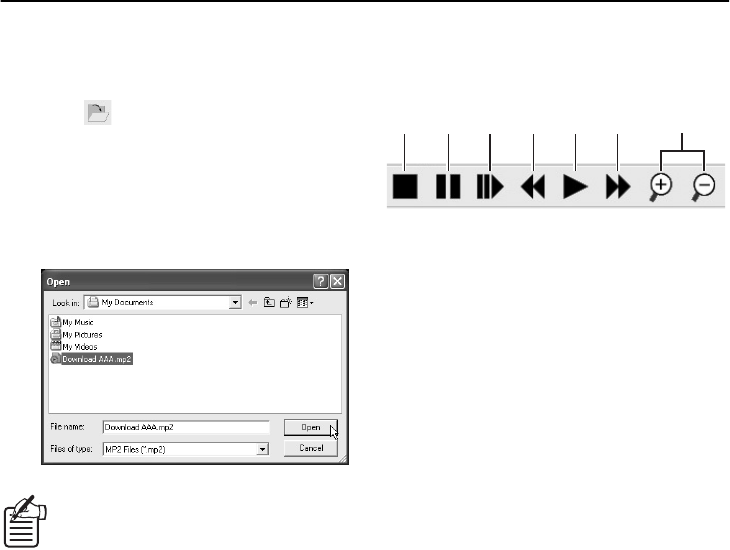
78
English
MP2 Viewer
■ Opening Files
After MP2 Viewer opens, follow the procedure
below to open the image file to be played back.
1
Click on the toolbar.
Alternatively, select [Open(O)] from the File
menu.
2
Select and open the image file.
Select the file in the Open dialog box and
then click [Open]. The file will open and
playback will start automatically.
You can also open an image file by
dragging and dropping it directly into
the window.
■ Playback Control
Use the toolbar command buttons for playback
operations.
1
Stop button:
If clicked during playback (including cue/
review/slow playback), playback will stop.
2
Still button
If clicked during playback (including cue/
review), playback will be paused and a still
image will be displayed. If clicked while the
image is paused, frame advance playback
starts.
3
Slow play button
If clicked during playback (including cue/
review), slow playback starts. If clicked while
the image is paused, frame advance playback
starts.
4
Review button
If clicked during playback (including cue),
reverse playback starts.
5
Playback button
If clicked, playback is carried out at the
standard speed.
6
Cue button
If clicked during playback (including review),
fast-forward playback starts.
7
Zoom in/Zoom out buttons
These operate in the same way as [ZOOM IN/
ZOOM OUT] in the Option menu.
1 2 3 4 5 6 7