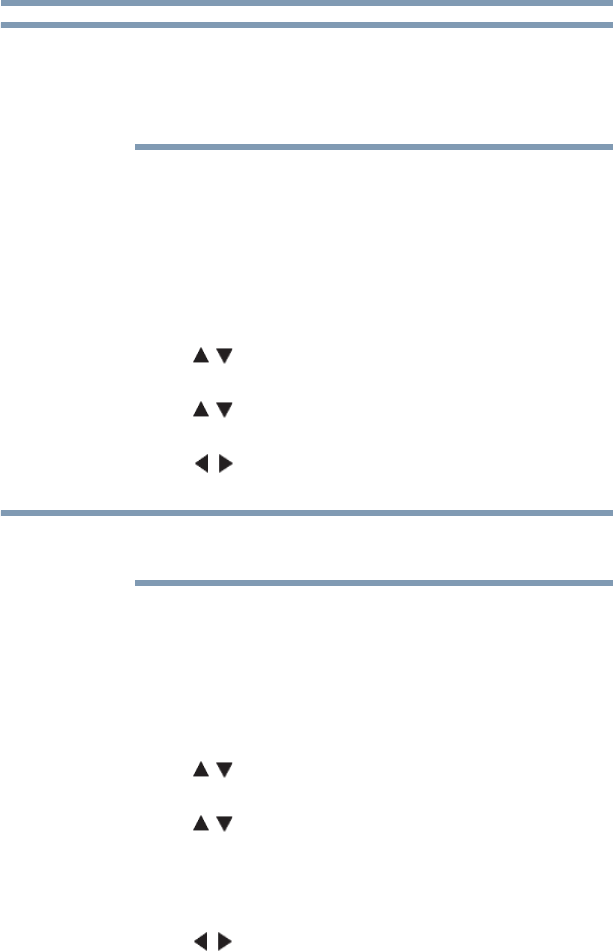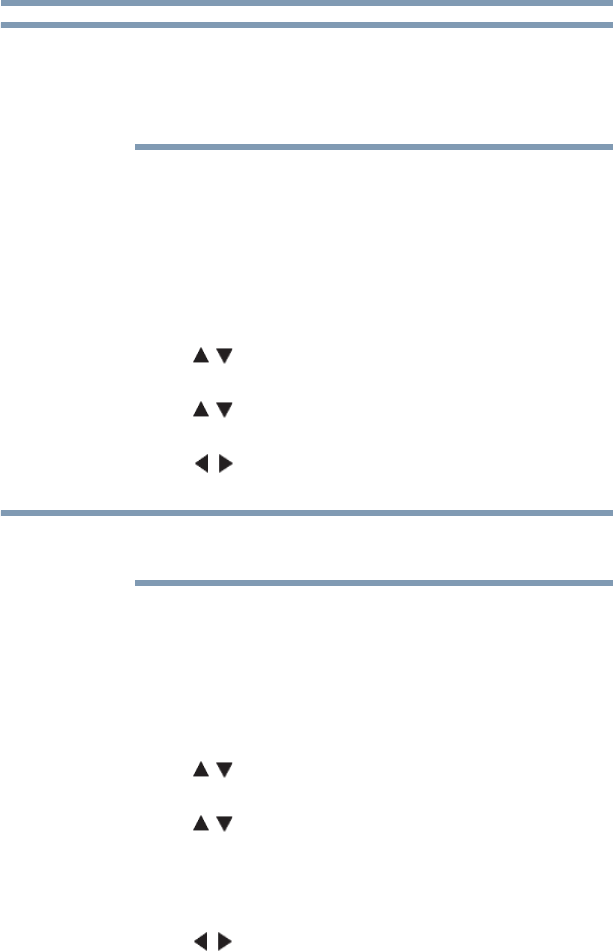
120
Picture and Sound Controls
Using the advanced picture settings features
The differences may not always be noticeable. For the best results,
use lower settings, as picture quality may be greatly reduced if the
setting is too high.
If the picture mode is set to Game or PC, this feature is not available.
Auto Brightness Sensor
When the Auto Brightness function of Auto Brightness Sensor is
set to On, the TV optimizes the backlighting levels to suit ambient
light conditions.
1 Press the MENU button. Select SETTINGS, PICTURE,
Advanced Picture Settings, and then press the OK button.
2 Press the ( / arrow) buttons to select Auto Brightness
Sensor Settings, and then press the OK button.
3 Press the ( / arrow) buttons to select Auto Brightness
Sensor.
4 Press the ( / arrow) buttons to select On or Off. Press the
EXIT button.
When the Picture Mode is set to AutoView, this feature is
automatically set to On.
Backlight Adjustment Pro
This feature adjusts the backlight so that it can change to match the
ambient light conditions.
1 Press the MENU button. Select SETTINGS, PICTURE,
Advanced Picture Settings, and then press the OK button.
2 Press the ( / arrow) buttons to select Auto Brightness
Sensor Settings, and then press the OK button.
3 Press the ( / arrow) buttons to select Backlight
Adjustment Pro, and then press the OK button.
The Backlight Control Level screen appears.
4 Press the OK button to display the adjustment window.
5 Press the ( / arrow) buttons to select the point.