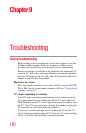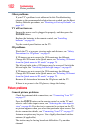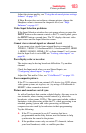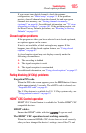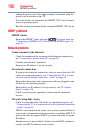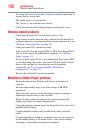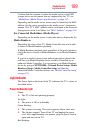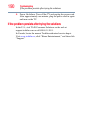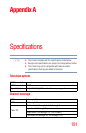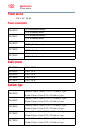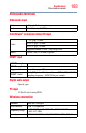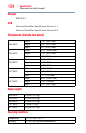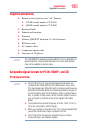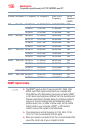189
Troubleshooting
Light Indicator
Confirm that the contents of either the media server or the USB
storage device are in formats that are supported by this TV, see
“MediaShare (Media Player) specifications” on page 157.
Depending on the media server, access may be limited by the MAC
address. Set the server according to the media server’s instruction
manual. This TV’s MAC Address can be confirmed in the Network
Setup portion of the User Menu, see “MAC Address” on page 138.
For Connected MediaShare (Media Player)
Depending on the media server, it may take time to display the list.
Media Renderer
Depending the state of this TV, Media Controller may not be able
to control a Media Renderer playback.
If Media Renderer playback starts regardless of the user's intention,
check the access control of Media Renderer or set Media Renderer
to Off.
If you use a wireless access point without encryption, there is the
risk that your Media Renderer device could be controlled by an
unknown Media Controller. You can protect your Media Renderer
device by going to NETWORK> Network Device Setup> Media
Renderer Setup> Media Controller Setup and limit the
authorized Media Controller devices, see “Media Controller setup”
on page 170.
Light Indicator
The Power light on the front of the TV indicates the TV’s status, as
described below.
Power On/Standby light
Green:
❖ The TV is On and operating properly.
No light:
❖ The power is Off or in Standby.
Green flashing:
❖ The system is booting. The screen appears after a short wait.
❖ The fan has stopped. Turn off the TV and unplug the power
cord. After approximately one minute, plug the power cord in
again and turn on the TV.
Red flashing: