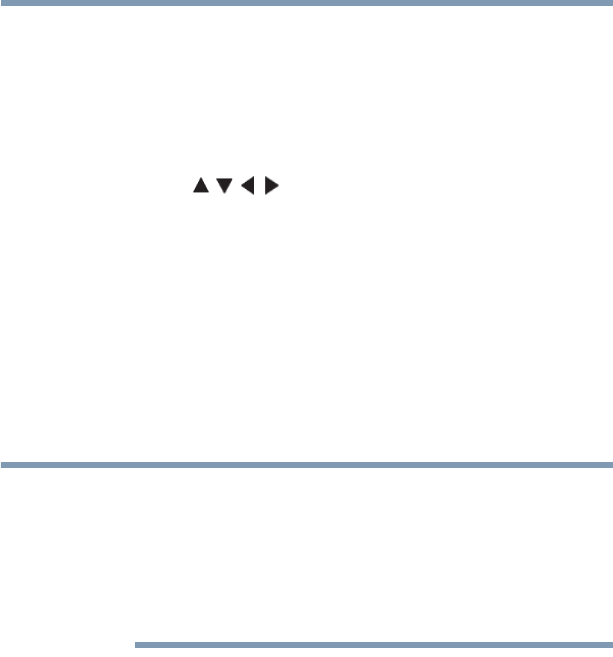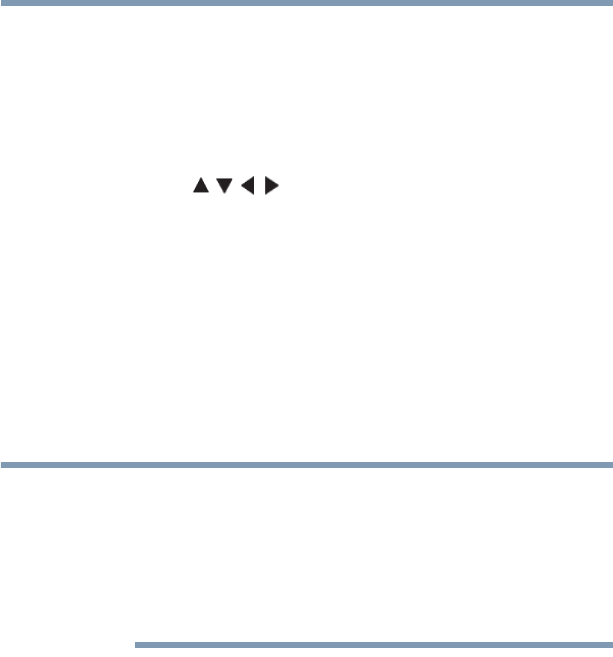
156
Advanced features
Using the SmartTV features
Selecting a listing
If you can select and open a TV program, movie, or celebrity, an
Overview screen will appear with general information about the
selected item. It also contains options such as watch, bookmark, or
see a trailer. The detail screen has several on-screen buttons such as
Overview and Summary. To open these options:
1 Press the ( / / / arrow) buttons to highlight the option.
2 Press the OK button to select the option.
Viewing a detail screen
The detail screen contains menu options that display additional
information such as biographies and reviews. The TV
Listing/Movie Detail menus can contain information such as
History, Episodes - For TV series only, Overview, Summary,
Review, Cast & Crew, and others.
Celebrity detail menus contain different items such as History,
Overview, Biography, and Credits.
The actual menus displayed on the detail screen vary depending on
the service that you have configured for the MediaGuide and what
types of information about the selected item are available to be
displayed. There may be instances where data cannot be acquired
from the server due to network problems. Obtaining accurate
MediaGuide data depends on the timing of the updates by the guide
data provider and your Internet connection.
Searching in MediaGuide
You can use the Search menu, within the MediaGuide to find
movies or program by name. You can search from the primary
menu, or from within the TV or Movie menus.
To search using a keyword:
1 Select the Search option from one of the menus.
2 Type in a keyword using the search keypad.
3 Press the OK button to select the button.
4 When the title you want is in the suggestion list, press the right
button to move to the list and then the Up or down button to
highlight it.
5 Press the OK button on the search option screen for search
results to select the item.