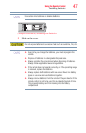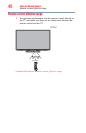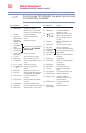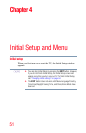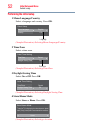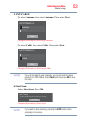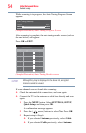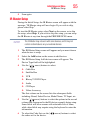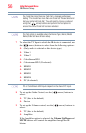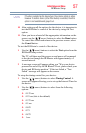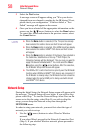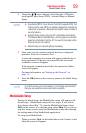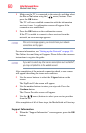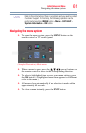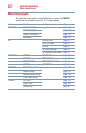55
Initial Setup and Menu
IR Blaster Setup
4 Scan again.
IR Blaster Setup
During the Initial Setup, the IR Blaster screen will appear with the
message, “IR Blaster setup will now begin. If you wish to skip,
please select Skip.”
To start the IR Blaster setup, select Next on the screen, or to skip
the setup, select Skip. If you wish to skip this setup, you can setup
the IR Blaster at any time through the PREFERENCES menu.
The IR Blaster may not work with some devices, and it may not
control certain features on your external devices.
1 The IR Blaster Setup screen will appear and you must choose
what devices to setup.
2 Select the Add button on the screen to add devices.
3 The IR Blaster Setup Add devices screen will appear. The
Device Type field will be highlighted.
4 Use the ( / arrow) buttons to select:
❖ Cable Box
❖ Satellite Box
❖ VCR
❖ Blu-ray™/DVD Player
❖ Audio
❖ CD Player
❖ Video Accessory
The first column on the screen lists the subsequent fields
including: Brand, Select Device, Model Name, TV Input, etc.
5 Use the ( / arrow) buttons to select the options in the second
column that correspond to the IR device currently being setup.
Some fields will have screens with selectable lists of items,
while other fields may require using the keyboard to enter the
information.
6 To select the Code Set, use the ( / arrow) buttons to select
the codes set for the device.
NOTE