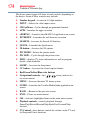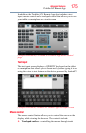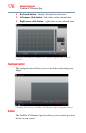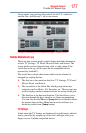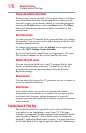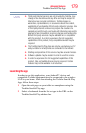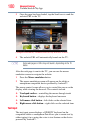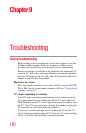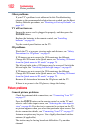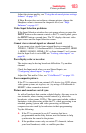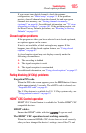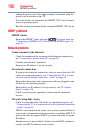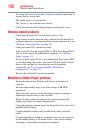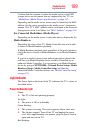182
Troubleshooting
Picture problems
Other problems.
If your TV’s problem is not addressed in this Troubleshooting
chapter or the recommended solution has not worked, use the Reset
Factory Defaults procedure, see “Resetting to Factory Defaults” on
page 107.
TV will not turn on.
Ensure the power cord is plugged in properly, and then press the
POWER button.
Replace the batteries in the remote control, see “Installing
batteries” on page 46.
Try the control panel buttons on the TV.
3D problems.
Watch the TV at a proper viewing angle and distance, see “Safety
Precautions for 3D glasses” on page 6.
If 3D images are not correct, the 3D format may be different.
Change the 3D format in the Quick menu, see “Selecting 3D format
from the Quick menu in 3D mode” on page 78.
The left and right sides of 3D images may be reversed. Switch the
left and right, see “Switching left and right images” on page 85.
If 2D images are not correct, the 2D format may be different.
Change the 2D format in the Quick menu, see “Selecting 2D format
from the Quick menu in 2D mode” on page 79.
Remove all obstructions between the 3D glasses and the TV.
If there is no power to the 3D glasses, charge the battery.
Picture problems
General picture problems.
Check the antenna/cable connections, see “Connecting Your TV”
on page 27.
Press the INPUT button on the remote control or on the TV and
select a valid video input source, see “Selecting the video input to
view” on page 86. If no device is connected to an input on the TV,
no picture appears when you select that particular input source. For
device connection details, see “Connecting Your TV” on page 27.
Antenna reception may be poor. Use a highly directional outdoor
antenna (if applicable).
The station may be having broadcast difficulties. Try another
channel.